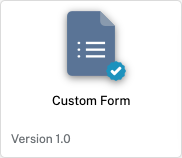Introduction
The Lead Form Annotation allows you to embed a form from systems like Eloqua, Salesforce, Marketo, Google, and others. Clicking the call to action text will open a form over the video in the following example.
Before you get started
Before you can add interactivity to a player, you need an Interactivity-enabled Brightcove Player and you need to make sure an Interactivity project has been created. See Getting Started with the Interactivity Module and Configuring a Brightcove Player with the Interactivity Plugin for more information.
Adding a custom form widget
The Lead Form widget can display a form during video playback. During playback, call-to-action text will be displayed, and when clicked, the state will slide in and be displayed. Using an external form (like a Google Form) has the advantage of sending all the submitted data straight to that system. Note that no data submitted to the form will show up in the standard Brightcove Interactivity reports as it's routed directly to the external system.
Follow these steps to add a Lead Form widget to a project:
- Login to Video Cloud Studio.
- Open the Interactivity module.
- Click on a project Title to open it.
- In the bottom toolbar, click on the widget icon.
- Click the Lead Form widget.