Configuring Player Localization
Brightcove Players can be localized so that interface elements appear in various languages. If the player localization properties are not configured, the interface will display in English.
To configure the player Localization, follow these steps.
- Open the Players module.
- Click on a player to open the player properties.
- Click Player Information in the left navigation menu.
- In the Localization field, enter the two letter language code for the language and press enter. As you type, the language list will be filtered. You can also click on a value to select it.
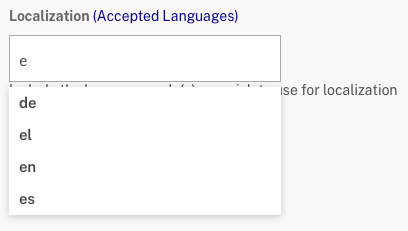
- Add additional languages as appropriate. If an invalid language code is entered, it will appear in red.
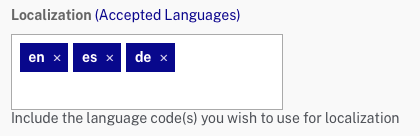
- Click
Make sure to publish any changes that are made to the player.
Languages supported
The officially supported languages for the Brightcove Player are:
- ar
- de
- en
- es
- fr
- ja
- ko
- zh-Hans
- zs-Hant
Checking the language
To use the localized language, set the preferred language in the browser. The exact steps vary depending on browser and operating system. If the browser's preferred language is English, or a language not available, you will see the default, or English, text. Browsers do not have perfectly standardized locale detection, so it can be a bit complicated. Broadly, browsers look to determine the desired language in this order:
- Check if the embedding page has a lang attribute on the
<html>element - Check browser specific locale configurations
- Fall back to English
If you use the HTML attribute you do not have to set the preferred language as default in your browser or computer as the player will use the one on the lang attribute.
<html lang="es">
Also, if you are using an iframe, keep in mind that you will need to add the query parameter to the player URL.
//players.brightcove.net/6045682556001/Jr6qqMDSb_default/index.html?videoId=6054419564001&language=es
