Overview
Bright Spot helps users connect in the Brightcove community. Through Video Cloud Studio, you can access this community to start interacting.
Accessing Bright Spot
To access Bright Spot within Video Cloud Studio, follow the steps below:
- Log in to your Video Cloud Studio account.
- Click the question mark icon in the top right corner of Video Cloud Studio.

- A window will open. At the bottom, click Ask the Community. You will be redirected to Bright Spot.
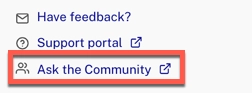
- You can also access the community from the Video Cloud dashboard by clicking on the Bright Spot banner.
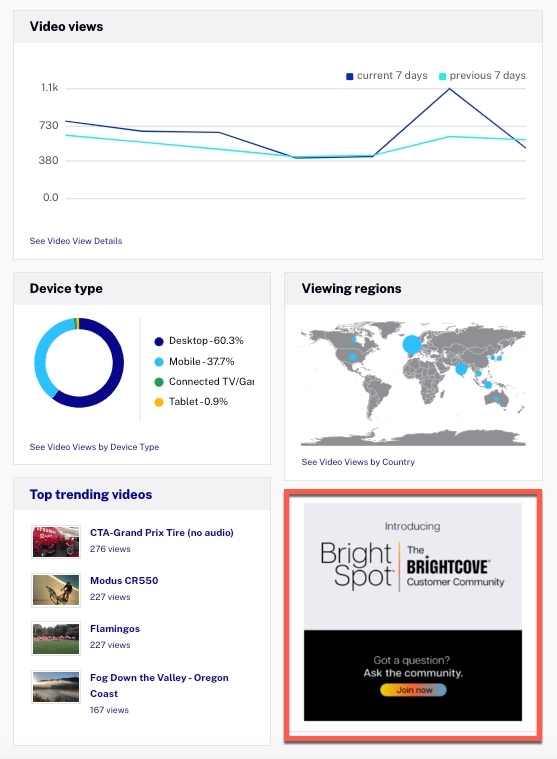
Additional notes
When using this functionality, consider the following:
- If you already have an account in the community, you will log in with SSO without having to re-enter your credentials in Bright Spot.
- If you're a first-time user with no account in the community, you will be directed to a landing page on Bright Spot that fetches your name and email address from your Brightcove account. You can change the username but not the email address. Also, you must accept the Bright Spot community's Terms & Conditions and Privacy Policy. It's a one-time process. After this, SSO will be used to log in to Bright Spot.
- Brightcove will auto-register users with different email addresses. This means they could potentially have two accounts. In this case, email community@brightcove.com to merge the two accounts.
