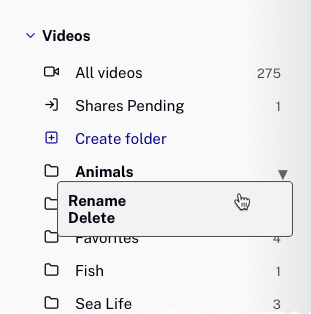Organizing Videos Using Folders
Folders can be created inside of the Media module and can be used to organize videos. You may choose to organize videos by subject, author, product, region, etc. Having videos in folders makes them easier to manage in an account with hundreds or thousands of videos. Folders are displayed in the side navigation panel. The number of videos in each folder is displayed next to the folder name. Click the side navigation button  to hide or show the side navigation panel.
to hide or show the side navigation panel.
Creating folders
To create a new folder, follow these steps:
- Open the Media module.
- Click Create folder in the side navigation panel.
- Enter a name for the folder using the following guidelines. Press enter.
- Name is limited to 100 characters
- Folder names must be unique within an account
- Illegal character: /
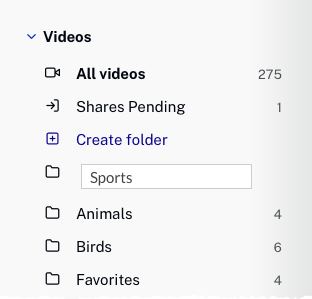
To quickly delete the folder, click the X after the folder name.
Adding videos to folders
There are a couple of ways to add videos to a folder. You can:
Adding multiple videos to a folder
Multiple videos at a time can be added to a folder by following these steps.
- Open the Media module.
- Click All videos in the side navigation panel to display all the videos.
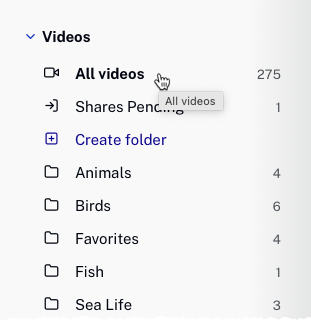
- Select the videos to add to a folder by clicking the checkbox next to the video thumbnail. Click More > Move to Folder.
- Select a folder and click
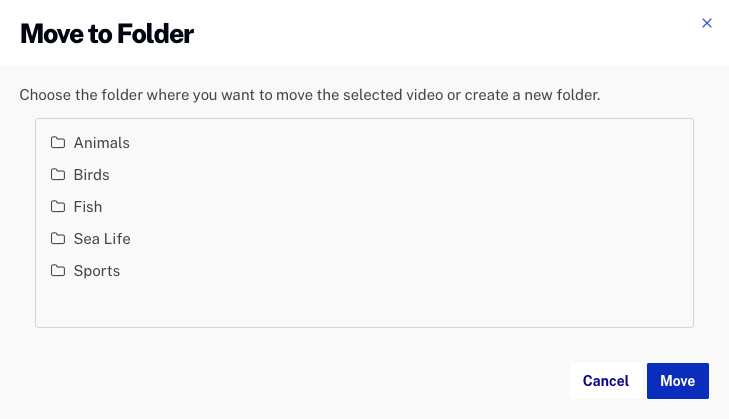
Editing the video properties to assign a folder
Videos can be added to a folder by editing the video properties and assigning a folder.
- Open the Media module.
- Click the link for the video.
- In the Categorization section, select a Folder. You can also create a new folder by clicking on + Create folder.
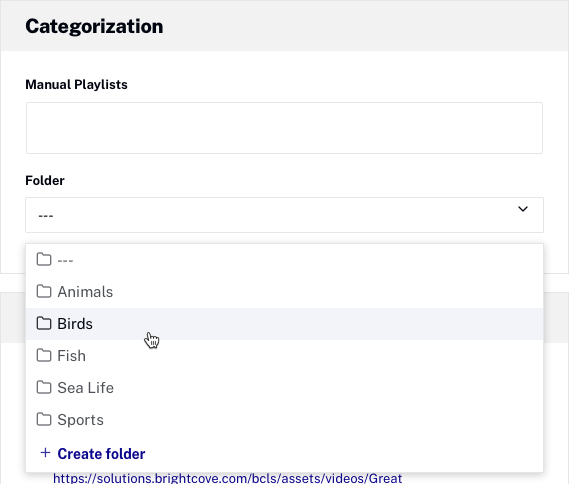
Viewing videos in a folder
To view the videos in a folder, click on a folder name.
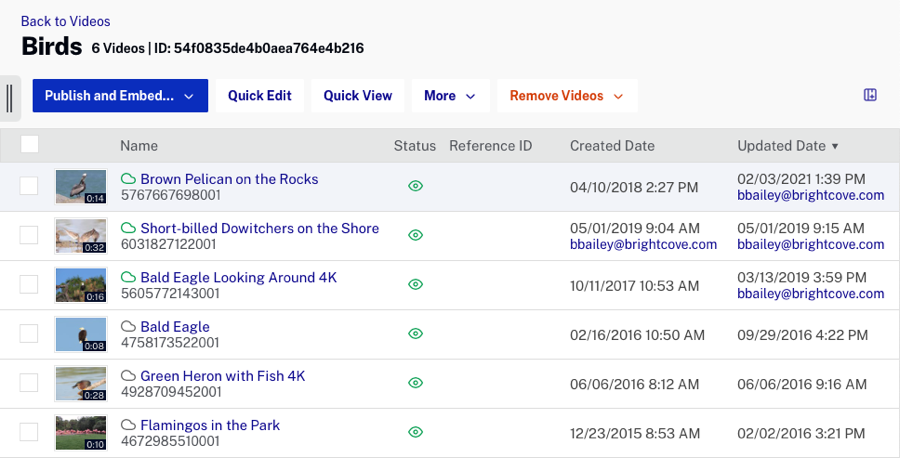
Removing videos from folders
You can remove multiple videos from a folder or remove a single video from a folder by editing the video properties.
Removing multiple videos from a folder
Multiple videos can be removed from a folder by following these steps.
- Open the Media
- Click the link for the folder.
- Check the checkboxes next to the videos to remove and click Remove Videos > Remove Videos from Folder.
Editing the video properties
Videos can be removed from a folder by editing the video properties and removing the folder in the Video Information panel.
- Open the Media
- Click the link for the folder.
- In the Categorization section, set the Folder to ---.

Note that this method can also be used to select another folder to move the video to.
Deleting and renaming folders
Folders can be renamed or deleted by following these steps:
- Click the folder to be renamed or deleted.
- Click the down arrow next to the folder and click Rename or Delete.