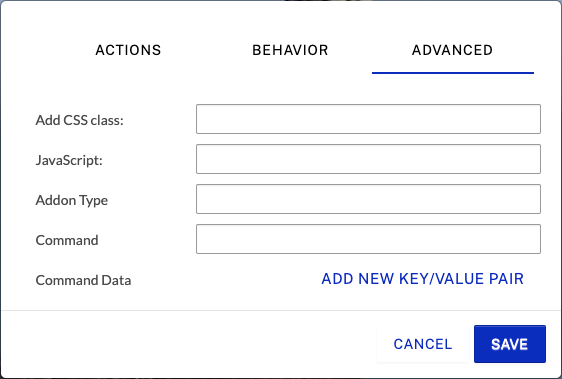Links are the most commonly used annotation and the foundation of all interactions. Follow these steps to configure a link for an annotation:
- Login to Video Cloud Studio.
- Open the Interactivity module.
- Click on a project Title to open it.
- Hover over an annotation and click Edit.
- Click Link.
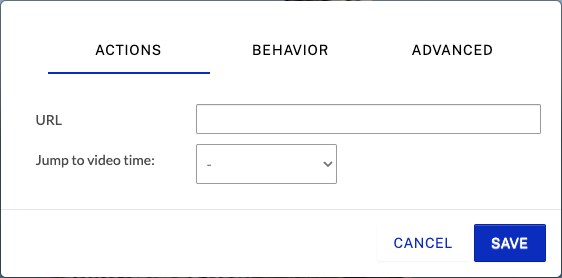
Configuring actions
To configure the actions settings, click ACTIONS.
Just like you would add a link in a web page, you can now add links in a video. You can load a web page, PDF, document, another video, email program, etc. Enter the URL to open in the URL field.
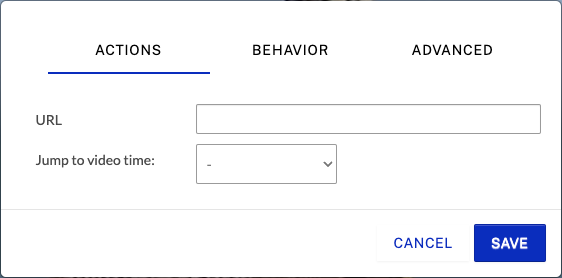
Jump to video time can be used to select another annotation you would like to jump to. Use the dropdown list to select another annotation or select Custom time and then enter a time to jump to.
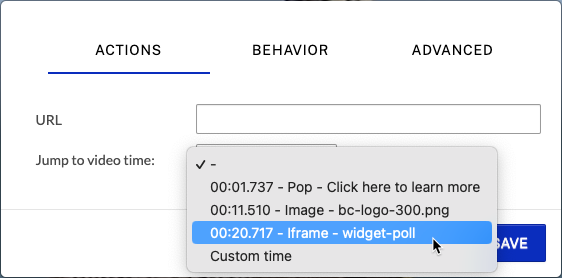
Pro Tip: Jump to Chapters
Consider adding chapter markers to your videos. Without also adding a chapter menu, chapters are invisible to the viewer and allow you to easily jump parts of a video using this annotation link feature. If you change the start time of a chapter annotation that you are linked to (maybe because the source video has been changed), it will automatically adjust.
Configuring behavior settings
To configure the behavior settings, click BEHAVIOR. The following settings are available:
- Pause on video click - When checked, will pause the video when the link is clicked
- Release gate on click - When checked, will release the gate when clicked
- Action to take if the viewer doesn't click - The video can continue playing if the viewer doesn't click or can be looped to the beginning of the annotation to ensure they click (useful for branching video menus)
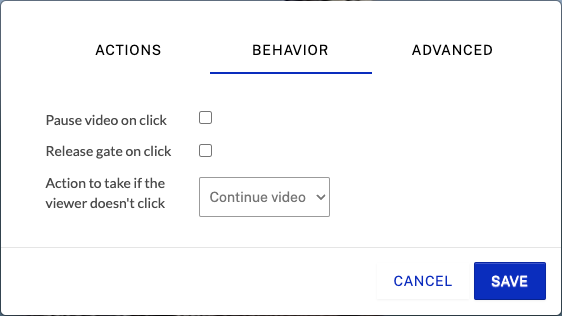
Configuring advanced settings
To configure the advanced settings, click ADVANCED. The following settings are available:
- Add CSS class - Used to add a class name and it will activate it if you click/interact with the annotation
- JavaScript - Used to enter a new JavaScript variable name or variable assignment code; when the annotation is clicked by a viewer, the variable assignment code that was entered will be executed (typically used to change back end variables for dynamic annotations)
- Addon Type - Allows you to use the Addon API
- Command - Allows you to use the Addon API
- Command Data - Allows you to pass data to the Addon API