In order to display an experience inside of a web page or application, embed code must be used. Experiences also offer the option to generate a landing page to share the experience. Lesson experiences also have an option to download a SCORM package.
Follow these steps to generate the embed code for an experience.
- Open the Interactivity module.
- In the left navigation, click Experiences > All experiences.
- Click an experience Title or click the action menu (...) associated with the experience and click View.
- Click .
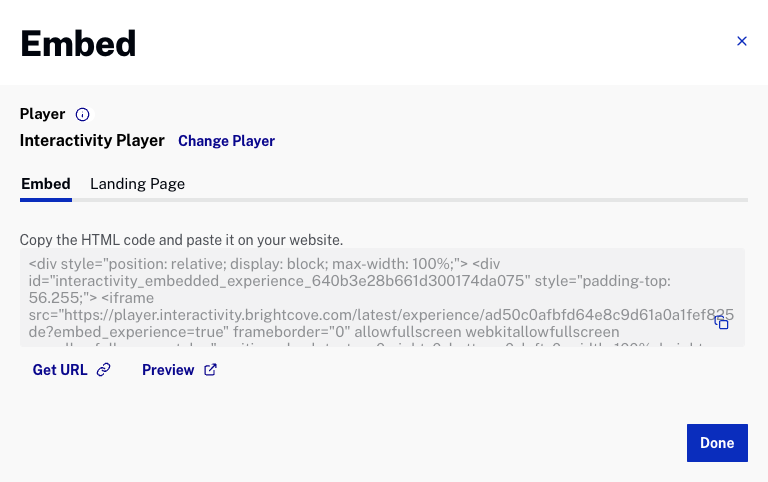
- The player name that will be used for embedding will display at the top of the dialog. Click Change Player to open the settings page to select a new player to use.
- (Optional) Click Get URL to get a URL to the experience that can be shared with others.
- (Optional) Click Preview to open a preview of the experience in another browser tab.
- Select the embed code to use.
- Embed - Generates the code needed for the experience to display in a web page
- Landing Page - Generates a URL for a dedicated landing page to host the experience; this is used mainly for testing, it should not be used in a production scenario
- Click .
Generating a landing page
Experiences can be shared with viewers either by embedding the experience in a web page or by sharing a landing page. A landing page is a single page that a viewer can access at a static URL. Follow these steps to generate a landing page.
- In the left navigation, click Experiences > All experiences.
- Click an experience Title or click the action menu (...) associated with the experience and click View.
- Click .
- Click the Landing Page tab.
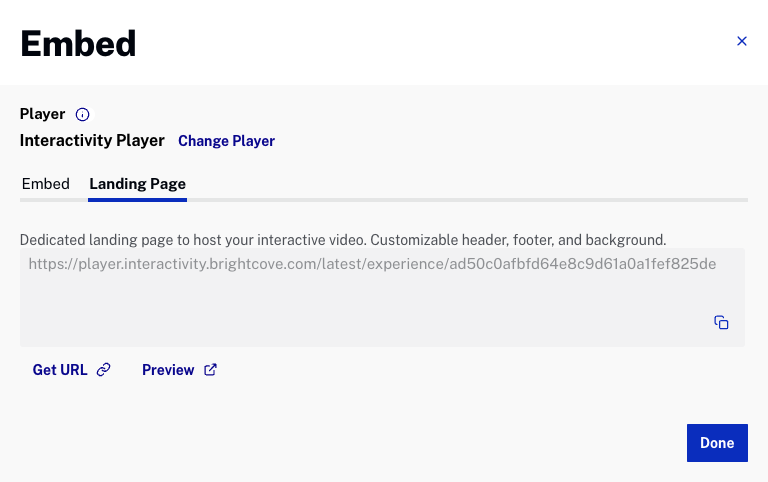
- (Optional) Click Get URL to get a URL to the experience that can be shared with others.
- (Optional) Click Preview to open a preview of the experience in another browser tab.
- Copy the URL to the landing page.
- Click .
Downloading a SCORM package
Lesson Experiences offer the ability to download a ZIP package that can be imported into a SCORM compliant LMS. Follow these steps to download a SCORM file.
- In the left navigation, click Experiences > All experiences.
- Click on a Lesson experience Title or click the action menu (...) associated with a Lesson experience and click View.
- Click .
- Click the SCORM tab.
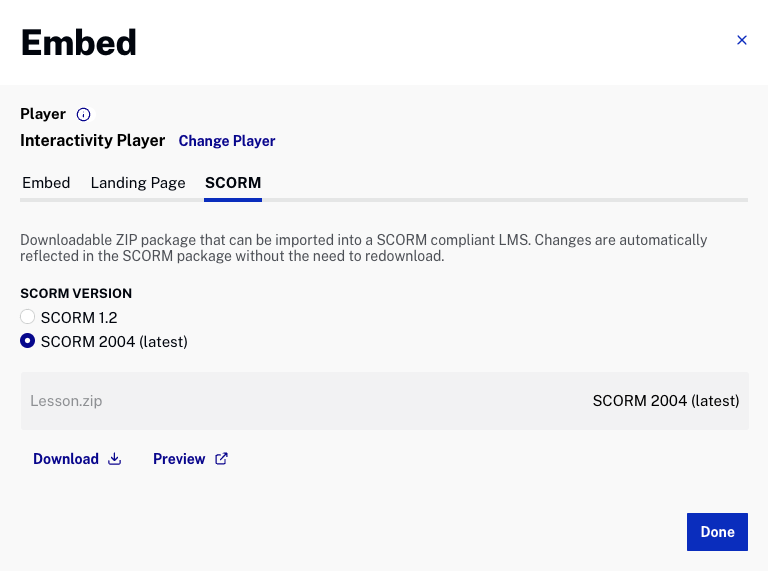
- Click Download to download the SCORM package.
- Click .
