Introduction
Closed captions can be added to videos to provide additional or interpretive information to individuals who wish to access it. Captions are necessary so the deaf and hard of hearing can access the audio portion of video presentations.
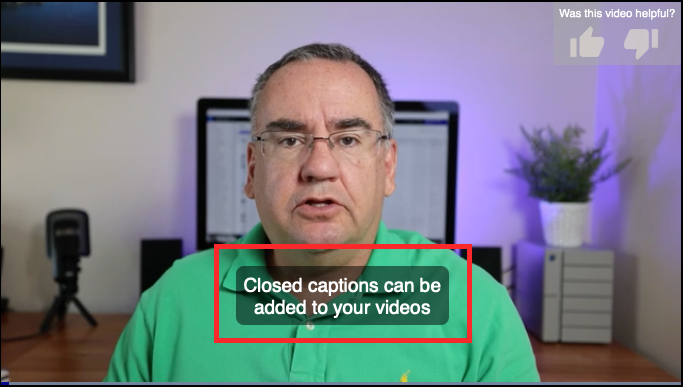
Such text may be used for accessibility, to provide translations of the audio track or some other purpose, but the underlying technology used is the same.
Captions file location
You can choose where to host the WebVTT captions file:
- At a Remote URL (remote asset) - In this case, the WebVTT file is hosted on your server and you add the URL for the file to the video metadata.
- Uploaded using (ingested) - In this case, the WebVTT file is uploaded (ingested) to . This can be done using the Media module or using the APIs.
Associating captions with a video
There are several ways to associate a captions file with a video:
- Using Studio
- Modifying the player publishing code
- Using the APIs
Automatically generating captions for videos
Video Cloud Studio can generate captions for videos. For information, see Generating Captions for Videos.
Adding captions in Studio
Captions can be associated with a video using the Media module. For information, see Adding Captions to Videos using the Media Module.
Modifying the player publishing code
In this case, a <track> tag is added to the player publishing code. For more information, see Adding Captions to Videos Programmatically.
Adding captions via the APIs
How you add captions via the APIs varies depending on whether the captions file will be ingested or used as a remote asset.
-
Remote asset captions - If you prefer to host the captions yourself (or have a captions provider who hosts them), then you can associate the captions with a video using the CMS API. For information, see Using the CMS API: Add WebVTT Captions.
-
Add captions to Video Cloud Studio - If you want to have Brightcove host your captions, you can ingest your WebVTT file using the Dynamic Ingest API. For information, see Ingesting WebVTT Files.
Removing captions
Captions can be removed from videos using the Media module or via the CMS API. In Studio, open the Media module and edit the video properties. Edit the Text Tracks property as needed.
Captions can also be removed using the CMS API by making an Update Video request and submitting a request body with an empty text_tracks array (or an array from which the object associated with that set of captions has been removed).
Styling captions
Styling can be applied to WebVTT captions using CSS. See Styling Captions for details.
