Introduction
Publisher insights is aimed to provide relevant and time-sensitive insights about your viewer's consumption habits, which will help you make informed decisions about your content schedule.
This module consists of three tabs, including Trending, Engagement, and Content.

Set up
Publisher insights is available to Media Studio Premium customers. Contact your Customer Success Manager to enable your account.
Navigation
- Log in to your Video Cloud account.
- Click on Analytics
- On the left navigation menu, Click Insights
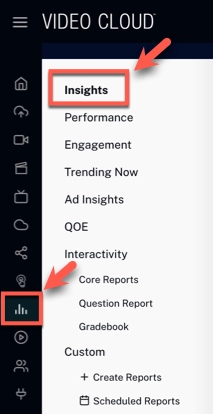
Trending
The trending tab contains a dynamic snapshot of your platform's most current and engaging content. This feature brings together key metrics to help you understand and capitalize on the latest trends, ensuring your audience remains captivated.
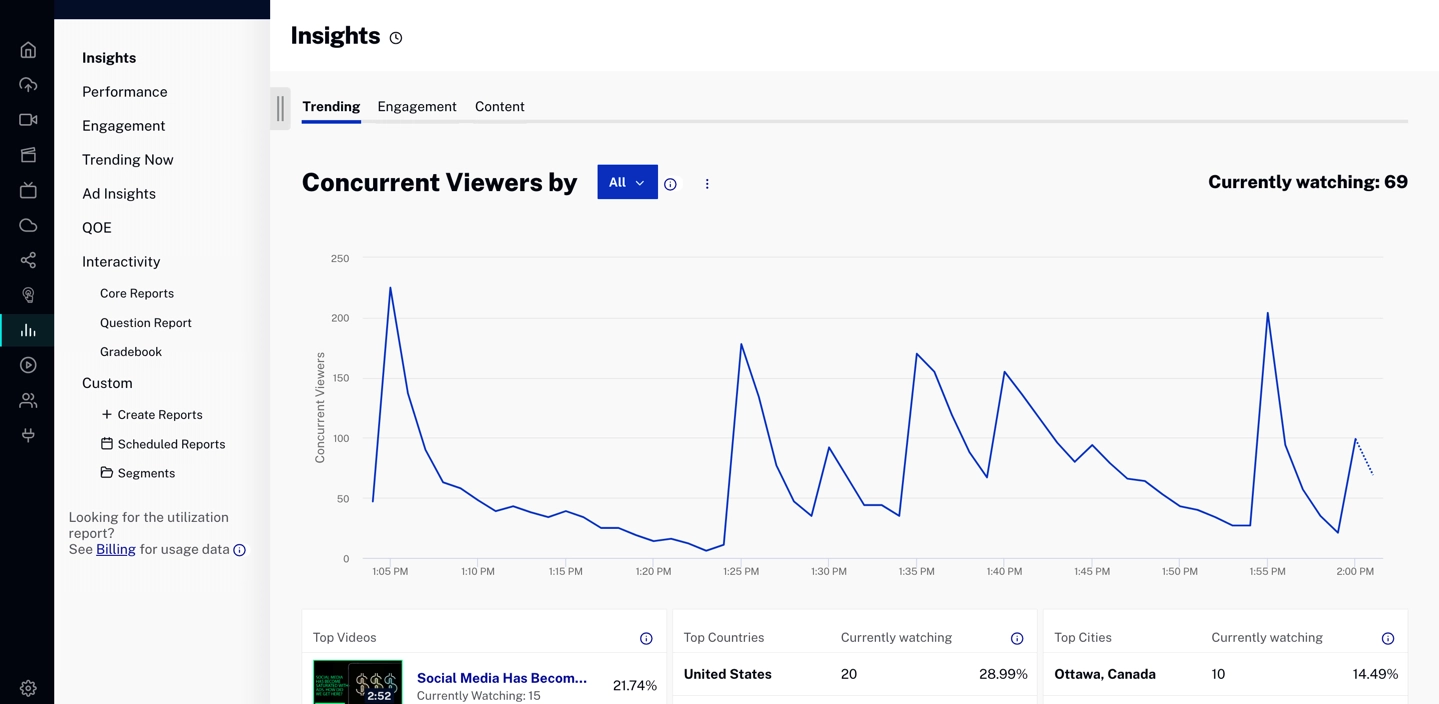
You can find more information about this tab here.
Engagement
The engagement data is crucial for comprehending subscribers' usage patterns and establishing a baseline success rate to encourage customer retention. It provides insights into audience interaction with the library, including detailed trends in video consumption, average days streamed, and activity over time.
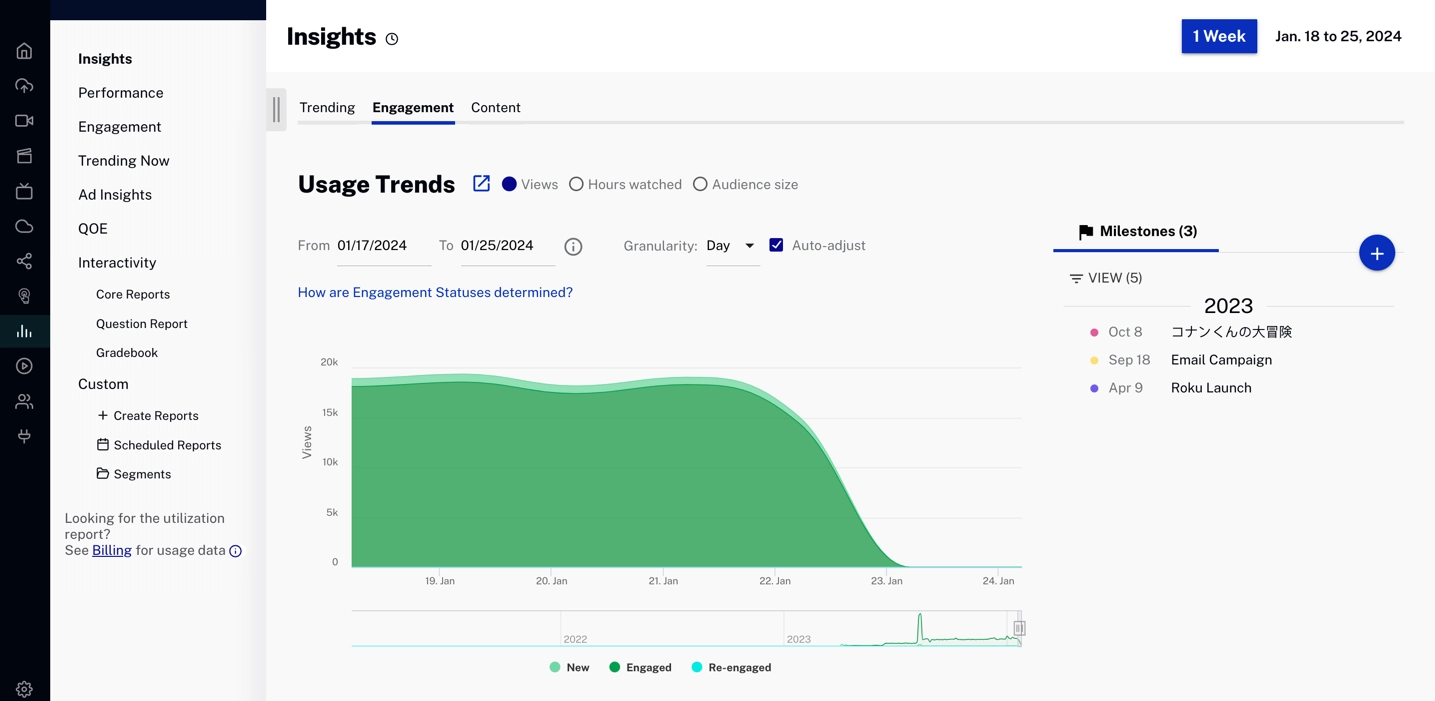
You can find more information about this tab here.
Content
The content data is essential for identifying content performance and library effectiveness. It enables a detailed analysis of audience interaction, featuring a content explorer and a library breakdown for popular series.
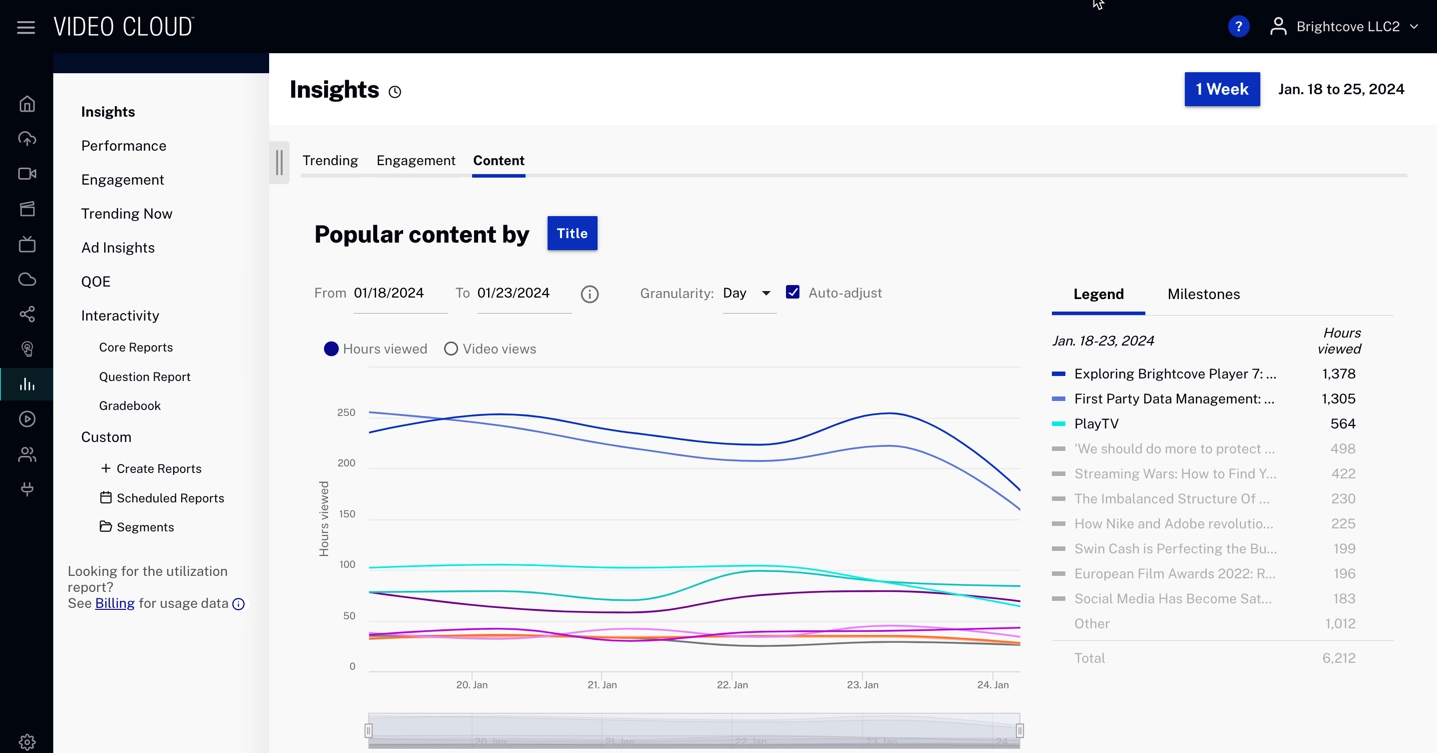
You can find more information about this tab here.
Configuring the Content Owner video metadata field
- Log in to Video Cloud Studio.
- Open the Admin module and then click Video fields.
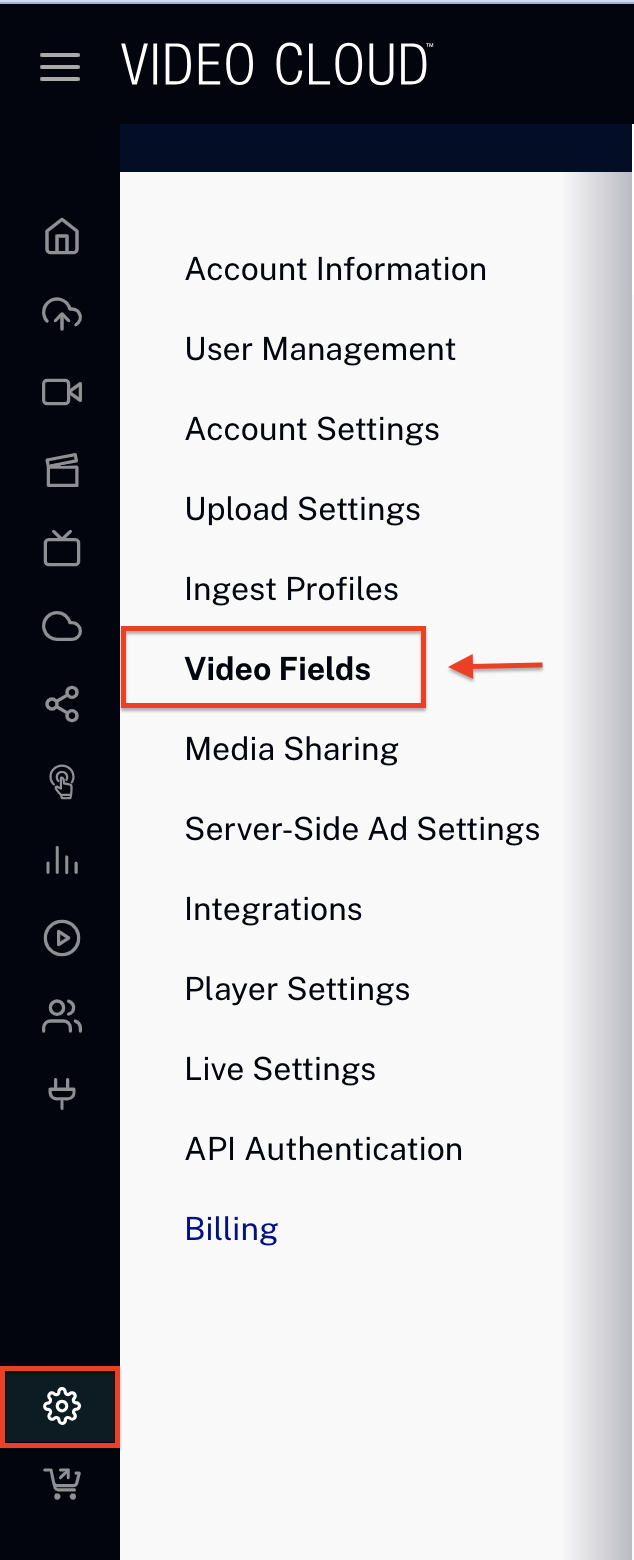
- The Video Fields page will display your custom and standard video metadata fields.
- Click
- Enter Insights Content Owner as the Display Name.
- Enter insights_content_owner as the Internal Name.
- (Optional): Enter a Description. The description field will appear as a hint in the Studio interface.
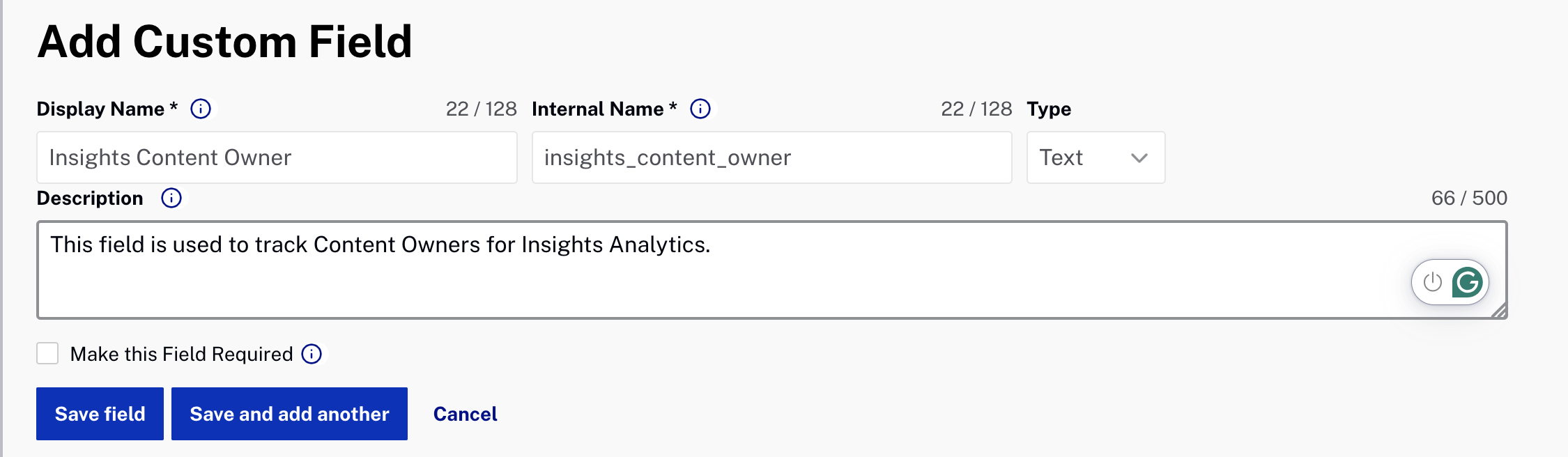
- Select a Type for the field:
- Text: The user can type anything into the field up to 1024 single-byte characters (or 512 double-byte characters).
- List: The user will select from a list of values. The list can have no more than 150 possible values, and each value can be 100 characters long.
- If your field type is List, enter a comma-separated list of values and click Add to List.
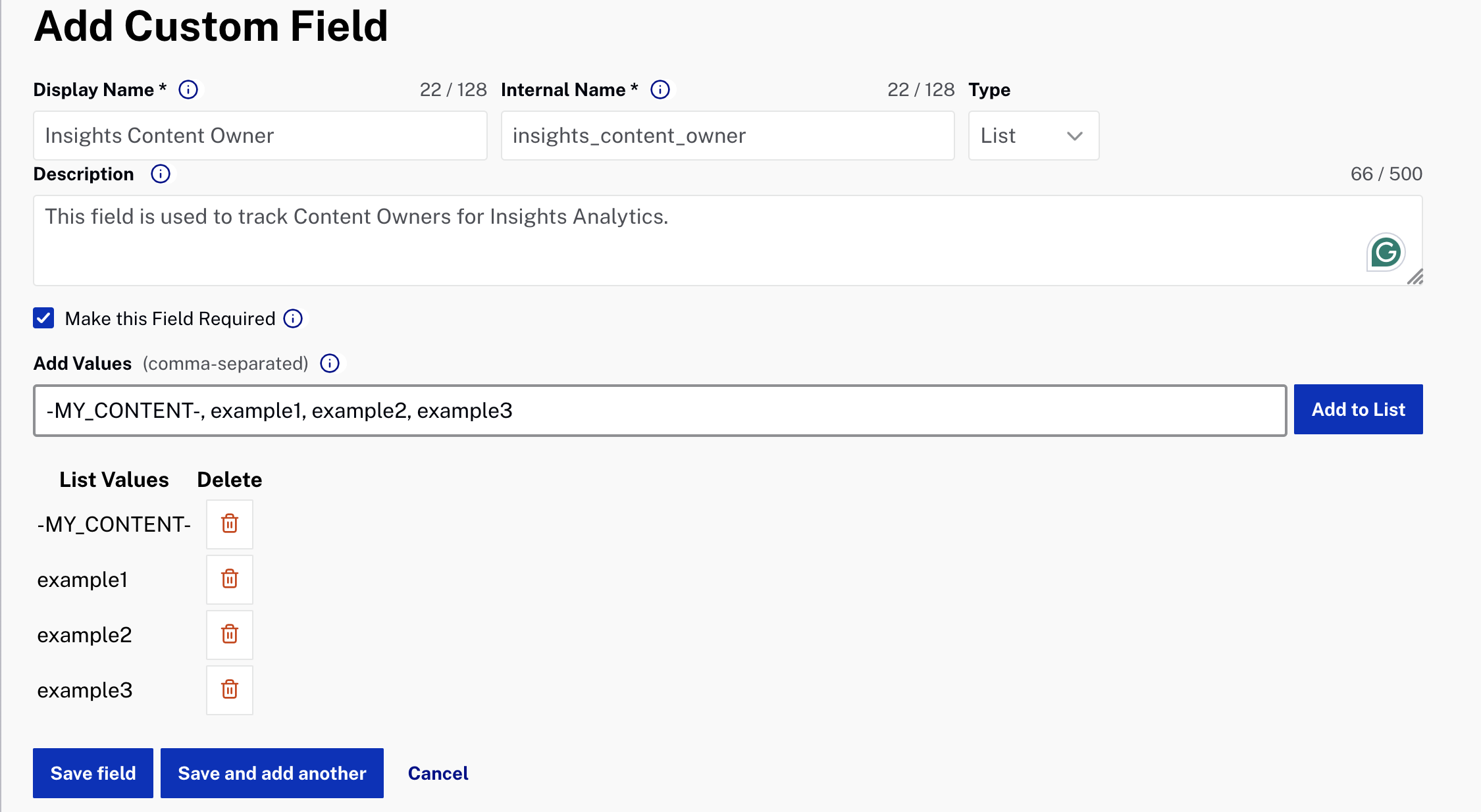
- If the custom field will be required, check Make this Field Required.
- Click to save the changes.
Updating the Content Owner video metadata field
- Log in to Video Cloud Studio.
- Open the Media module.
- Click on the video you want to update.
- Go to the Custom Fields section located at the bottom.
- Click
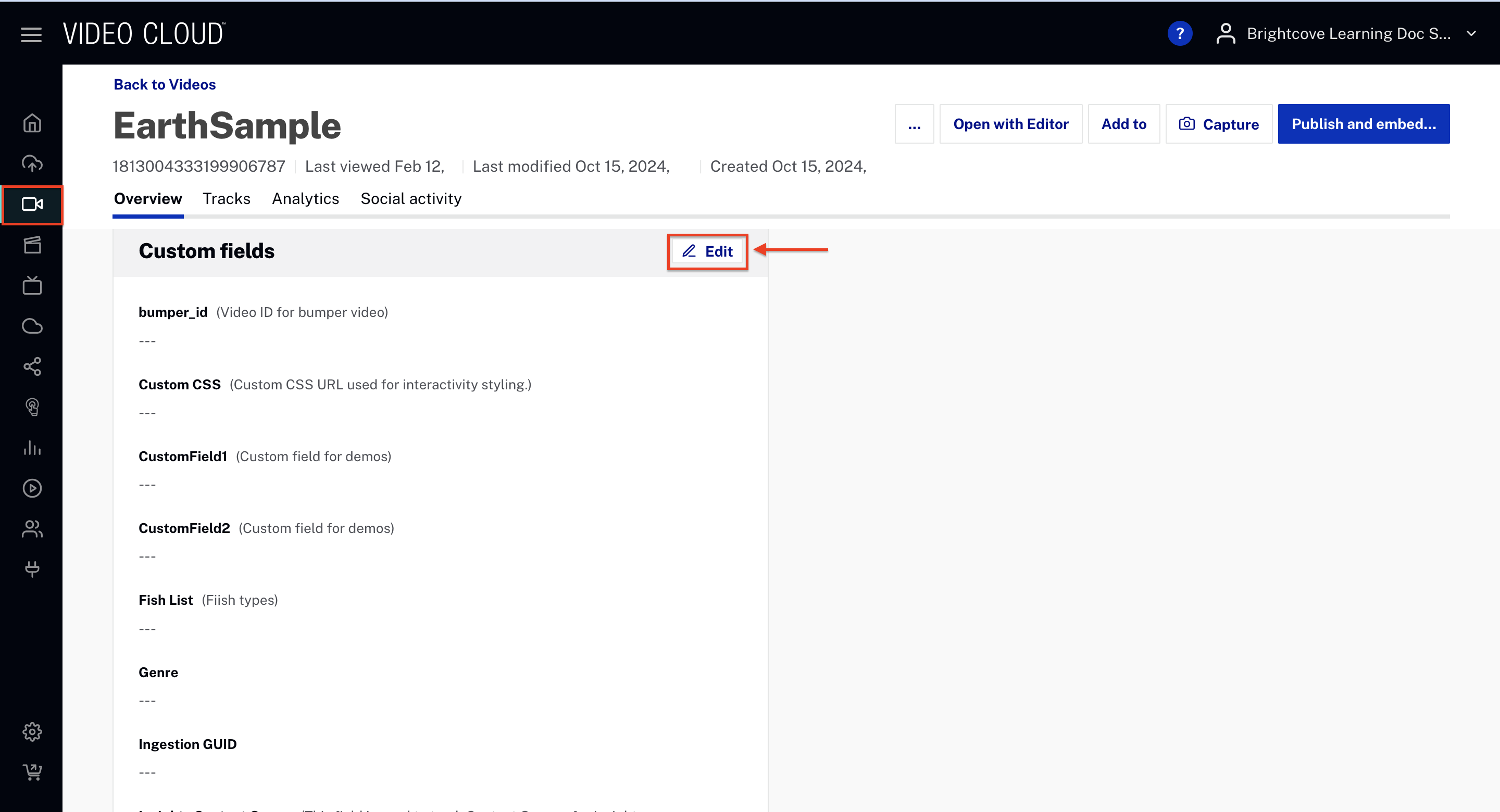
- Go to Insights Content Owner custom field.
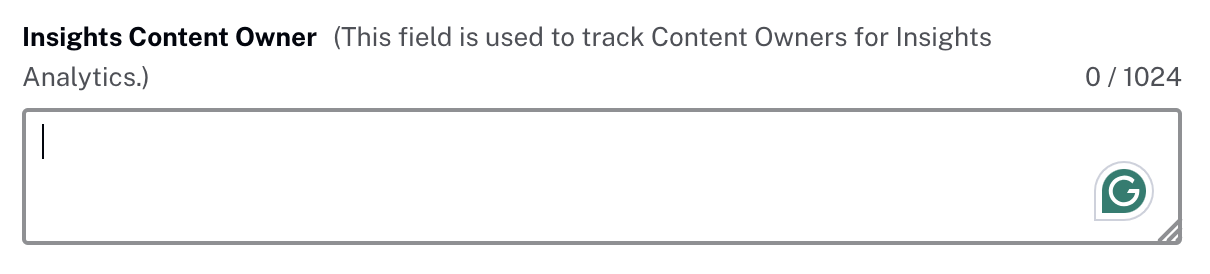
- Type or select the value.

