Media Sharing using the Media Module
Media sharing allows publishers to upload videos once and then share the videos to other accounts. The accounts can be your own, corporate accounts or accounts of other publishers. The shared videos can then be used independently in the other Brightcove accounts. Media sharing is typically used when publishers want to keep a master account of video content and then share videos out to other divisions or subsidiaries of the organization.
Media sharing can also be implemented programmatically using the CMS API. For more information, see Media Sharing with the CMS API.
Media sharing terminology
This topic will use the following terminology:
- Master - The account that created the original video. The Master owns the content and is responsible for setting up, managing and providing content to affiliates. The Master account is responsible for storage costs related to shared videos.
- Affiliate - The account that is receiving the video. The affiliate can accept content shared to it from a master.
Media sharing limitations
- Sharing videos that have been secured using DRM is not supported. Sharing videos from an account that is not DRM-enabled to an account that is DRM-enabled is supported, but the shared videos will not be packaged for DRM.
- Sharing will fail for videos created using the "Convert live stream to VOD" option. It will work for videos made by clipping live streams.
- When using the Live module to create a live event/channel, the video object that is created cannot be shared to another account. As a work around, create a remote asset and manually add in the manifest URL from the Live module.
- Shared videos can be downloaded for offline viewing only if the original video can be. The property is inherited from the original video and cannot be changed for shared video only.
- When playing a shared video with SSAI, SSAI Macro replacement will use the metadata from the parent video instead of the child Video. SSAI will also skip the ad lookup if the parent video is marked as
Advertising='Free', even if the child video is labeled asAd Supported.
Managing media sharing relationships
Before videos can be shared between accounts, media sharing settings must be configured as part of the ADMIN > Media Sharing settings. Note that only account administrators have access to the Admin menu. If you wish to share videos to other accounts, affiliates must be added and the affiliate accounts must accept the relationship. Master and affiliate accounts can terminate the relationship at any time. Terminating a media sharing relationship does not remove any shared videos from affiliate accounts. If you want to remove shared videos from an affiliate's account, you need either delete them from your own (master) account or open the video properties, go to the Media Sharing section, and click the Remove Video icon for the affiliate account.
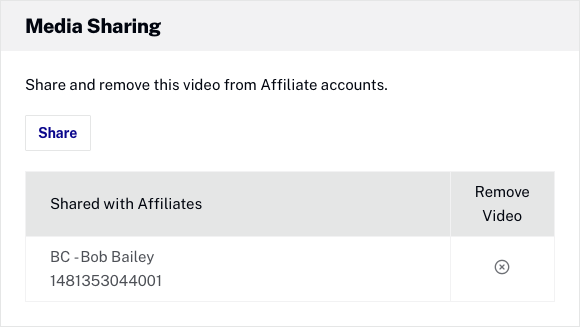
For information on configuring the Media Sharing settings, see Managing Media Sharing Settings.
Sharing videos
By default, the ability to share videos is available to all users in your account with access to the Media module. To share videos, follow these steps:
- Open the Media module.
- Select one or more videos and then click More > Share.
- Select the affiliate account(s) to share the video(s) to and then click Share. The search field can be used to search for an account ID. The search field supports fuzzy searches so entering part of an ID will return matches.
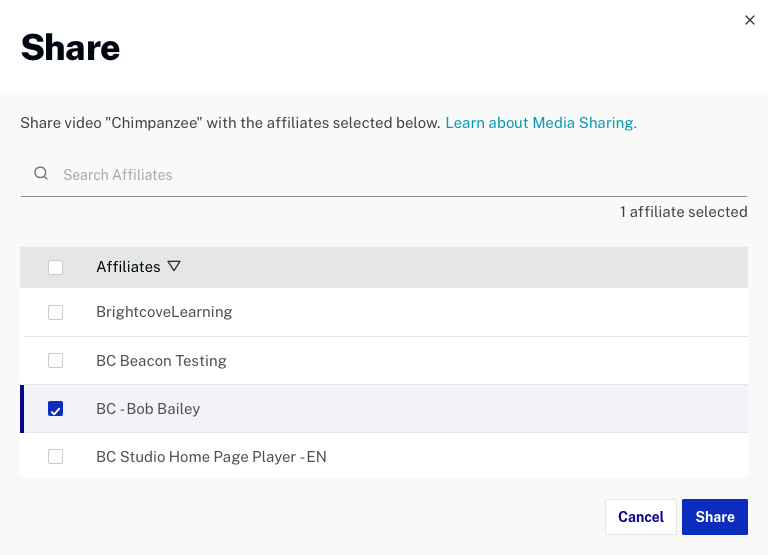
It is possible to reshare videos (share previously shared videos to the same account). Doing so will replace any video metadata changes made by the affiliate account with the values from the master (sharing) account. Use caution when resharing videos.
Reviewing shared videos
Affiliate accounts have the ability to configure an Acceptance Mode for each master account. When the Acceptance Mode is Auto, shared videos will appear in the affiliate account's list of videos in the Media module. When the Acceptance Mode is Manual, a Shares Pending link displaying the number of shared videos will appear in the Media module.
Clicking the Shares Pending link will display the list of shared videos.
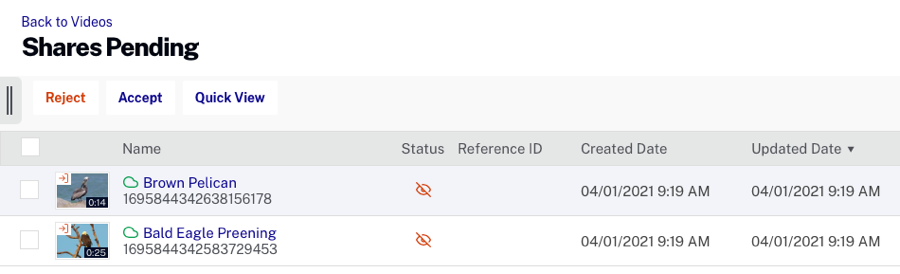
From the shares pending list, you can:
- Reject - To reject the shared video and not include it in your account. Rejecting a shared video does not prevent the master from sharing it to your account again in the future.
- Accept - To accept the shared video into your account.
Quick View can be used to open a panel to view video properties. Once you accept a shared video, it no longer appears in the Shares Pending list in the Media module, and it appears in the All videos view.
Shared videos in the Media module
Shared videos will display a sharing icon in the upper corner of the video thumbnail to indicate that the video has been shared into or out of an account.
Video shared into an account
Hovering over the sharing icon (![]() ) will display sharing details.
) will display sharing details.
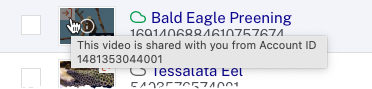
Video shared to another account
Hovering over the sharing icon (![]() ) will display sharing details.
) will display sharing details.

Master accounts can see the status of videos shared to affiliate accounts using the Media Sharing section of the video properties page.
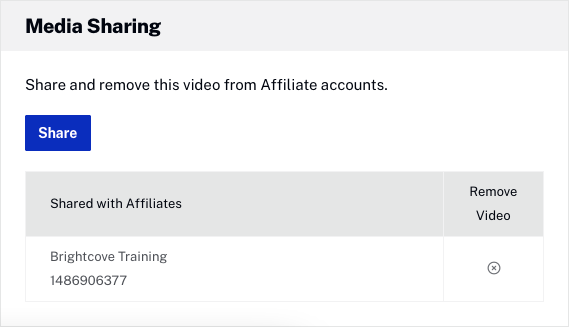
Errors may also appear here. For example, if Enforce custom field matching is checked, the affiliate account must have the same custom fields as the master account or any shares will fail.
Deleting shared videos
When a shared video is deleted from a master account, a message is displayed reminding you that deleting the shared video will delete it from all the affiliate accounts you've shared it with.
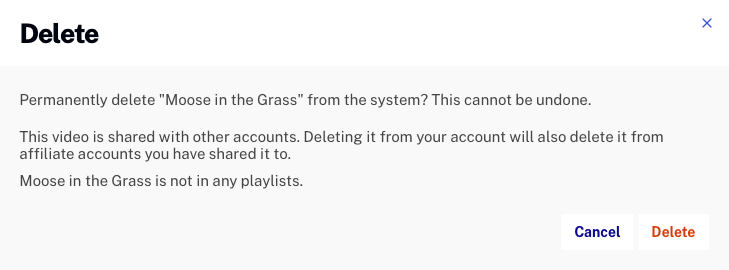
Shared video properties
When a video is shared to an affiliate account, the following video properties are copied with the shared video:
- Name
- Short and long description
- Reference ID (If any of the affiliate accounts that you are sharing with already have a video with the same reference ID, the sharing operation fails with an error message. You can avoid this by setting up reference ID naming conventions that prevent affiliates from using the same reference IDs.)
- Related Link (link text and link URL)
- Tags
- Video projection
- Thumbnail and poster images - By default, poster and thumbnail images for the master videos will be used in the affiliate accounts. If changes are made to the poster and/or thumbnail in the master account, those changes will be reflected in the affiliate accounts unless the affiliate account has previously generated new poster or thumbnail images. Once the affiliate account makes a change to the poster or thumbnail images, any changes to the poster/thumbnail made in the master account will not propagate to the affiliate account.
- Text Tracks - Affiliates do not have the ability to delete or edit the text track properties for shared videos (the text tracks are shared, but are not visible in Studio for the affiliate account)
- Audio Tracks - Affiliates do not have the ability to delete or edit the audio track properties for shared videos (the audio tracks are shared, but are not visible in Studio for the affiliate account)
- Advertising (Free / Ad Supported)
- Ad keys
- Scheduling start date and end date
- Geo-restriction - Publishers should ensure that master and affiliate accounts are configured the same way with respect to geo-restrictions.
- Cue points with their associated metadata
- Custom fields - If the master account is configured to Enforce custom field matching, the affiliate account(s) must have the same custom fields as the master account or any shares will fail.
The shared video has all the values for these video metadata fields that the master video had at the moment it was shared. However, from that point on, the master copy and the affiliate copy become independent entities:
- Video files are not copied when you use Media Sharing, only the video metadata is copied. The shared video points to the original video files in your account.
- If the video is deleted from the master account, the video is deleted from all affiliate accounts.
- Any changes an affiliate makes to a video will not affect the original or any other shared copies. If an affiliate deletes a shared video, it is removed from the affiliate's account but remains in the master account and in all other affiliate accounts.
- Affiliates can't remove or update text tracks using the Media Module.
- When affiliates receive a video by sharing, it is in the active state. This is true even if the video was not active in the master account.
- If an affiliate accepts a video and required fields are missing, the video will be inactive.
- An affiliate account that receives a shared video cannot share that video to another account. Only the master account can share the video.
- Each account is billed separately for playback (video plays and bandwidth usage) of a shared video from that account.
- Reporting about a shared video is specific to each account and does not aggregate information about each copy of the video in each account.
It is possible to reshare videos (share previously shared videos to the same account). Doing so will replace any video metadata changes made by the affiliate account with the values from the master (sharing) account. Use caution when resharing videos.
Shared video renditions
Videos can be shared to affiliate accounts before transcoding has completed. Affiliate accounts that receive the shared video will have access to the renditions that were created in the master account. If the video in the source account is retranscoded, or if the source file is changed, those changes will occur in the affiliate accounts that receive the shared video.
Affiliate accounts are unable to retranscode or replace the source file for a shared video.
Shared media and billing
We often get questions on how media that is shared between accounts affects billing. Below are a few scenarios that explain how billing is handled for content that is shared between publishers.
Scenario 1
- Pub A and Pub B with content on Brightcove CDN
- Pub A shares to Pub B
- Pub B pays Brightcove for streams and bandwidth
- Pub A pays Brightcove for storage costs related to shared videos
Scenario 2
- Pub A using BYO CDN
- Pub B on Brightcove CDN OR BYO CDN (doesn't matter)
- Pub A shares to Pub B
- Pub B pays Brightcove for streams; Pub A pays their own CDN for bandwidth
Scenario 3
- Pub A with content on Brightcove CDN
- Pub B using BYO CDN
- Pub A shares to Pub B
- Pub B pays Brightcove for streams and bandwidth assuming that the billing parameters are being passed. We have seen edge cases where the billing parameters are not being passed due to the creation of custom video players that are not properly passing the billing parameters.
Scenario 4 - Content must be fetched from Origin
We pass along the account ID in every request so that each account is billed for its own origin access. So if the Sharer account frequently misses its CDN cache and has to go back to origin for content, then the Sharer will be billed for that. If the Sharee account frequently misses its CDN cache and has to go back to origin for content, then the Sharee account is billed for that. Charges for Origin access stay separate regardless of the CDN config scenario.
Scenario 5 - Images
As with video usage, consumption of images for shared videos by the affiliate account's viewers will be charged to the affiliate account.
