Managing Profile Information
Navigating to the Profile Information page
To access the Profile Information page, follow the steps below:
- Log in to your Video Cloud Studio account
- On the right side of the navigation header, click the profile icon and select My Profile.
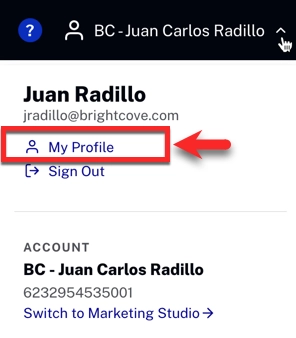
Editing profile information
On the Profile Information page, you can update personal details, change your password, and configure language and time zone settings.
Make any necessary edits, and then click Save Changes to apply them.
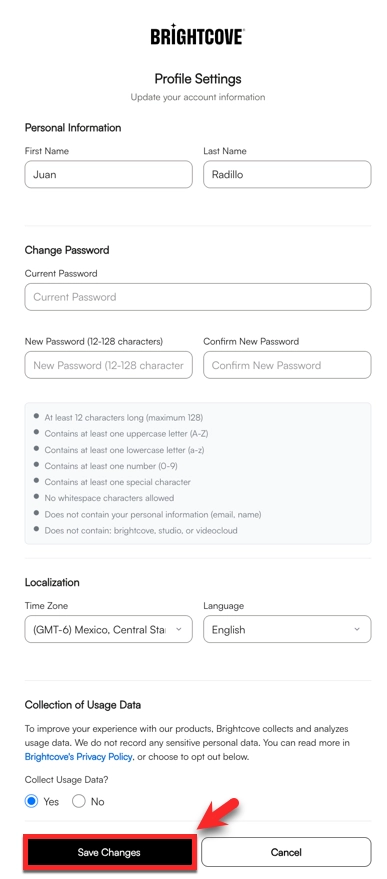
Additional considerations for editing
Here are some additional considerations for editing your profile information:
- Changing your email address is not supported. If you need to change your email address, an account administrator must create an account with the correct email address.
- Changing your password in this section is possible, but you will be asked to verify your current password.
- Password requirements:
- Must be between 12 and 128 characters long.
- Must contain at least one uppercase letter (A-Z)
- Must contain at least one lowercase letter (a-z)
- Must contain at least one number (0-9)
- Must contain at least one special character
- Must not contain any whitespace characters
- Must not contain personal information (for example, your email or name)
- Must not contain the following words: brightcove, studio, videocloud
- Use the Language dropdown menu to select the language displayed by Video Cloud Studio.
- Available languages:
- English
- Spanish (Spain)
- Japanese
- French (France)
- Chinese (Traditional)
- Korean
- Use the Time Zone dropdown menu to set the time zone used when scheduling video Availability.
