Overage Alert System
The Overage Alerting system in Video Cloud helps account administrators monitor usage and analytics. When usage reaches a predefined threshold, the system automatically notifies designated stakeholders. These proactive alerts reduce the need to manually monitor usage and help you take action before exceeding your contract allotments.
Thresholds for Notifications
Notifications are triggered at the following threshold:
- 85% of usage – First notification is sent.
Notifications are sent once per metric during the contract term. If you purchase an add-on that increases the allotment, the notifications will reset and may be sent again if thresholds are reached.
Setting up Overage Alert Recipients
- Navigate to the Billing module in Video Cloud.
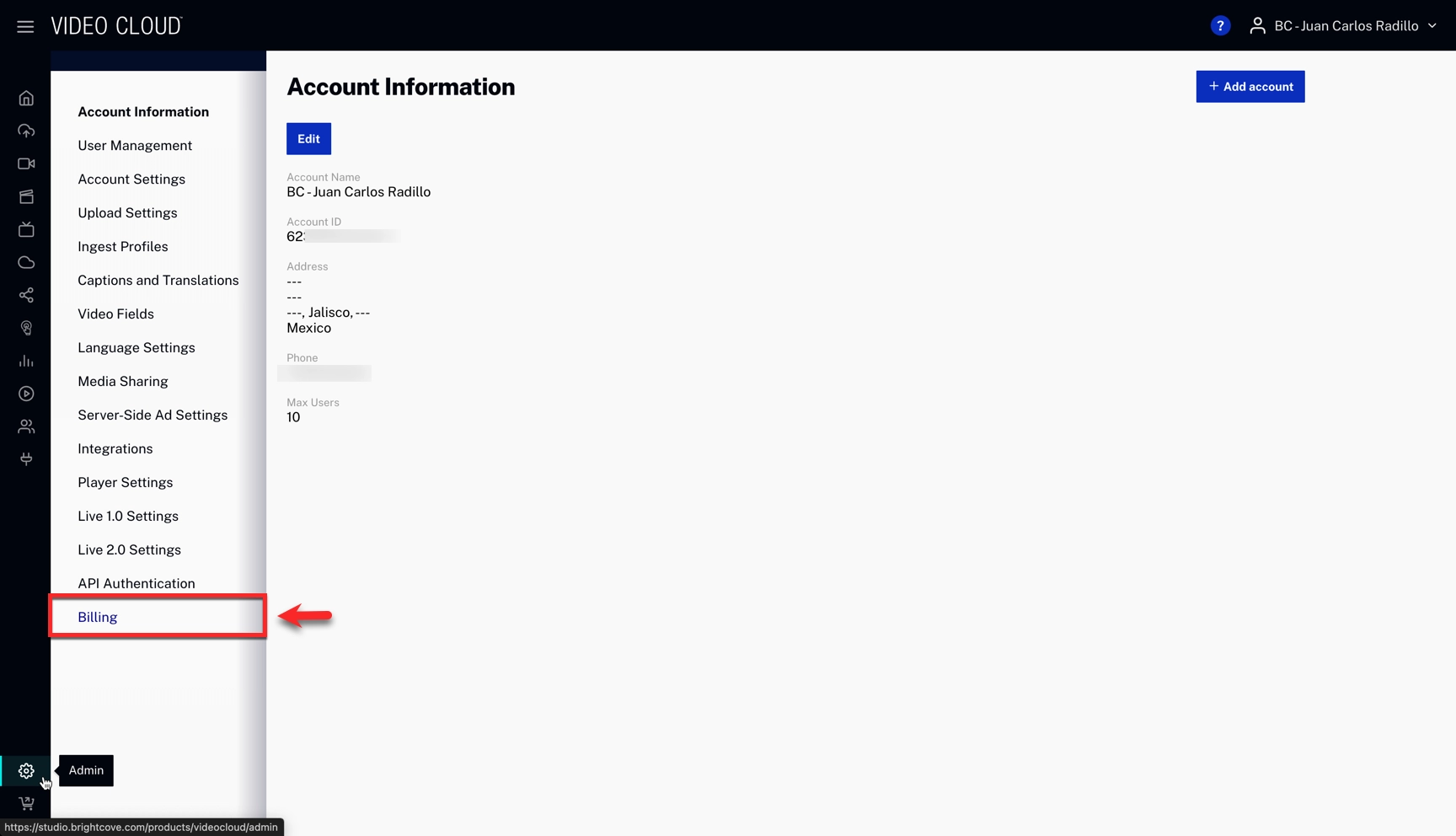
- Scroll to the bottom section labeled Overage Alert Recipient.
- Click

- Enter a recipient's email and click
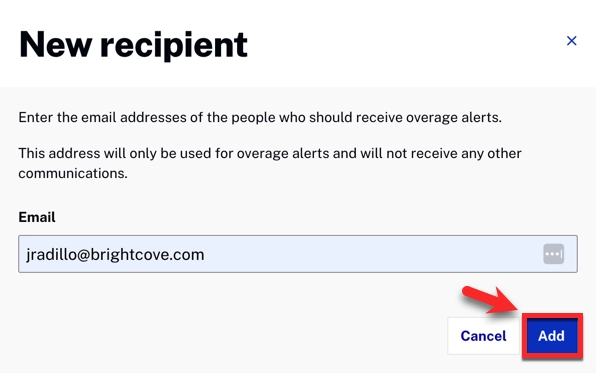
The selected recipients will receive email notifications whenever thresholds are reached.
Example Use Case
Consider an account contract that includes 1,000 stream starts:
- At 850 streams (85%), a notification is sent to all recipients.
- If you purchase an add-on for 500 additional streams (1,500 total), the system resets. Notifications will then be sent again when usage reaches 1,275 streams (85%).
Understanding the Overage Notification Email
When a threshold is reached, designated recipients will receive an Overage Notification email. The email includes the following details:
| Section | Description |
|---|---|
| Alert message | Clearly states which metric (e.g., streaming hours, bandwidth) has reached the threshold. |
| Contract details | Identifies the affected contract number. Usage is aggregated across all Studio accounts tied to the contract. |
| Current usage | Displays the amount used and the total allotment, along with the date of measurement. |
| Next steps | Provides guidance, such as contacting your account team or reviewing the Billing Dashboard for details. |
