Downloading Videos from Video Cloud
There are a number of ways that videos can be downloaded from a account. Videos can be downloaded using the Media or Social modules, by using the APIs and a download link can be added to a player allowing viewers to download content.
Downloading video masters
Video masters are the original source files that were ingested, saved for retranscoding. Video masters cannot be downloaded using Studio, but it can be done using the Social Syndication API if you need to. See this topic for details.
Downloading videos using the Media module
You can download a video rendition using the Media module if an ingest profile that creates at least one MP4 rendition was selected when the video was uploaded. In this case, the MP4 rendition can be downloaded.
What if the video can't be retranscoded (the master file is not available)?
- m3u8 playlists can, in principle, be downloaded by appropriate tools that download each segment one by one and then stitch them back together.
- m3u8 is a standard format and many 3rd party tools are available which can do this.
- Links to the m3u8 renditions are not exposed in the Studio but they are returned by the Playback API and the CMS API (and can be found in the network traffic).
- There are browser extensions that detect m3u8 files in the network traffic and allow downloading in a point-and-click fashion. An example for Chrome can be found here.
To download a video using the Media module, follow these steps:
- Open the Media module.
- Click the link for the video you want to download.
- Locate the Video Files section.
- Right-click on a link in the Dimensions column for the rendition to download. Note that a clickable download link will only display if MP4 renditions have been created.
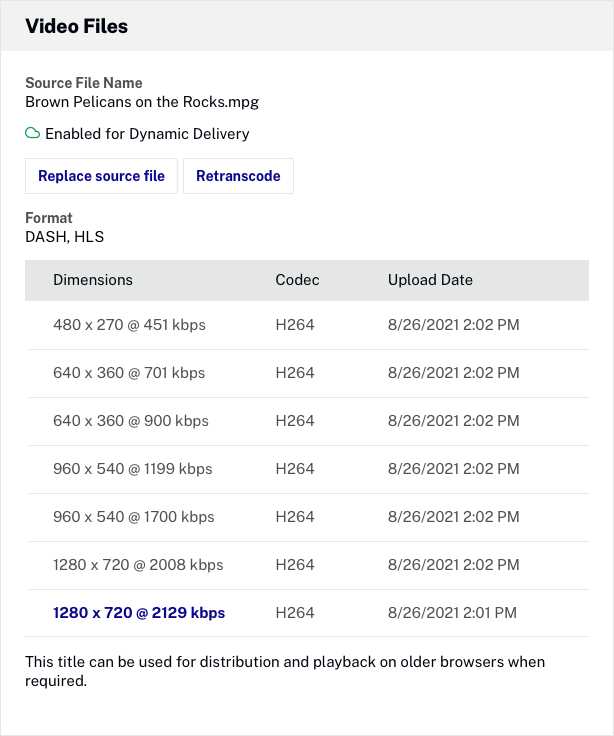
It is important to understand that URLs for renditions and images are not fixed. Brightcove reconfigures the storage of media assets from time to time and when this happens, URLs for specific assets will change. If you are relying on hard-coded URLs to these assets, the links may break at some point. The best way to prevent links to media from breaking is to retrieve them from at runtime using the CMS API.
Downloading videos using the Social module
The Social module provides the ability to copy the video URL or download a video source file. When downloading, the highest quality MP4 rendition will be downloaded.
To download a video using the Social module, follow these steps:
- Open Brightcove Social.
- Click Videos in the left navigation. A list of videos in your account will display.
- Click on the video to download and then click Download.
- Copy the video URL or click the link to open the video in your browser. Right click the video to save the source file locally.
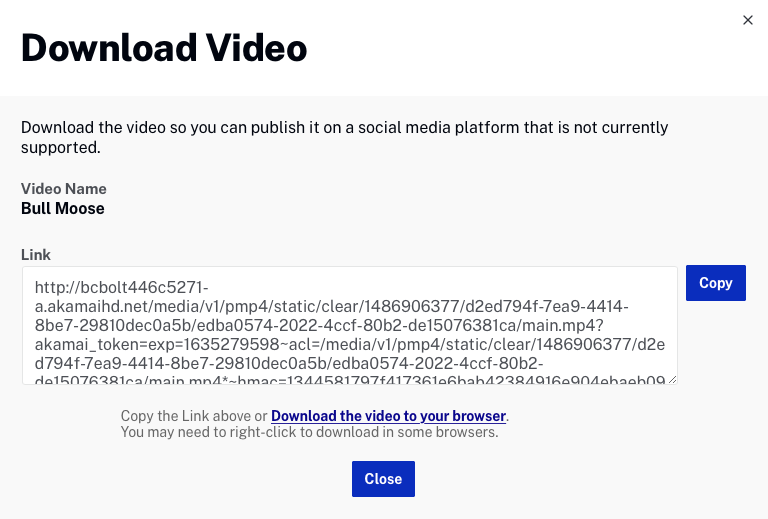
- Click .
Accessing video properties using the CMS API
The CMS API can be used to retrieve metadata, including video URLs, for any video in a account. Development skills are required to use the CMS API. For information on accessing video properties using the CMS API, see the Using the CMS API: Retrieve Video Data developer document.
Brightcove Learning Services has also created a sample CMS API app that you can use to get download links: CMS API Sample: Download Links.
Creating a download link for video files
If you have development skills, it is possible to place a download link in the player control bar to give viewers the option of downloading content.
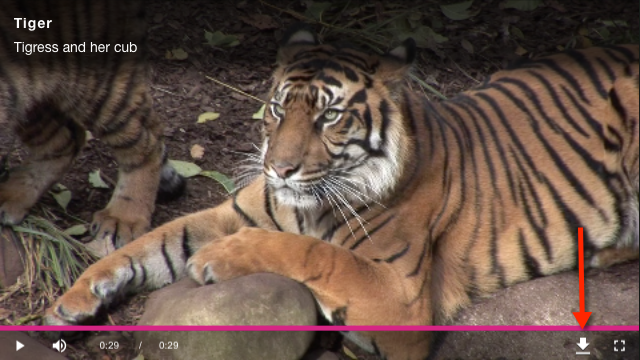
You can also display a download link as a player overlay or below the player. For more information on how to do this, including sample code, see Download Button Plugin.
