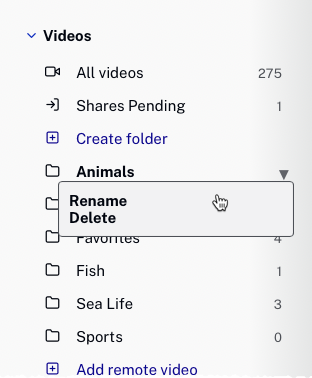Video Cloud Basics: Organizing Videos Using Folders
Steps
- In the primary navigation, open the Media module.
- In the side navigation panel, click the Create folder link.
- Enter a name for the folder and then press enter.
- To add videos to a folder, select one or more videos.
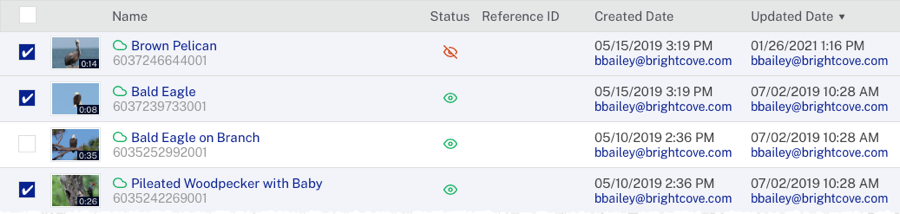
- Click > Move to Folder.
- Click on a folder and then click .
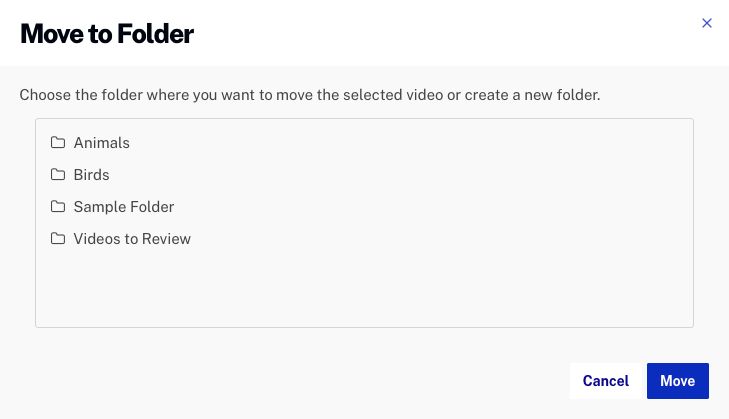
All folders will appear in the left navigation. The number after the folder name is the number of videos in the folder.
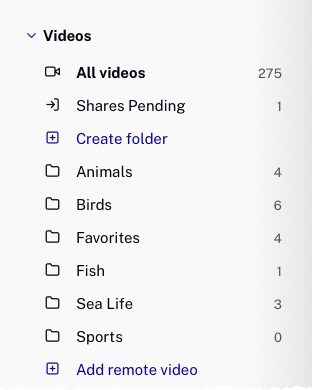
To remove videos from a folder, click on a folder, select one or more videos and then click > Remove Videos from Folder.
Deleting and renaming folders
Folders can be renamed or deleted by following these steps:
- Click the folder to be renamed or deleted.
- Click the down arrow next to the folder and click Rename or Delete.