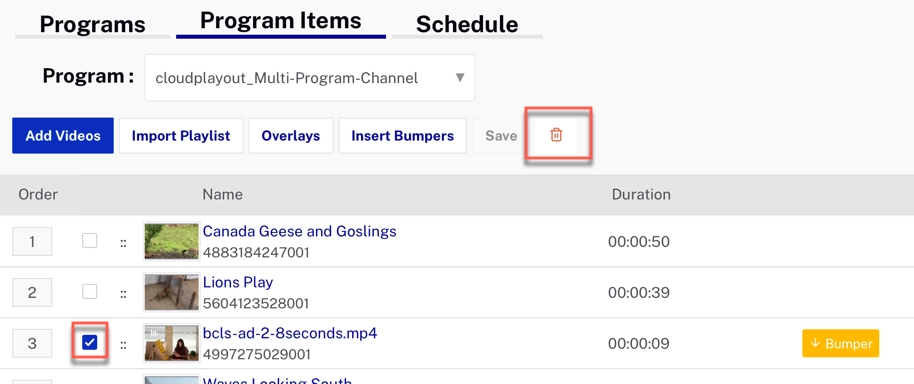Introduction
If you are not enabling Server-Side Ads (SSAI) for your channel, you may still want to include bumpers - pre- or post-roll short videos which might be in-house ads or some other kind of announcement or promotion. You might also use bumpers to create buffers for your live programming segments.
There is nothing you need to do in the initial channel creation - the option to will appear automatically after the channel is created. This applies to all channels, including those enabled for Live streams or SSAI
You can add multiple bumpers to the same video, and you can rearrange bumpers in the program order, just as you can videos. However, some care needs to be taken in doing this or you may end up with an inaccurate EPG. See The EPG and Bumpers for full details.
Bumpers will not appear in the EPG but the duration of the bumper will be added to the video before or after (depending on whether it is pre-roll or post-roll).
Enabling bumper content
The bumpers can be any video in your account, but it must have one of the following tags:
cp-preroll-bumpercp-postroll-bumper
Inserting bumpers
- Before you can insert bumpers, you must add videos and/or live events to the channel and save the changes.
- Go to Program Items (if this is non-looping channel with multiple programs, you will need to select the program you want to edit).
-
Select one or more videos and/or live events and click .[1-1]
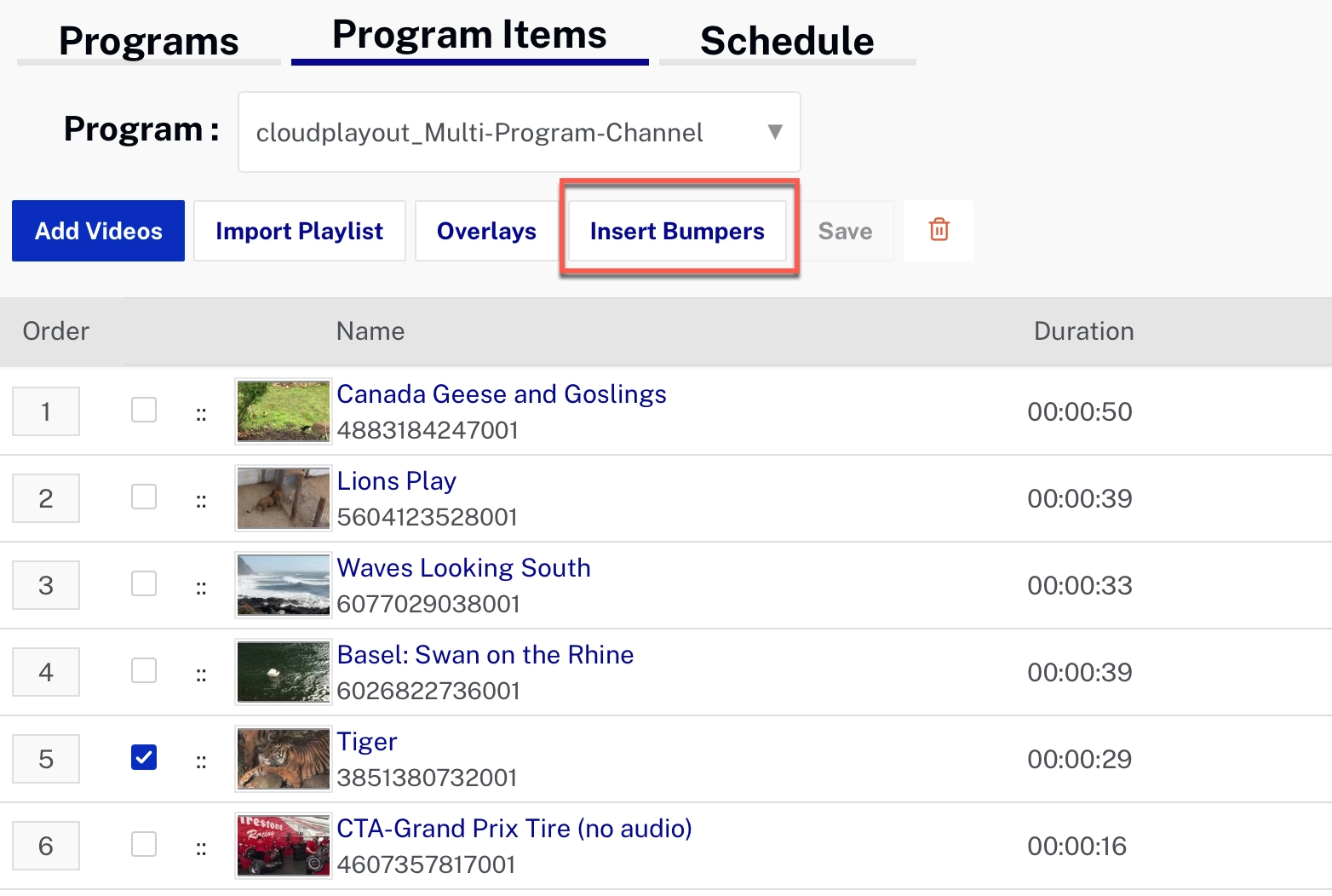
Select Videos for Bumper -
In the Bumpers dialog select Pre-Roll or Post-Roll and then click beside the bumper video you want to insert.[1-2]
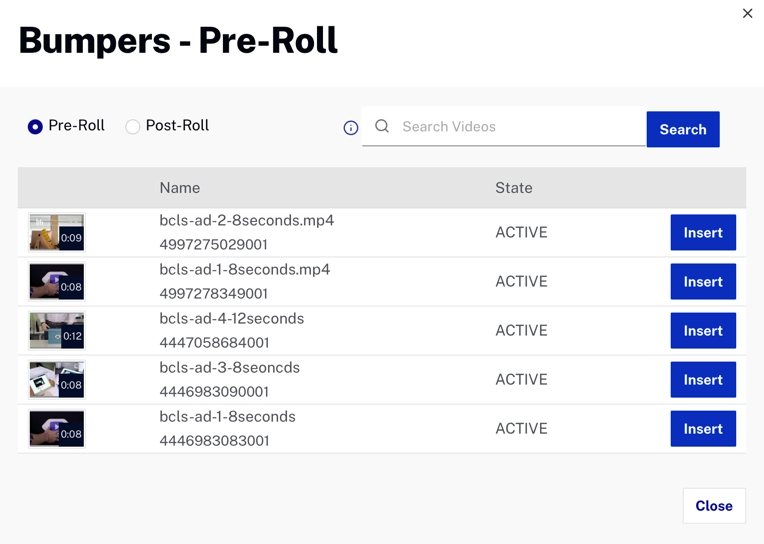
Bumper Dialog -
You will now see the bumpers appear in the program list:
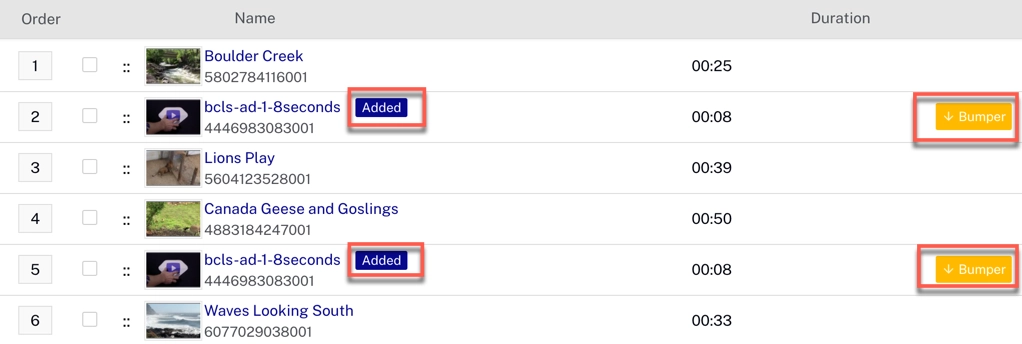
Bumper in Program List
Notes
- [1-1] If you select multiple items, the same bumper will be added to each one. If you want different bumpers for different items, add them one by one.
- [1-2] Remember that only videos that have been tagged as bumpers will appear in the list.
Moving or removing bumpers
Drag and drop bumpers to move them to new locations in the program list.
To remove a bumper, just select it, click Delete, and then click Delete again in the confirmation dialog.