The Off-Video Chapters Menu Experience allows you to display a chapter menu along the left side of the video player.
Working sample
The following video is an example of an Off-Video Chapters Menu Experience. The chapters appear to the left of the video player. Clicking a chapter will jump to that point in the video.
Creating a new experience
Follow these steps to create a new Off-Video Chapters Menu Experience:
- Login to Video Cloud Studio.
- Open the Interactivity module.
- In the left navigation, click Experiences > All experiences.
- Click .
- Enter an Experience name.
- In the list of experience types, click Off-Video Chapters Menu.
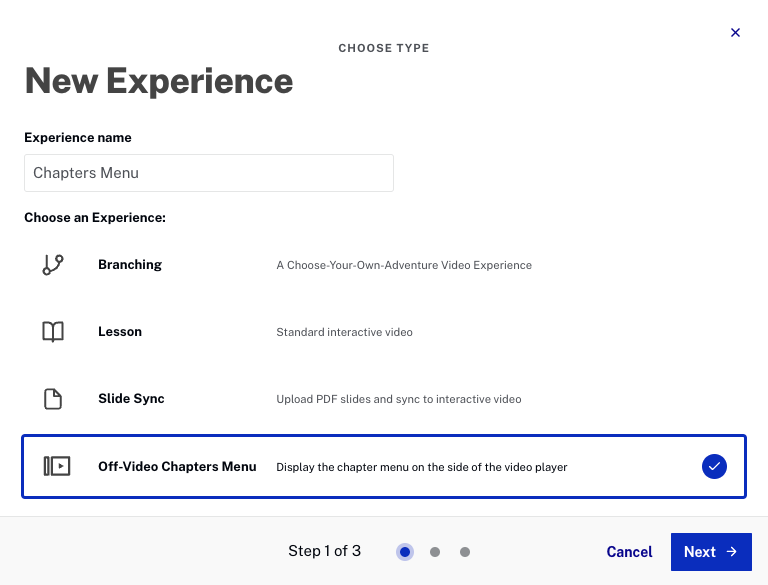
- Click .
- Select one project to add to the experience.
- Click .
- Confirm the experience settings and then click .
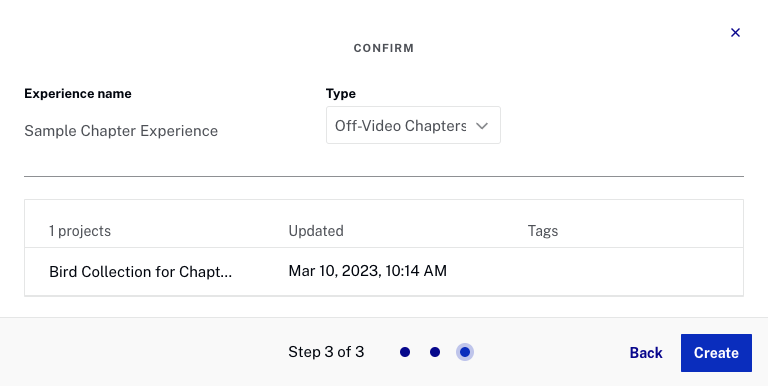
- Confirm that the Annotation Editor opens with the first selected video displayed. The video thumbnail image will be displayed below the preview player.
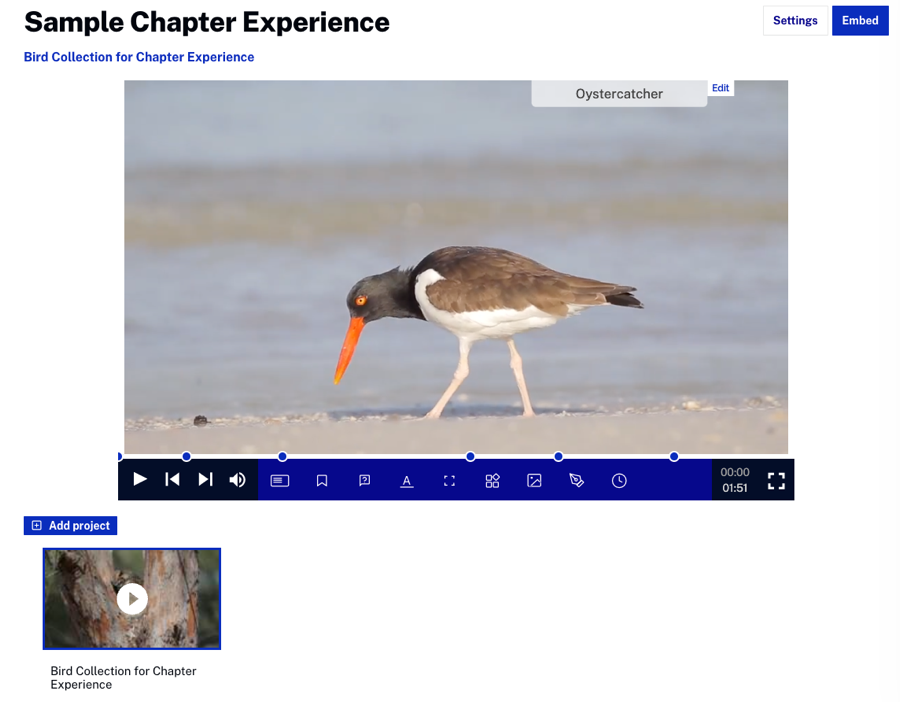
- Add chapter marker annotations to the video to correspond to chapter changes.
When the experience is embedded or previewed, the chapters will appear next to the player. Clicking a chapter will jump the video to the corresponding chapter.
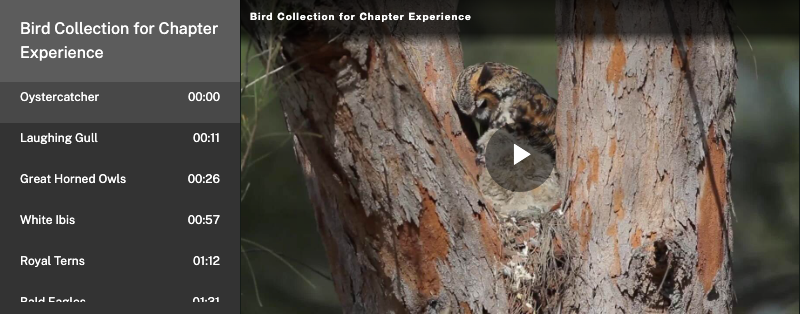
Embedding and previewing an experience
In order to display an experience inside of a web page or application, embed code must be generated. You can also share a preview link or generate a dedicated landing page for an experience. For information, see Generating Embed Code for an Experience.
Configuring experience settings
The experience settings can be used to change the experience title, tags and to control the behavior of the experience. For information, see Creating and Managing Experiences.
