Custom Dictionary
The Custom Dictionary can help you customize specific word replacements for Auto Captions.
Navigating to the custom dictionary
Click on the Admin Menu and select Captions and translations.
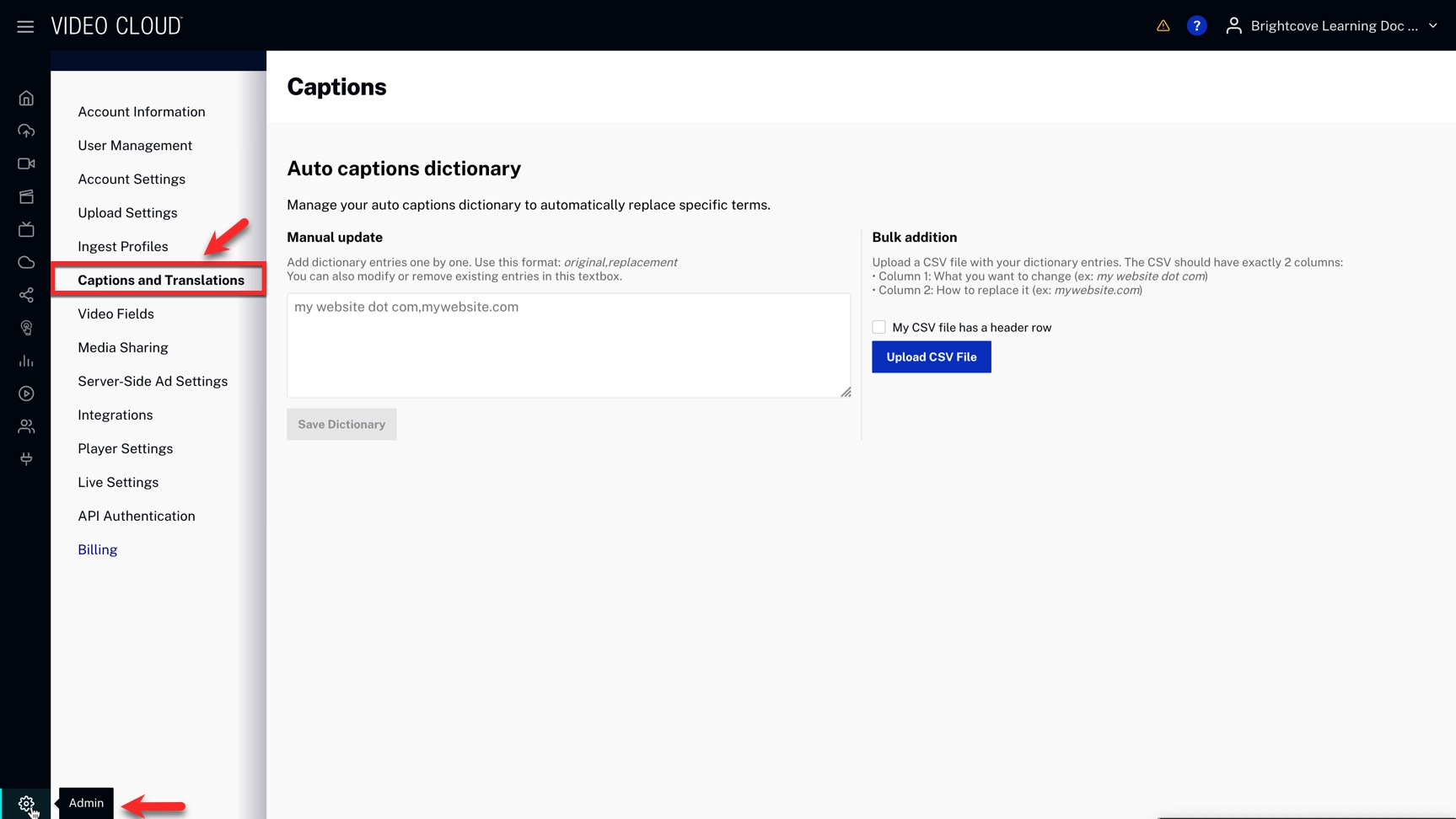
Adding Manual Entries
-
Write your entries using the following syntax:
original word or phrase,replaced word or phrase -
Click
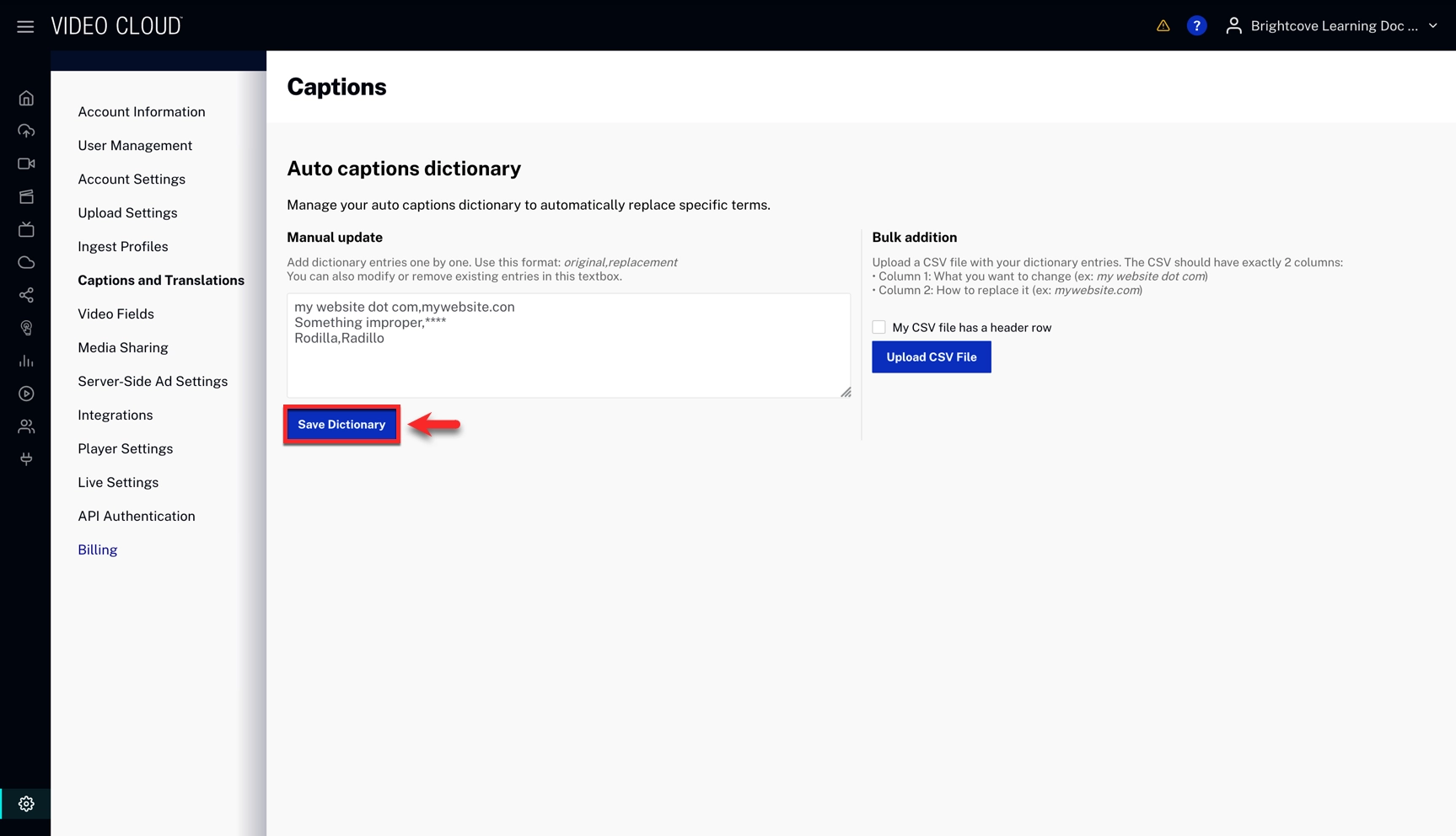
- You will see the message Captions dictionary updated successfully.

Adding Bulk Entries
To add entries in bulk, follow the next steps:
- Click
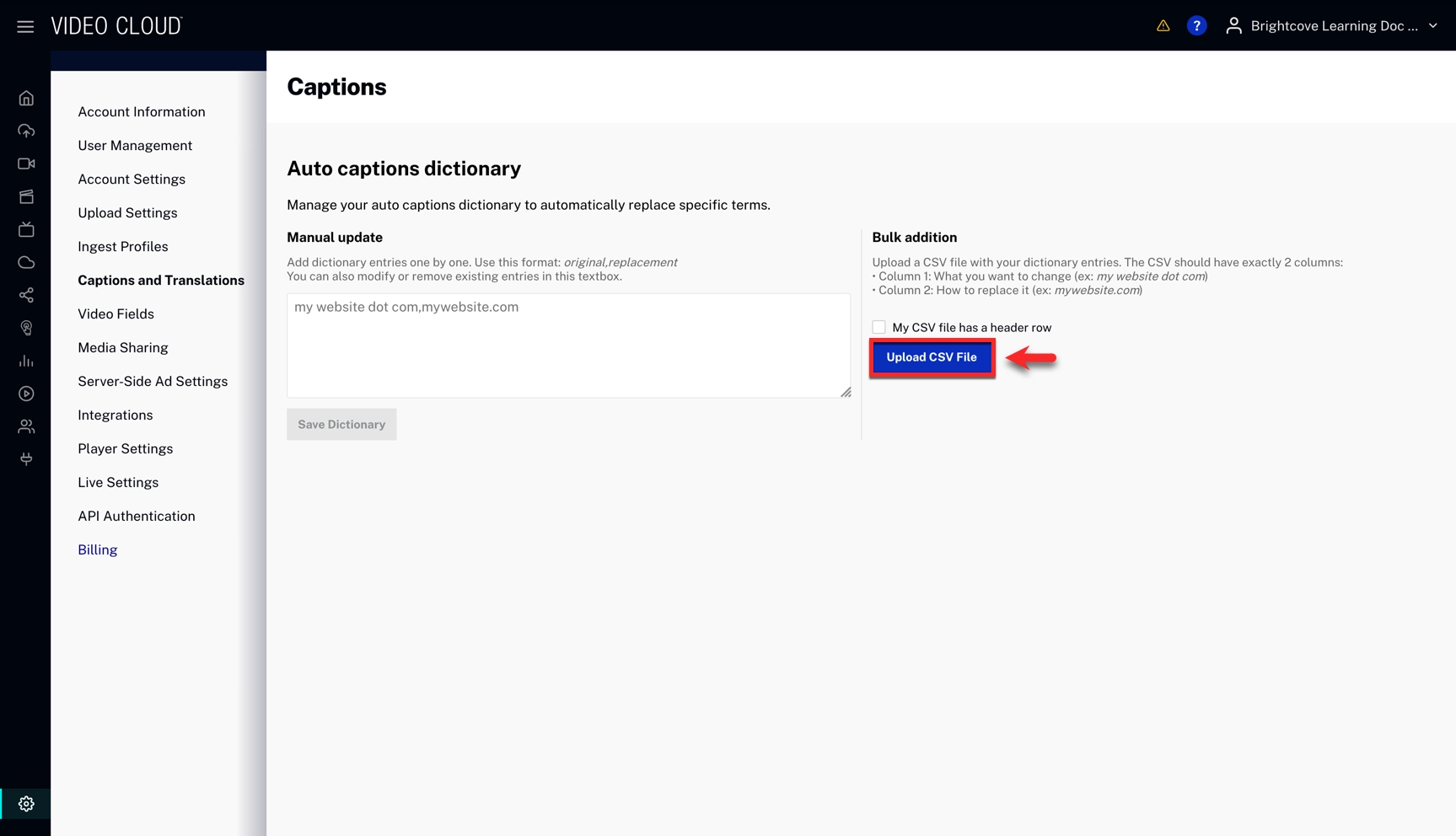
- Open your file
- Click
- You will see the message Captions dictionary updated successfully. and the Manual Update section will show your updated entries.
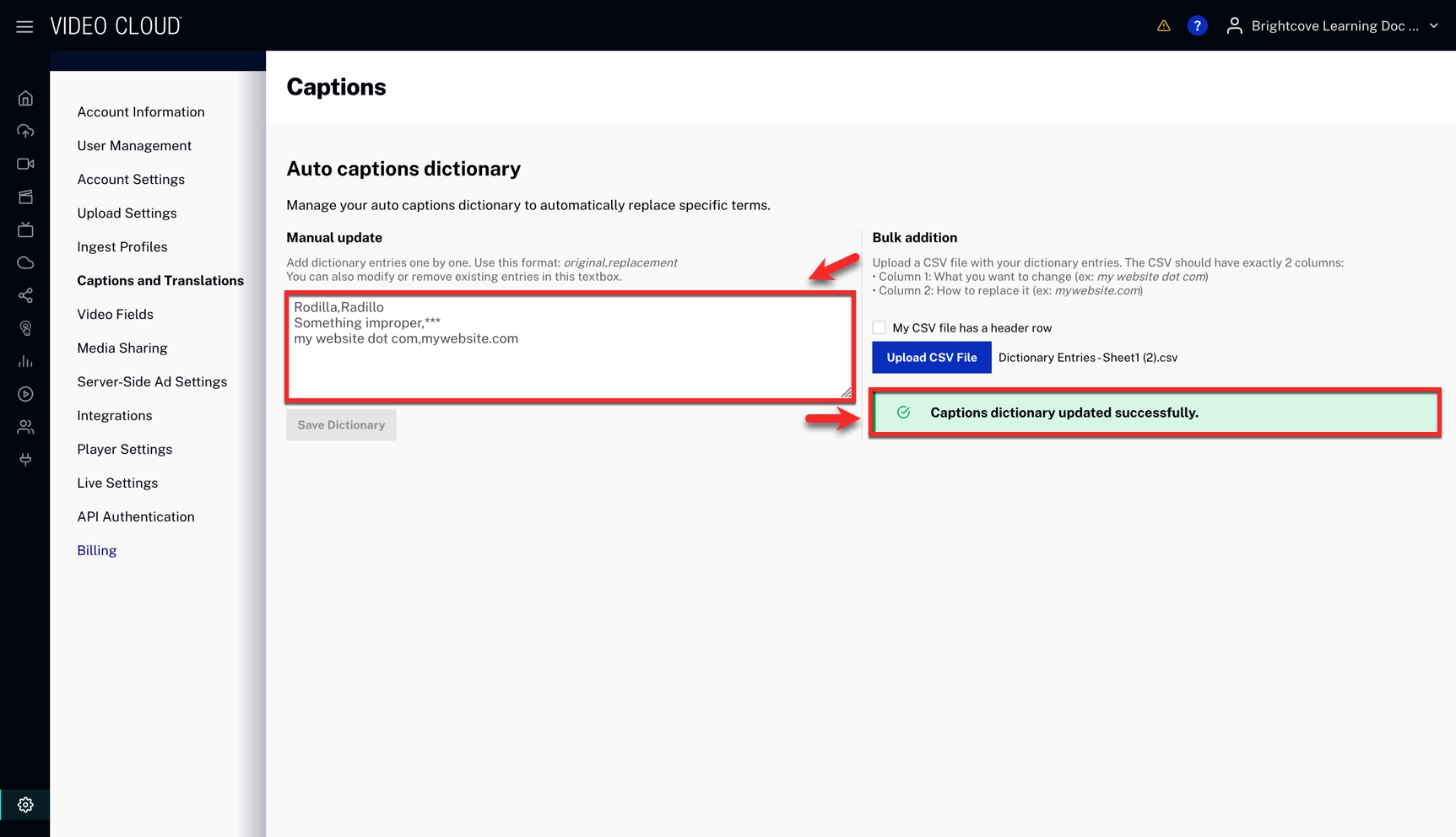
Triggering the Custom Dictionary
Select Use dictionary to activate the custom dictionary while Generating captions when uploading videos.
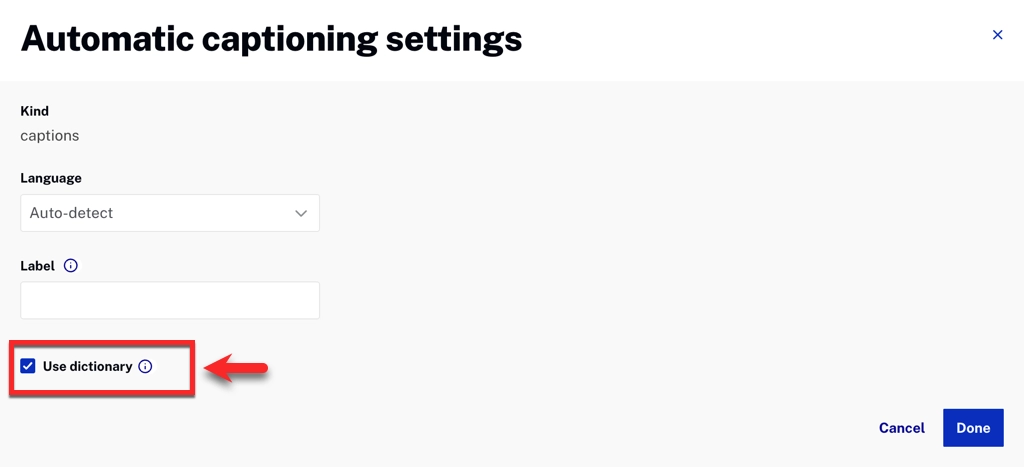
Using the API
You can also manage your custom captions dictionary programmatically using the Brightcove Ingest API.
-
To retrieve the current custom dictionary, send a
GETrequest to:https://ingest.api.brightcove.com/v1/accounts/{account_id}/autocaption-dictionaryRequires
video-cloud/video/readscope. - To add or remove entries, send a
PUTrequest to the same endpoint with a request body such as:{ "add": { "hello": "hi", "world": "earth" }, "remove": { "house": "home" } }Requires
video-cloud/dynamic-ingest/createscope. -
To use the dictionary during ingestion, include
"use_dictionary": truenext to the other transcription parameters in the ingestion request.
