Getting Started with the Campaign Module
The Campaign module is used to track video engagement data for videos that are viewed inside of a Campaign-enabled Brightcove Player. Viewing data is stored in Video Cloud and can optionally be synchronized to popular marketing automation platforms such as Eloqua, Marketo, HubSpot and Salesforce.
To access the Campaign module, login to Video Cloud and click Campaign in the primary navigation. The Campaign homepage displays video engagement data which provides insights into how long videos were watched, which videos were watched, and who watched them. This allows you to better engage and convert your audiences.
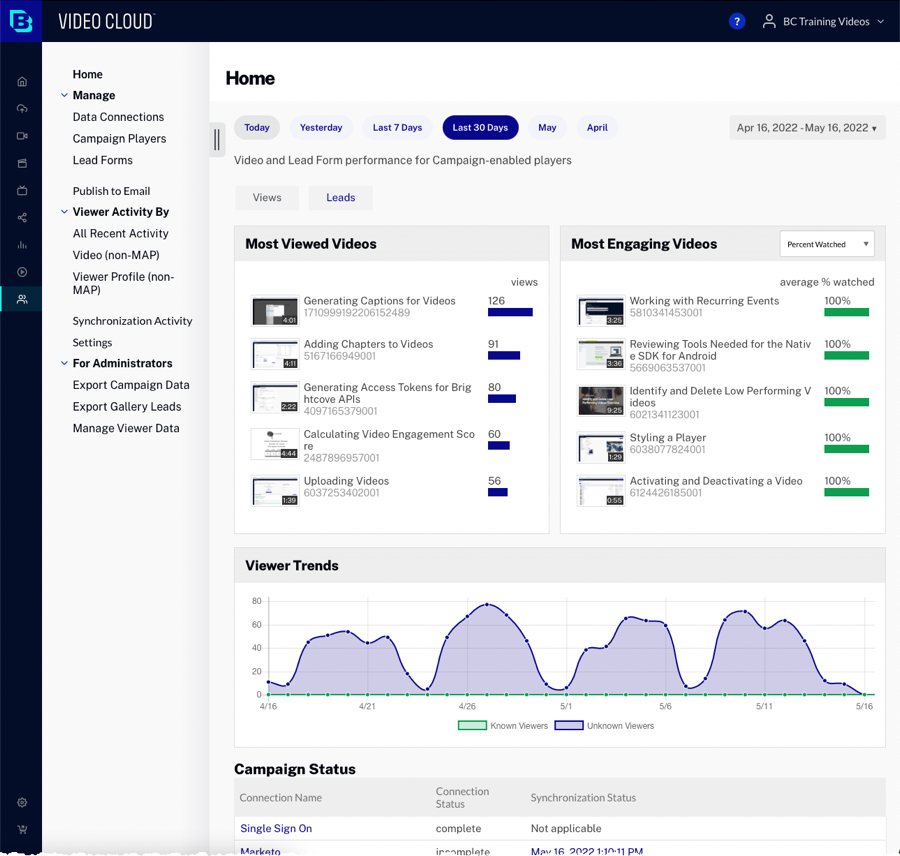
The homepage provides the ability to:
The Campaign module provides the ability to:
Viewing video performance
The video performance section provides high level video performance for videos that were played inside of Campaign-enabled players.
Start by selecting a Time Period for the charts. The following options are available:
- 7 Days
- 30 Days
- 90 Days
The following charts are displayed:
Most Viewed Videos
The Most Viewed Videos chart displays the most viewed videos in Campaign-enabled players for the selected time period.
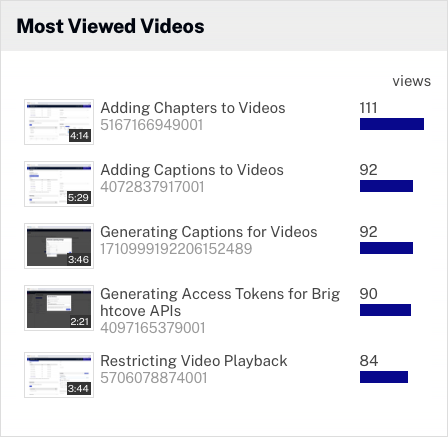
Most Engaging Videos
The Most Engaging Videos chart displays the most engaging videos in Campaign-enabled players for the selected time period. Engagement is the average percent watched. For details on how we calculate video engagement, watch the training video Calculating Video Engagement Score.
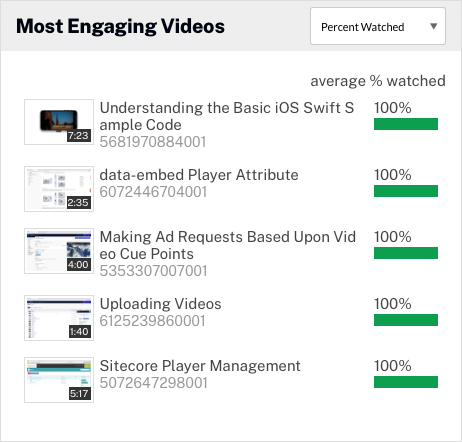
Viewer Trends
The Viewer Trends chart displays video views over time for the selected time period. Views from both known and anonymous viewers are displayed. Hovering over the graph will display the actual data points.
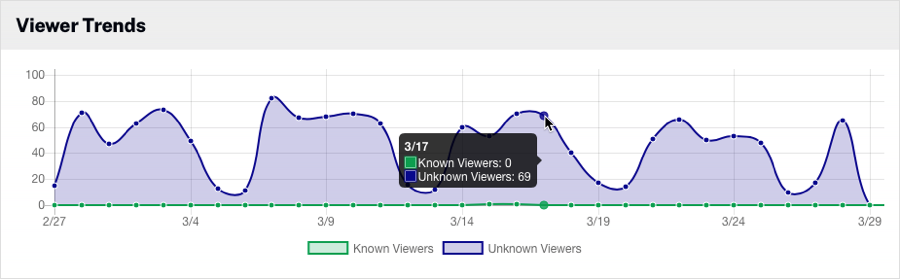
Viewing leads performance
To view the leads information, click the Leads tab. Note that the Leads tab will only appear if your account has Campaign lead forms created. The leads performance section provides high level leads performance for videos that were played inside of Campaign-enabled players. Start by selecting a Time Period for the charts. The following options are available:
- 7 Days
- 30 Days
- 90 Days
The following charts are displayed:
Campaign Funnel
The Campaign Funnel displays metrics for videos in Campaign-enabled players with Campaign lead forms for the selected time period:
- Video impressions - The number of videos that were loaded
- Video views - The number of times a video started playing, recorded when the stream is started (does not include rewind or replay); it is not a measure of individual viewers
- Lead form views - The total number of lead form views
- Conversions - The total number of lead forms that were submitted

Top Converting Videos
The Top Converting Videos chart displays the videos with the highest conversion rate. The conversion rate is calculated by dividing the number of submitted lead forms divided by video impressions.
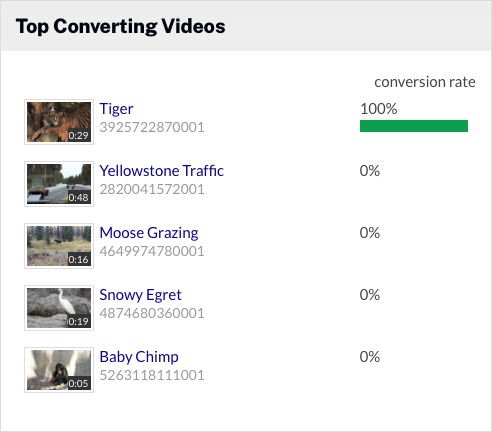
Leads Chart
The Leads Chart displays the number of submitted lead forms by day for the selected time period. Hovering over the graph will display the actual data points.
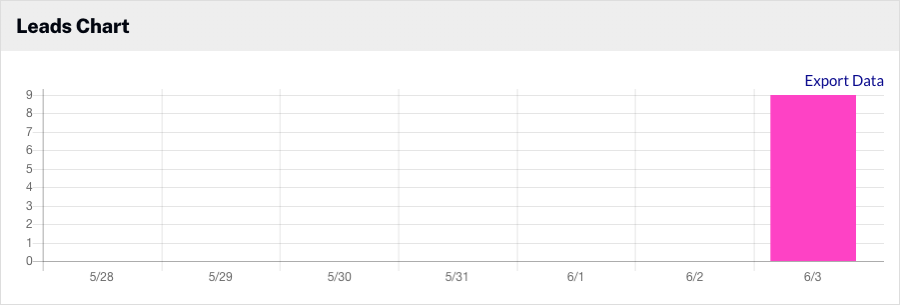
Viewing the Campaign module status
The Campaign Status section displays the current status of the Campaign module.
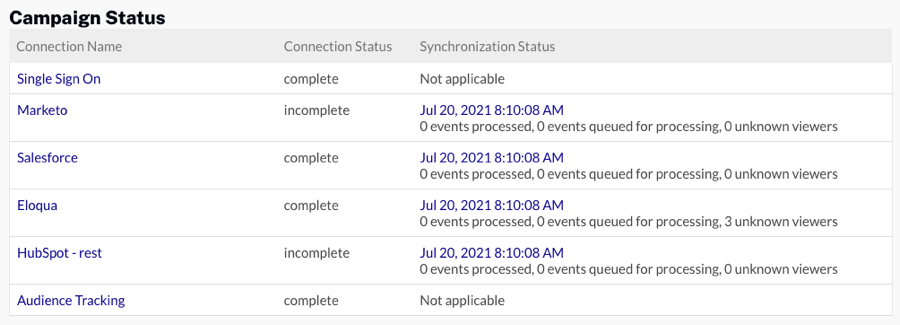
Setting up data connections
The Data Connections option is where you configure the Campaign integrations. Campaign can integrate with popular marketing automation platforms ("MAP integration") or the viewing data can be saved locally and then exported or extracted using the Audience API ("non-MAP" integration). The following table outlines the supported integrations.
| MAP Integrations | Non-MAP Integrations |
|---|---|
When publishing Campaign-enabled players, use the Advanced Embed (in-page) publishing code. The Standard Embed (iframe) publishing code will not work as the Campaign plugin will be running inside of an iframe and therefore will be unable to access any parent page URL parameters and may not get the correct cookies.
Creating Campaign players
The Campaign Players option allows you to create Campaign-enabled Brightcove Players. Video engagement data will only be recorded when video content is viewed inside of a Campaign-enabled video player. For information on creating Campaign-enabled players, see Creating a Campaign-enabled Player.
Creating and managing lead forms
The Lead Forms option allows you to create lead forms for data capture. Once a lead form is created, it can be associated with a Campaign-enabled player. For information on creating lead forms, see Creating a Campaign Lead Form. It is also possible to create and use lead forms that are created inside of a third-party marketing automation platform.
Publishing a video to email
The Publish to Email option allows you to select a player, video and then generate the HTML embed code to email the video. For information, see Publishing a Video to Email using the Campaign Module.
Viewing player events
The All Recent Activity option allows you to view the player view events that were recorded for the past 24 hours. For information, see Viewing Player Events in the Campaign Module.
Viewing video activity
The Video (non-MAP) option allows you to view the viewing activity for a video. For information, see Viewing Video Activity.
Viewing viewer profiles
The Viewer Profile (non-MAP) option allows you to view the player view events by viewer. This option is enabled when using SSO or custom integrations, or Campaign Tracking. For information, see Viewing Viewer Profile Information.
Viewing synchronization activity
The Synchronization Activity option displays the last 10 jobs that were synchronized from Campaign to a marketing automation platform. Synchronization runs on an hourly basis. Select a connection and then click the Test Sync button to run a synchronization. This is helpful when testing new integrations to avoid having to wait to see if event data is being sent to your marketing automation platform. Test Sync can be executed once every 5 minutes up to 10 times per hour.
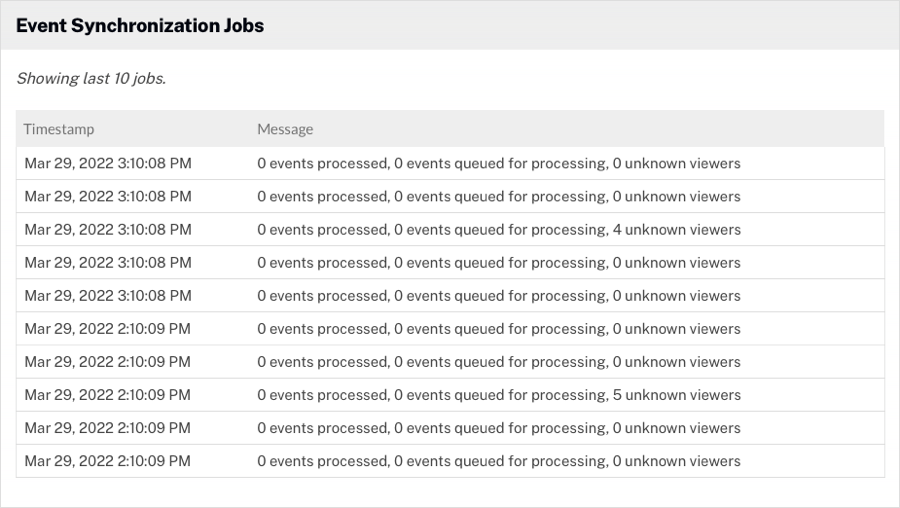
Configuring Campaign settings
The Settings option allows you to configure some default settings for the account. For information, see Configuring Campaign Settings.
Exporting Campaign data
The Export Campaign Data option is used to export view event and lead form data. This option will only appear for account administrators. For information on exporting Campaign data, see Exporting Campaign Data from the Campaign Module.
Exporting Gallery leads
The Export Gallery Leads option is used to export lead form data that was captured from Gallery experiences. This option will only appear for account administrators. For information on exporting Gallery lead data, see Exporting Gallery Lead Data.
Managing viewer data
The Manage Viewer Data option allows you to search for a user and then either remove that user or export that user's data. This option will only appear for account administrators. For information on managing viewer data, see Managing Viewer Data.
