Adding Thumbnail Seeking to a Brightcove Player
Players can be configured to display video thumbnail images over the player progress bar. Thumbnail images show a preview of the video at that point in time and allow viewers to preview a video and jump to a specific point in the video. Play the video below and hover over the progress bar to see the thumbnail seeking feature.
When are thumbnail images generated?
Brightcove generates the images dynamically on request. Any video ingested with Dynamic Delivery will have images generated on the first request. This ensures that images are not created for unused videos. Once generated, images are cached locally and on the CDN for repeat viewing, just like any other image.
How often are images generated?
The thumbnails list is filtered down based on the pixel width of the player at initialization. This list varies significantly depending on player styling, window sizing, platform/device, etc. The thumbnail plugin aims to show a new thumbnail roughly every 30px as the user hovers over the progress bar. For example, if the player is 1,500px wide, the player will attempt to filter the list down to 50 thumbnails. The remaining time intervals for the WebVTT cues are adjusted according to the content’s duration.
Requirements
The following are required to use thumbnail seeking:
- Brightcove Player version 6.41.0+
- Videos must be ingested using a Dynamic Delivery ingest profile
- If using server-side ad insertion (SSAI), videojs-ssai plugin version 1.10.0+ must be used
Configuring thumbnail seeking
Note that by default, thumbnail seeking is enabled for any newly created players. To configure thumbnail seeking for a player, follow these steps:
- Open the Players module.
- Click the link for the player you want to configure.
- Click Controls in the left navigation menu.
- Check Thumbnail Seeking.
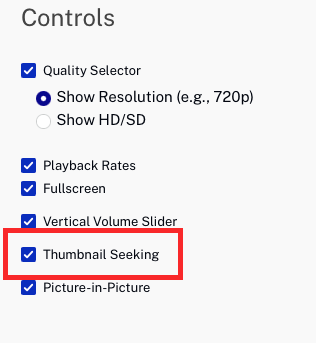
- Click and then to publish the player. Note that it may take up to 5 minutes for the changes to appear in published players.
