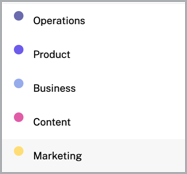Introduction
Engagement Insights reveal the audience's interaction with your content library. These include detailed usage trends of video consumption, average days streamed, and activity over time. The Insights data allows you identify ideal videos per session and the number of series watched to maximize conversions and lifetime value.
The Insights metrics enhances results with improved customer acquisition, service engagement, and reduced churn.
Usage trends
Usage Trends shows views, hours viewed, and audience size grouped by trialists & subscribers.
Overview
Quickly view a summary of usage trends data per day.
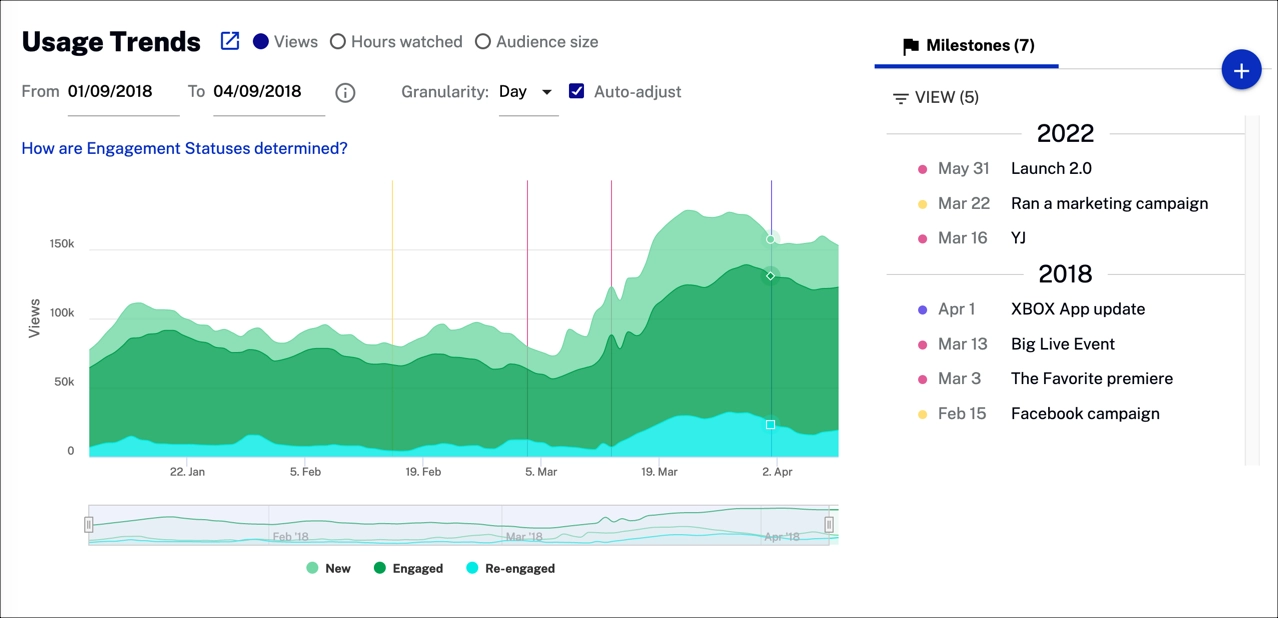
Review usage trends data:
- New - Users with a view in the last week but none in the last year
- Engaged - Users with multiple views in the last month; views may not have gaps longer than 28 days from previous views
- Re-engaged - Users with a view in the last week, but no views in the prior four weeks
- Recent - Users with no views in the last week but at least one view in the prior three weeks.
Actions
- Click
 to expand the graph and see more
information.
to expand the graph and see more
information.
- Select
 to see engage trends displayed by
views, hours watched or audience size.
to see engage trends displayed by
views, hours watched or audience size. - Click
 to download data as a CSV
file or a PNG image.
to download data as a CSV
file or a PNG image.
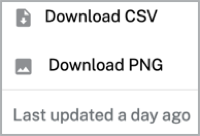
- Select a date range for your data.

- Select the x-axis granularity to be Day, Week or
Month.
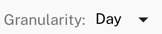
- Check
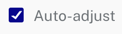 to automatically change the x-axis dimension
to day.
to automatically change the x-axis dimension
to day.
- Select
 to automatically show a specific
graphic for new, engage and re-engage.
to automatically show a specific
graphic for new, engage and re-engage.
Examples
-
Disinterested user

Disinterested User -
Spotty viewing

Spotty viewing -
Seasonal viewing

Seasonal Viewing
Milestones
Milestones track progress against your decisions and are persistent throughout each tab of the Scorecard.
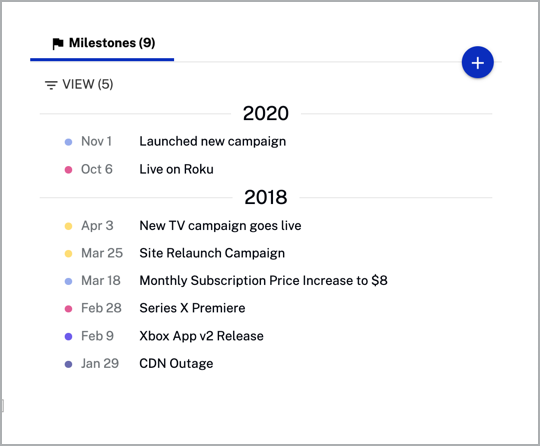
Actions
Here are the actions that are available for the milestones section.
-
Click
 to add a new
milestone.
to add a new
milestone.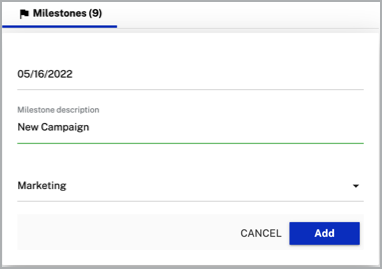
-
Click
 to delete or edit a
milestone.
to delete or edit a
milestone.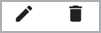
-
Click
 to select which views to show.
to select which views to show.
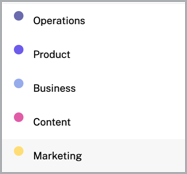
Milestones
Milestones track progress against your decisions and are persistent throughout each tab of the Scorecard.
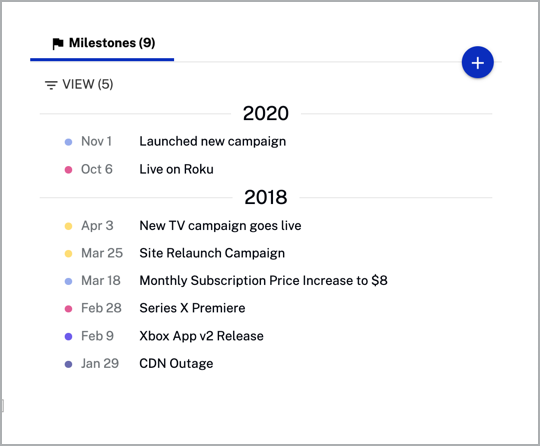
Actions
Here are the actions that are available for the milestones section.
-
Click
 to add a new
milestone.
to add a new
milestone.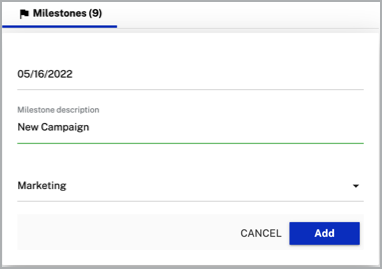
-
Click
 to delete or edit a
milestone.
to delete or edit a
milestone.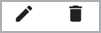
-
Click
 to select which views to show.
to select which views to show.