Exporting Video Data
The Media module provides the ability to export video metadata for all of your videos or a subset of videos. When using this feature, keep the following in mind:
- Brightcove recommends exporting less than 15K videos at a time. If you need to export more than 15K videos, use the search feature to return a subset of videos and export multiple "batches" at a time.
- URLs for renditions and images are not fixed. Brightcove reconfigures the storage of media assets from time to time and when this happens, URLs for specific assets will change. If you are relying on hard-coded URLs to these assets, the links may break at some point. The best way to prevent links to media from breaking is to retrieve them from at runtime using the CMS API.
- Double-byte characters such as Korean and Japanese will not display properly if opened in Excel. This is caused by the fact that the generated .csv file is encoded by UTF-8 and Excel does not support it properly. To fix this, the .csv file should be re-encoded by ANSI, then, it will be displayed properly in Excel.
To export video metadata, follow these steps.
- Open the Media module.
- If you want to export data for specific videos, check the checkbox next to the videos.
- Click Export at the top of the page.
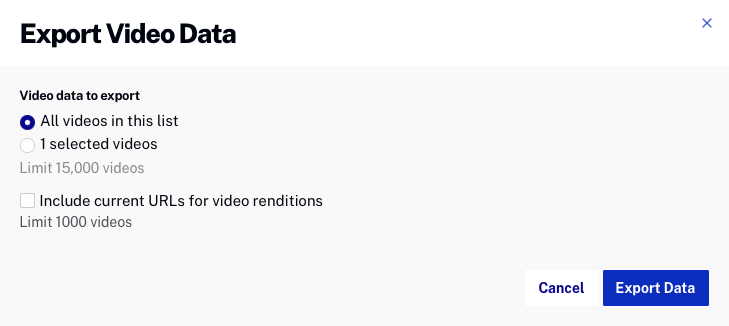
- Select the videos to export:
- All videos in this list - Exports video metadata for all videos in the account
- x selected videos - Exports video metadata for only the selected videos
- Check Include current URLs for video renditions to include the video rendition URLs. Checking this option with a large number of videos selected will increase the time required to generate the export file.
- Click Export Data. The data export will begin.
- When the export file is ready, click Download File to download the video data file to your local computer.
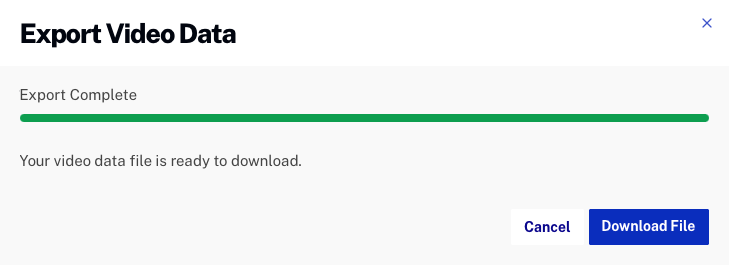
The .csv file will be named with the account number. A third-party spreadsheet program can be used to view the exported video data.
Exported video data details
The table below outlines the video data fields that are exported. For more information on the video data fields, see the CMS API Video Fields Reference.
| Field | Description |
|---|---|
| id | Video ID |
| account_id | account ID |
| ad_keys | String representing the ad key/value pairs assigned to the video. |
| clip_source_video_id | Source video ID used to create this video clip |
| complete | Indicates whether processing is complete |
| created_at | When the video was created in the system |
| created_by | Information about the user who created the video:
|
| cue_points | Video cue points |
| custom_fields | Video custom fields |
| delivery_type | Defines how the video is delivered |
| description | Video short description |
| digital_master_id | System ID for the digital master |
| duration | Duration of the video in milliseconds |
| economics | Either "AD_SUPPORTED" (default) or "FREE" |
| folder_id | ID of folder to which video belongs |
| geo | Geo-restriction properties for the video |
| has_digital_master | Whether video has an archived master than can be used for retranscoding |
| images | Information about the poster and thumbnail images |
| ingestion_profile_id | contains an ingest profile id last used to ingest a video. available in a CSV export generated by the export tool in the Studio. |
| link | Related link |
| long_description | Video long description |
| name | Video name |
| original_filename | Original filename when video was uploaded |
| projection | The mapping projection for 360° videos |
| published_at | Date/Time the video was published |
| reference_id | Video reference ID |
| schedule | Map of start and end date-times for the video availability |
| sharing | Map of the sharing properties for the video |
| state | ACTIVE, INACTIVE, PENDING, DELETED |
| tags | Array of tags assigned to the video |
| text_tracks | Array of text tracks (WebVTT files) assigned to the video |
| updated_at | Date/Time the video was updated |
| updated_by | Information about the user last updated the video:
|
| offline_enabled | Whether the video is enabled for offline playback |
