Viewing Videos Published to Social Media
When you open Brightcove Social, or click Published in the left navigation, a list of videos published using Brightcove Social will appear.
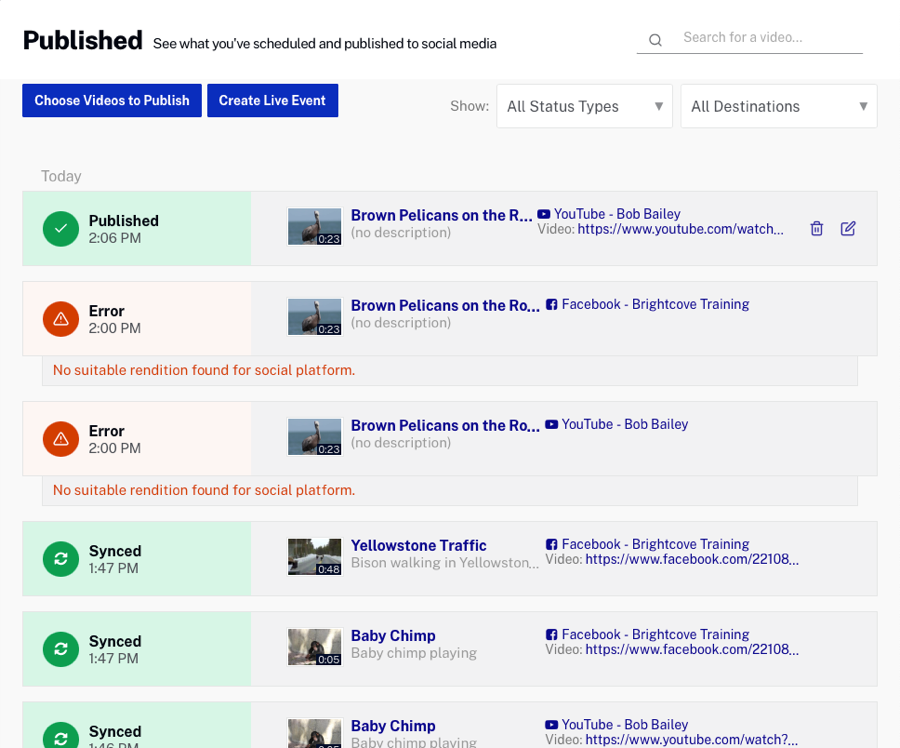
Note that if Auto Sync is being used and the sync rules are configured to update video metadata on the social platform, multiple entries for the same video may appear in the list. For example, an entry will appear when the video is first synced and then additional entries will appear if the video metadata is updated and synced to a social platform.
Viewing the publishing status
The body of the page will list all videos that have been published to a social media destination. For each video, the following will be displayed:
- Status
- Time of the event
- Video thumbnail
- Video name and short description
- Link to social media account and site where the video was published
Filtering the published list
The top of the page provides the option of filtering the list based upon publishing status or destination. The following publishing statuses are available:
- All Status Types - Displays all status types
- Deleted - Displays videos that have been published and deleted from a social platform
- Error - Displays posts that resulted in an error
- Hidden - Displays posts where the video is private, unlisted or expired on social media
- Processing - Displays videos that are in the process of being posted to a social platform
- Published - Displays videos that were successfully posted to a social platform
- Scheduled - Displays videos that are scheduled to be posted to a social platform
- Synced - Displays videos that were synced with Auto Sync
- Abandoned - Displays videos that were Auto Synced out to a social platform and then either:
- Deleted from with the video being left on the social platform due to Auto Sync being configured to take no actions when a video is deleted
- Untagged so that it doesn’t match the autosync any more but is left on the social platform due to Auto Sync being configured to take no actions when video metadata changes
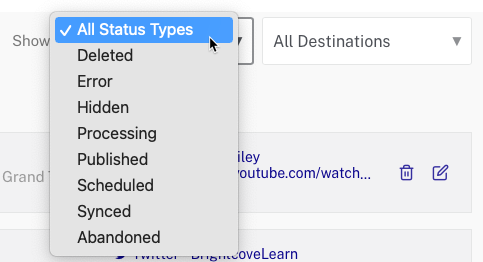
Searching for videos
The Search field can be used to search the videos in your account. When searching, the following fields are searched:
- Video ID
- Name
- Short description
- Long description
- Tags
- Reference ID
- Custom fields
Common publishing errors
Below is a list of common publishing errors that may be encountered.
- YouTube - Upload rejection: Video was a duplicate. YouTube doesn't allow the same video (as determined by comparing digital fingerprints of the uploaded video binary, not by video ID) to be uploaded to a channel more than once, and fails attempts after the first with this error.
- NO_RENDITION_FOR_SOCIAL_PLATFORM_ERROR. The Social module couldn't find a video rendition that meets the platform's video requirements. The most common cause of these by far is publishers with Twitter auto syncs tagging videos that are greater than 140 seconds (Twitter's maximum allowed duration).
- YouTube - The request metadata specifies an invalid or empty video title (as part of a longer error message). YouTube has a maximum title length of 100 characters, so when using auto sync, if the video metadata that gets mapped to the YouTube title is too long, this error will result.
