How to Search for Videos in the Analytics Module
Using Quick Find
The Quick Find feature in the Analytics module can be used to search for a specific video. After entering search criteria, Quick Find will search the video name, short description, long description, tags, video ID and any custom text fields you may have. A list of matches will be displayed below the search field.
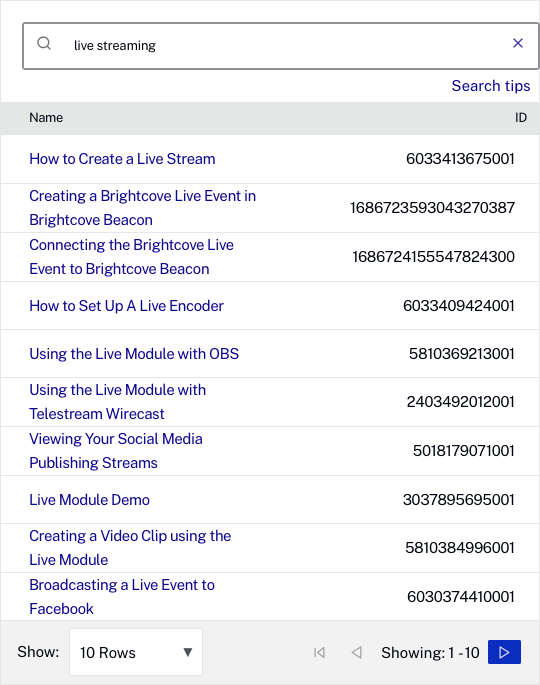
Clicking the link to a match will open the report that is "in context". For example, if you are looking at the engagement for your account and then use Quick Find to locate a specific video, clicking the link to the video will open the Engagement Report. If you are looking at the Performance reports, searching and clicking a link will open the Performance Report.
Basic search
If you provide a search value with no qualifiers, this will execute a text search against the following fields:
- Name
- Short description
- Long description
- Tags
- Video ID
- Reference ID
- All custom fields
If you want to match multiple words, just wrap the term in quotes.
Advanced search
The Analytics module also provides the ability to search specific fields, search based upon date and include or exclude specific terms.
Searching specific fields
To search a specific field for a specified value, use this syntax:
field:value to search
The following fields are supported:
| Field | Supported Values |
|---|---|
name |
strings or quoted strings |
text |
strings or quoted strings (values in name, short description, long description) |
tags |
strings or quoted strings |
reference_id |
string or quoted strings |
state |
ACTIVE, INACTIVE, DELETED, PENDING |
updated_at |
see Searching specific dates for date format |
created_at |
see Searching specific dates for date format |
published_at |
see Searching specific dates for date format |
complete |
true or false |
If you want to do an exact match, or match multiple words, just wrap the term in quotes:
"live""live streaming"
This also works when searching against a specific field:
name:"live"name:"live streaming"
Searching specific dates
Date-dependent search fields take date range values. Multiple formats for specifying the date are supported:
| Format | Meaning |
|---|---|
| 2013-08-01 | Date in yyyy-mm-dd format |
| 2013-08-01T00:00:00Z | A time in UTC format |
| -1d | Current time minus 1 day (see Relative dates) |
| +1d | Current time plus 1 day (see Relative dates) |
Relative dates
For relative dates we support a direction (+ or -) followed by a number, followed by a duration (or its abbreviation). Legal durations are: minutes (m), hours (h), days (d)
For example:
-1day-2days+4hours-60minutes-1d-2d+4h-60m
Date Ranges
If the field you are searching on is a date, then you can specify a range of dates to search for:
updated_at:2013-08-01T00:00:00Z..2013-10-08T00:00:00Z
This will search for all videos with an updated_at value between Aug 1, 2013 and October 8, 2013.
Open ended ranges
If you want to match all dates until a given time, or match all dates since a given time, leave off one end of the range. For example, to search for all videos modified in the last 2 days:
q=updated_at:-2days..
Search for all videos modified before August 11, 2013:
q=updated_at:..2013-08-11T00:00:00Z
Including and excluding specific terms
You can mark a term as required (returned videos MUST match) or prohibited (returned videos must NOT match). This is controlled with a + or - sign immediately preceding the term:
| Example | Meaning |
|---|---|
+animals |
videos MUST include the term 'animals' in the name, short description, or long description |
-animals |
videos must NOT include the term 'animals' in the name, short description, or long description |
+name:animals |
videos MUST include the term 'animals' in the name |
-name:animals |
videos must NOT include the term 'animals' in the name |
