Setting Required Fields for Videos
Many publishers use video metadata (names, tags, reference IDs, custom fields, etc.) as an essential tool to track and monetize their content. For video metadata to be effective, you need to make sure that each of the metadata fields you're depending on is actually present. The metadata assurance feature lets you designate which video metadata fields are important for your business purposes and then require users to complete the required metadata fields for new videos before the videos can become active.
Designating metadata fields as required
Required video metadata fields are configured as part of the account settings. Both standard and custom metadata fields can be marked as required. To configure the required fields:
- Open the Admin module.
- Click the Video Fields link.
- Click on the field name you want to set as required.
- Check the Make this Field Required checkbox.
- Click .
At any time, you can uncheck the Make this Field Required checkbox for any field if you no longer want that field to be required. From that point on, will no longer check whether that field has been filled in.
Which metadata fields can be required fields?
The video name field is always required. Any custom metadata field can be a required field. In addition, the following standard metadata fields can be required:
- Advertising
- Geo-Filtering On
- Short Description
- Long Description
- Reference ID
- Related Link Text
- Related Link URL
- Scheduling Start Date
- Scheduling End Date
- Tags
Videos without required metadata
If a video in your media library does not have all its required metadata, then:
- If it's already active, it remains active and playable. This means that when you specify the required metadata fields for your account, your existing video library won't suddenly become unplayable until you update the required metadata.
- If it's already active and you edit it in the Media module, you cannot save your edits without supplying all required metadata in the section you're editing.
- If it is inactive, you cannot make it active without supplying all required metadata
Uploading videos without required metadata
By default, when a video is uploaded using the Upload module, the status of the video is set to Active unless required fields are missing. If required fields are missing, a message will be displayed with the required fields highlighted in red. Videos with missing required fields can still be uploaded but they will remain Inactive until all of the required fields have values.
Editing videos
If a video is inactive, you can freely edit and save its metadata in the Media module without supplying all required metadata. Also, the video can't be activated until all required metadata has been entered.
If the video is already active, you cannot save any edits in the section you are editing unless you supply all required metadata in that section or deactivate the video.
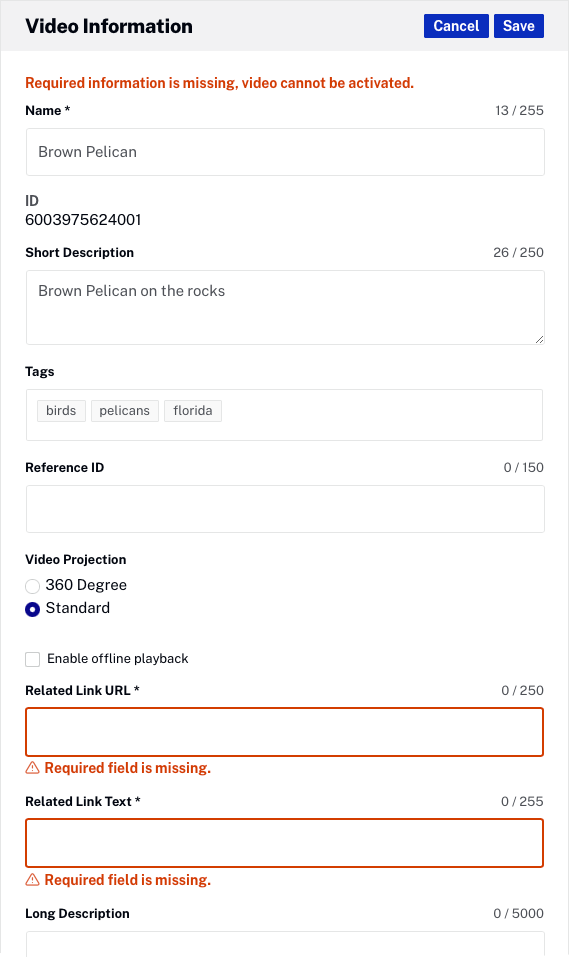
Activating videos
If you want to activate a video in the Media module, it must have all its required metadata. If you try to activate a video with missing required metadata, an error will appear.

The status bar at the bottom reports whether your videos can be activated. The Activate button remains disabled until you have supplied all the required metadata for the videos.
Workflow tip
Want to find all your inactive videos? In the Media module, you can sort all your videos by Status. Just click in the header on the Status column. Then, you can edit each of the inactive videos to see what required metadata they may be missing.
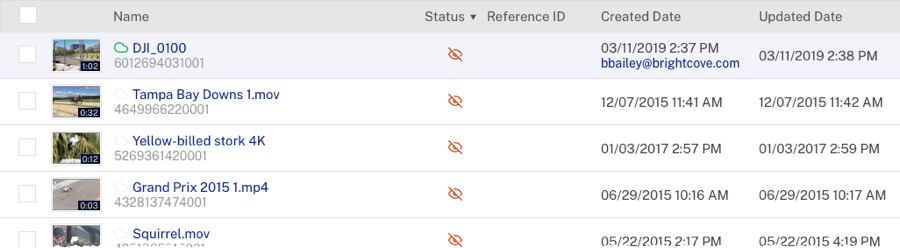
Limitations
Required fields are enforced only in the Media module. You can't activate an inactive video in the Media module unless all of its required metadata fields are complete. However, a video without required metadata fields could still become active in the following ways:
- The video was created in your account and activated before you specified the required fields for your account
- The video was uploaded using the Dynamic Ingest API
In addition, validates the type but does not validate the values of required metadata. As long as the value supplied has the correct type listed for the field in the Account Settings (for example, text, URL, or date), users can enter whatever values they choose.
