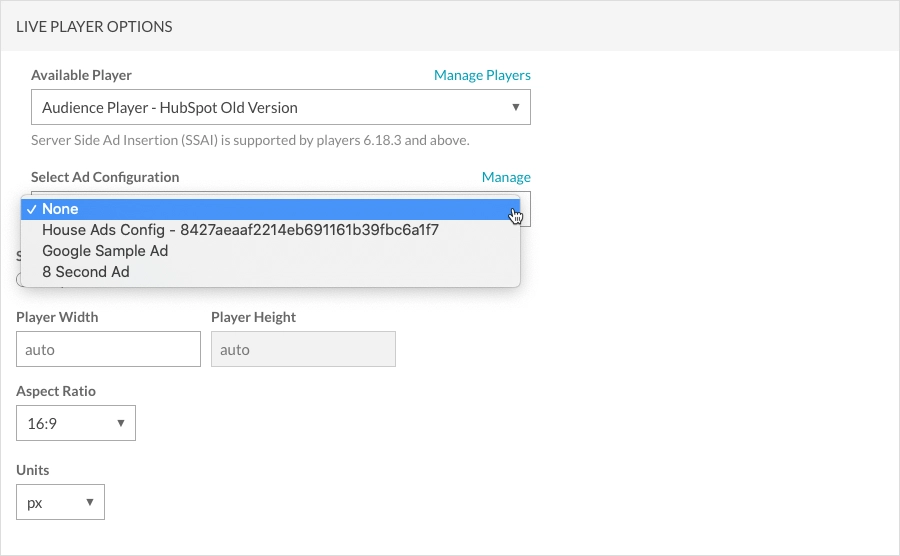Generating the embed code for a Cloud Playout channel
To generate the embed code for a Cloud Playout channel, you will use the Live module. For full details on using the Live module, see Creating and Managing Live Events using the Live Module.
Two types of embed code are available:
- Standard - iframe embed code. Recommended for most cases. This type places the player inside an <iframe> tag.
- Advanced - In-page embed code. Allows the player to exist in the HTML page directly, not in an iframe. This offers developers the benefits of ease of accessing the player and associated properties and events.
You also have the ability to get the URL to the published player. This is useful for viewing the event in a browser.
To generate the embed code for a live event, follow these steps:
- Open the Live module.
- Locate the live event the channel will be streaming to. Typically, the event will be located in the Standby tab and have a name of Channel unless you selected a specific event to stream to when the channel was created.
- Click on the event name to open the Control Room page.
- Click Publish and Embed > Player Configuration in the left navigation.
- Click the Player URL to preview the event in a browser or copy the appropriate embed code to use.
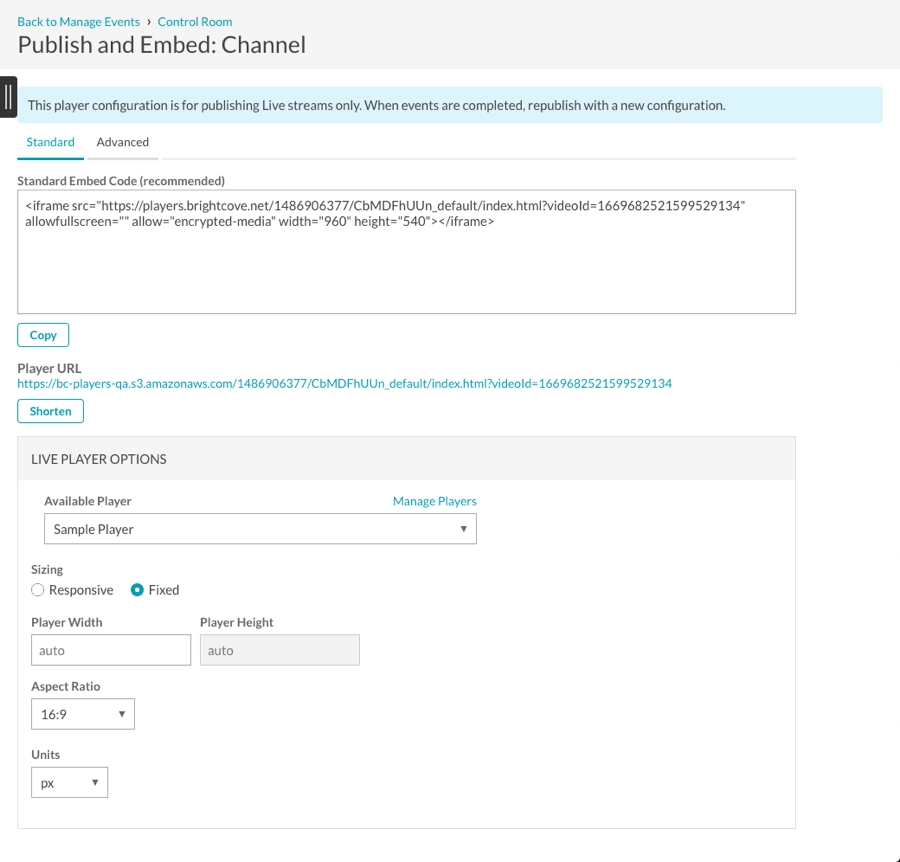
If the program was create with Ad Insertion option set to On, the publishing options will include a Select Ad Configuration dropdown where the ad configuration to use can be selected.