The time triggered action annotation will automatically perform an action when a viewer reaches a point in the video without the need for a click from the viewer.
Follow these steps to add a time triggered action to a project:
- Login to Video Cloud Studio.
- Open the Interactivity module.
- Click on a project Title to open it.
- In the bottom toolbar, click on the time triggered action icon.
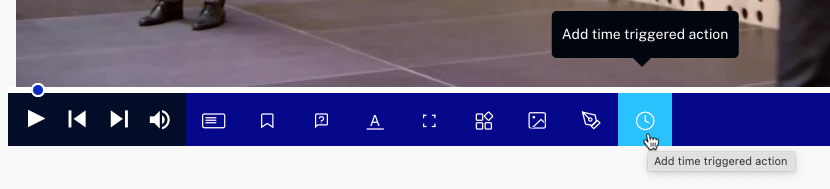
The ON TIME EVENT dialog will open.
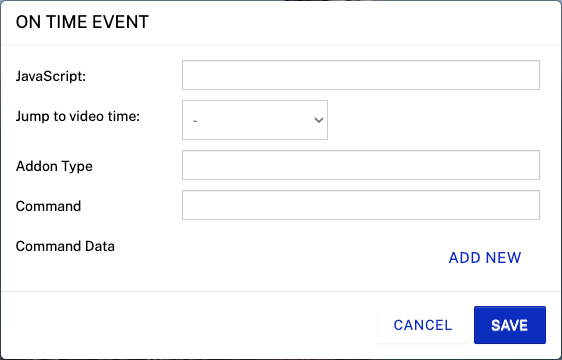
Add the event you would like to fire when the viewer reaches that point in the video. Some of the most common events are listed below.
| I want to... | Enter in JavaScript field |
|---|---|
| Pause the video | player.pause() |
| Play the video | player.play() |
To jump to a specific time in the video, use the Jump to video time dropdown and select the chapter or annotation you'd like to jump to. You can also select Custom time and then enter the time to jump to.
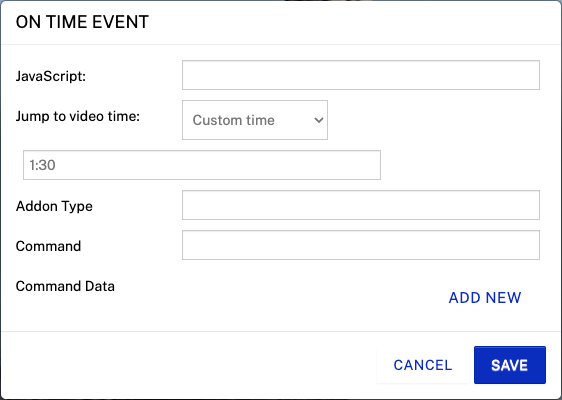
By design, the time triggered annotation does not perform its intended functionality while in edit mode. This is to avoid disrupting the editing flow. To test, click and then click the Preview link to preview the annotation.
