Working with Audio-Only Content
Ingesting audio files
Audio source files can be in MP3, M4A, or WAV format and are uploaded using the Upload module. Audio files can be added to your account using the Upload module. Your source file can be in MP3, M4A, or WAV format.
Creating an Ingest Profile
You should create a custom ingest profile for audio-only content that only contains audio renditions. For information on creating custom ingest profiles, see Creating Ingest Profiles for Dynamic Delivery. Audio assets can be published and played in a Brightcove Player just like a video, as explained below.
Uploading poster and thumbnail images
Poster and/or thumbnail images can be added to audio files. The poster image will be displayed in the Brightcove Player during playback and the thumbnail image will be displayed in any playlists that the item is added to. Note that on iOS devices, the native iOS player is used so the poster image will not display.
For information on uploading poster and thumbnail images, see Uploading Poster and Thumbnail Images.
Publishing audio files
Audio files will play in any Brightcove Player. During playback, the video screen will either be blank or display the poster image if you added one.
If you prefer to use a more minimal audio player without the video screen, you can create a player for that purpose. After creating the player, configure the size in the following manner:
- Use a fixed size
- Use a custom aspect ratio
- Set the height to 80px (the width can be whatever you like)
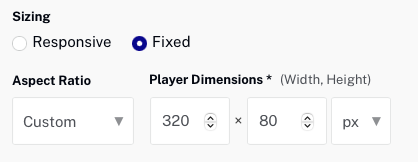
Creating a custom audio player
It is also possible to create a custom audio player. A sample audio player is displayed below. For information on creating a custom audio player, see Audio Only with Brightcove Player.
Limitations
- If you use an AVOD configuration, your audio files in the player will not be reproducible.
