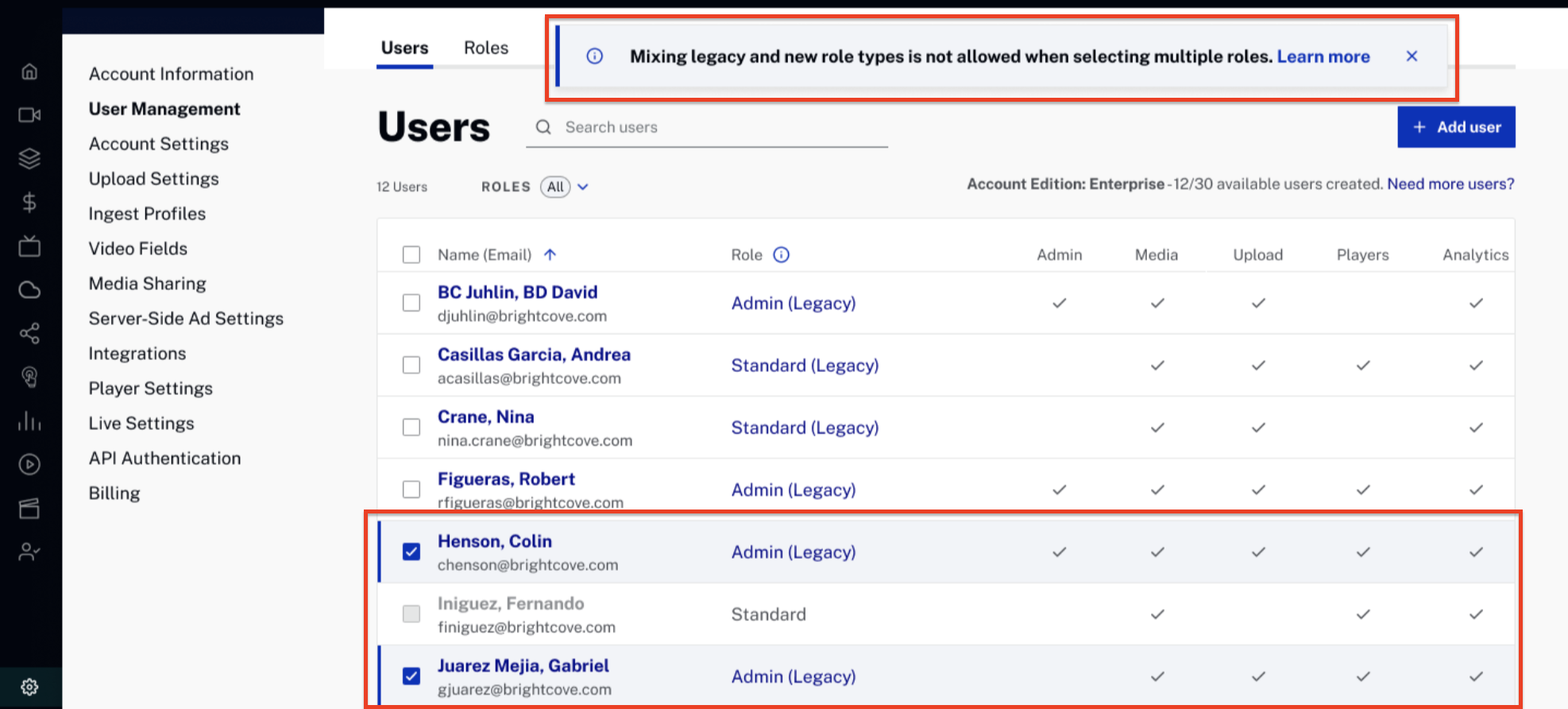Managing Roles and Users
The User Management page manages the users who are authorized to use the Studio. Note that to access the User Management page, you must be a user with the Administrator role.
To access the User Management page
- Login to Studio.
- Open the Admin ( ) module.
- Click User Management.
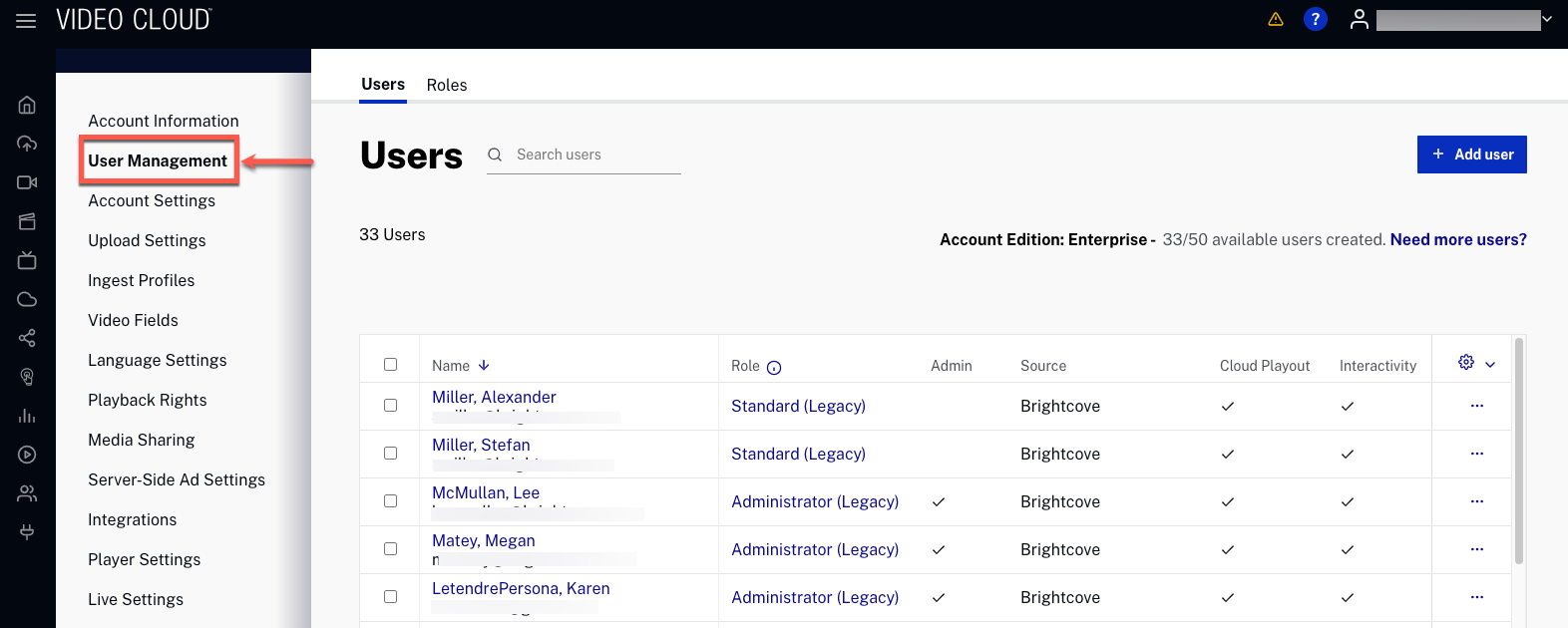
The users tab shows:
- Last Name, First Name
- Email address
- Role — Standard, Administrator or Custom role
- Module Access — Each module the user has access to will display a check mark (
 )
) - Last Login — The last date and time the user logged in to Video Cloud Studio. This is the last login for all Video Cloud Studio accounts, not just the current account.
- Configuration ( ) — Personalize which columns display. Use the three‑dot menu to edit or delete a user.
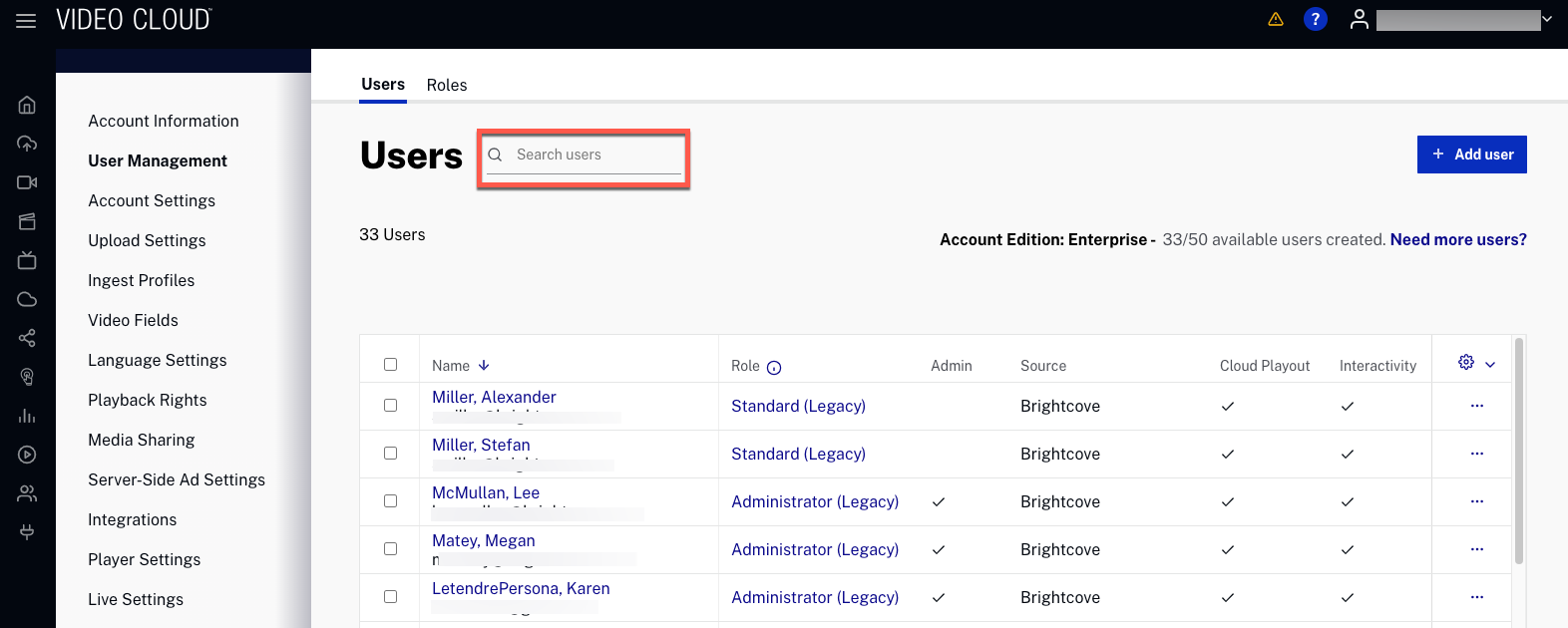
The User Management page can be used to
How many users can I have?
The number of users you can create depends on what kind of account you have. If you need to add more users, you can upgrade your plan to one that offers more users. The limit applies only to the total number of users in existence at any time; if you create 10 users, delete 5 of them, and create 3 more users, you are considered to have 8 users. The Users page displays how many users you are entitled to and how many additional users you can create.
Purchasing additional users
If you need to add more users, you can upgrade your plan to one that offers more users. Pro and Enterprise level accounts should contact their Customer Success Manager for information on adding additional users.
Creating new users
To create a new user, follow these steps:
- Click .
- Enter the First Name, Last Name and Email of the user.
- Assign a Role to the user:
- Administrator - User has access to the Admin menu (i.e. can create user accounts, custom ingest profiles, custom fields, configure media sharing).
- Standard - User does not have access to the Admin menu.
- Custom role - User has access to specific modules depending on the assigned role.

- Click .
The user will receive an email message stating that they have been added to the account.
Editing existing users
To edit an existing user, follow these steps:
- Click the user's three-dot menu under the Configuration tab ( ). Choose Edit to open user details.
- You can change the user Role by selecting another available role.
- Click to update the changes.
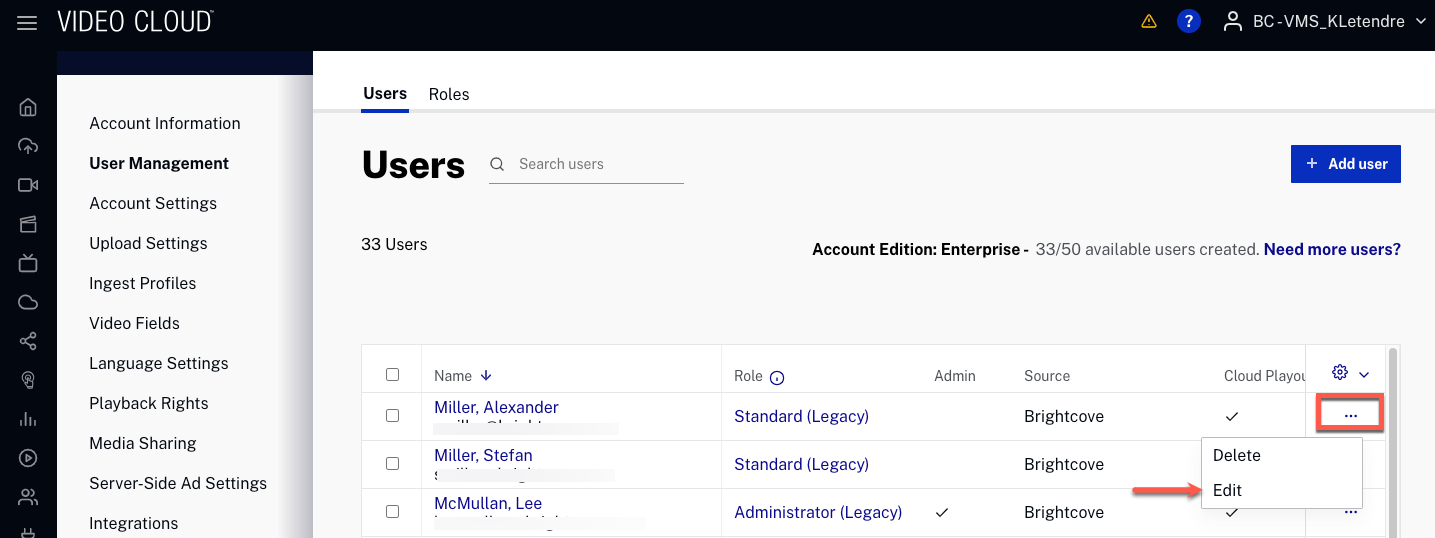
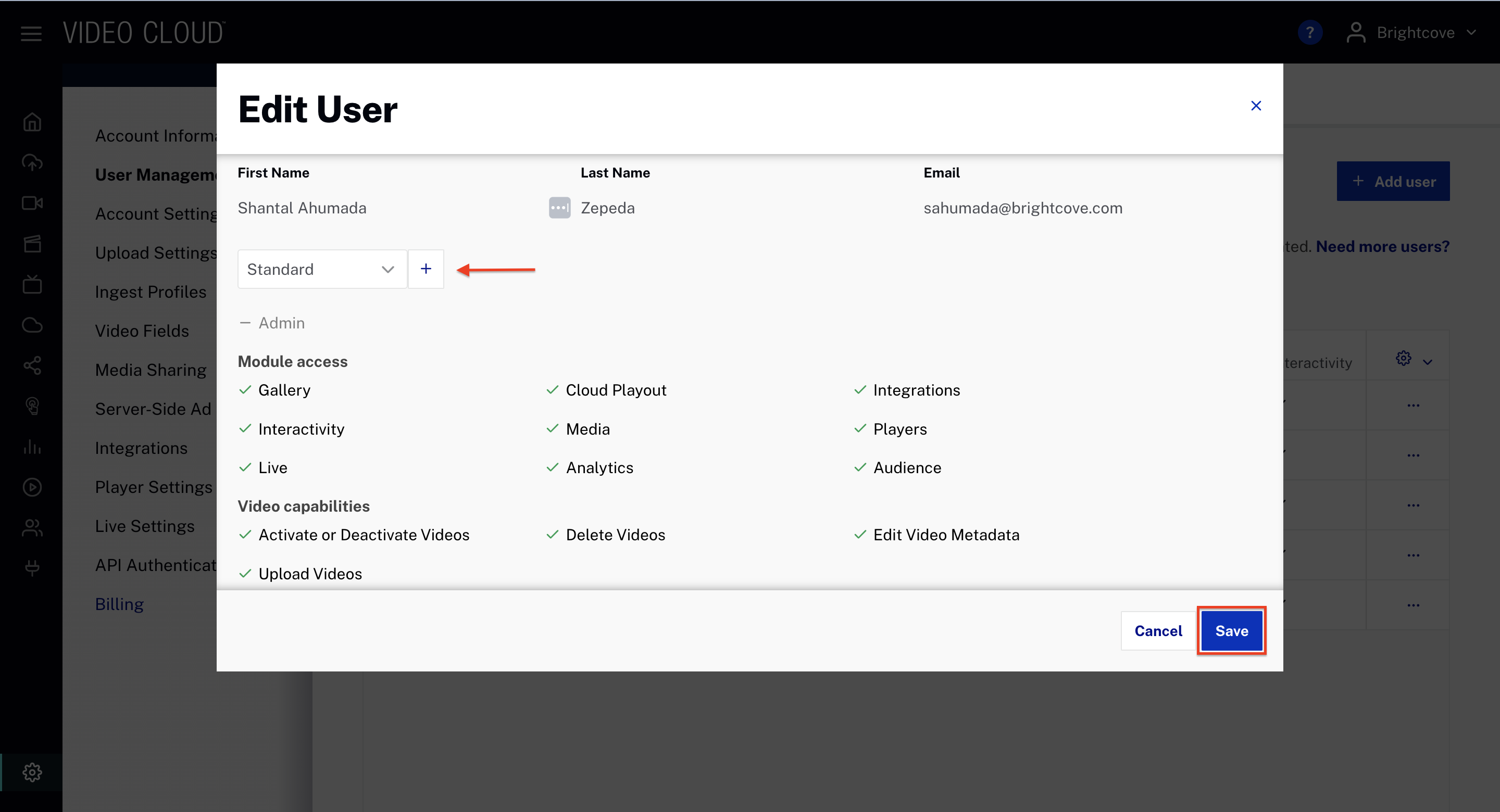
Deleting a user
To delete a user, follow these steps:
- Click the user’s three‑dot menu under the Configuration tab ( ). Click Delete.
- Click to confirm the deletion.
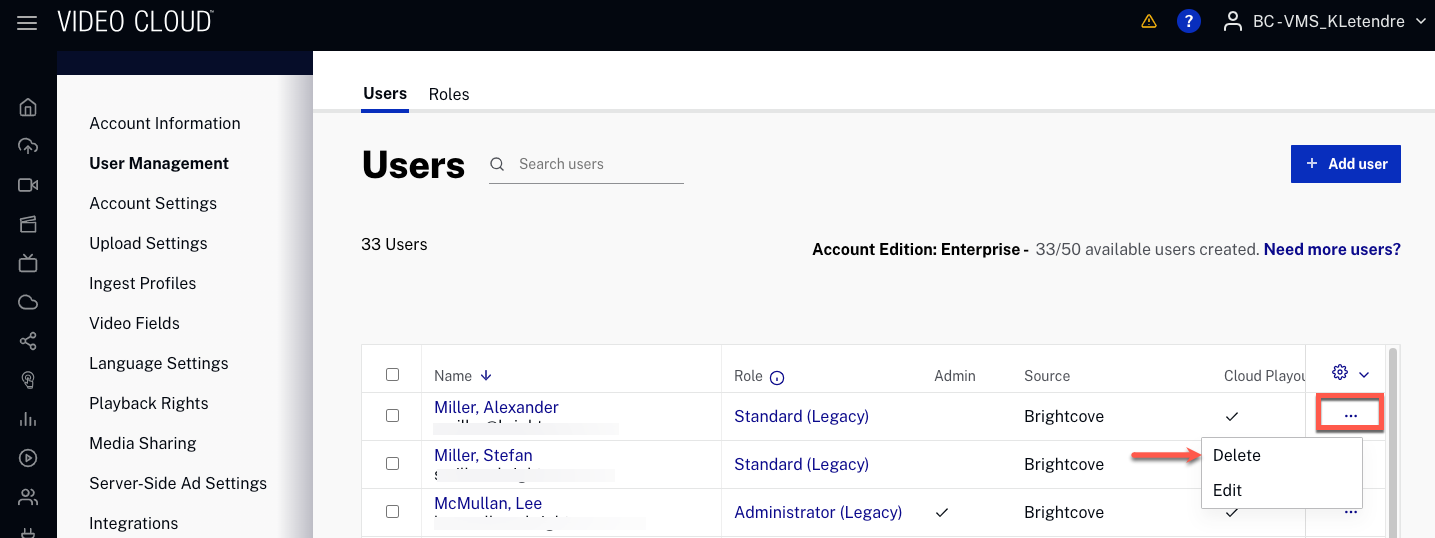
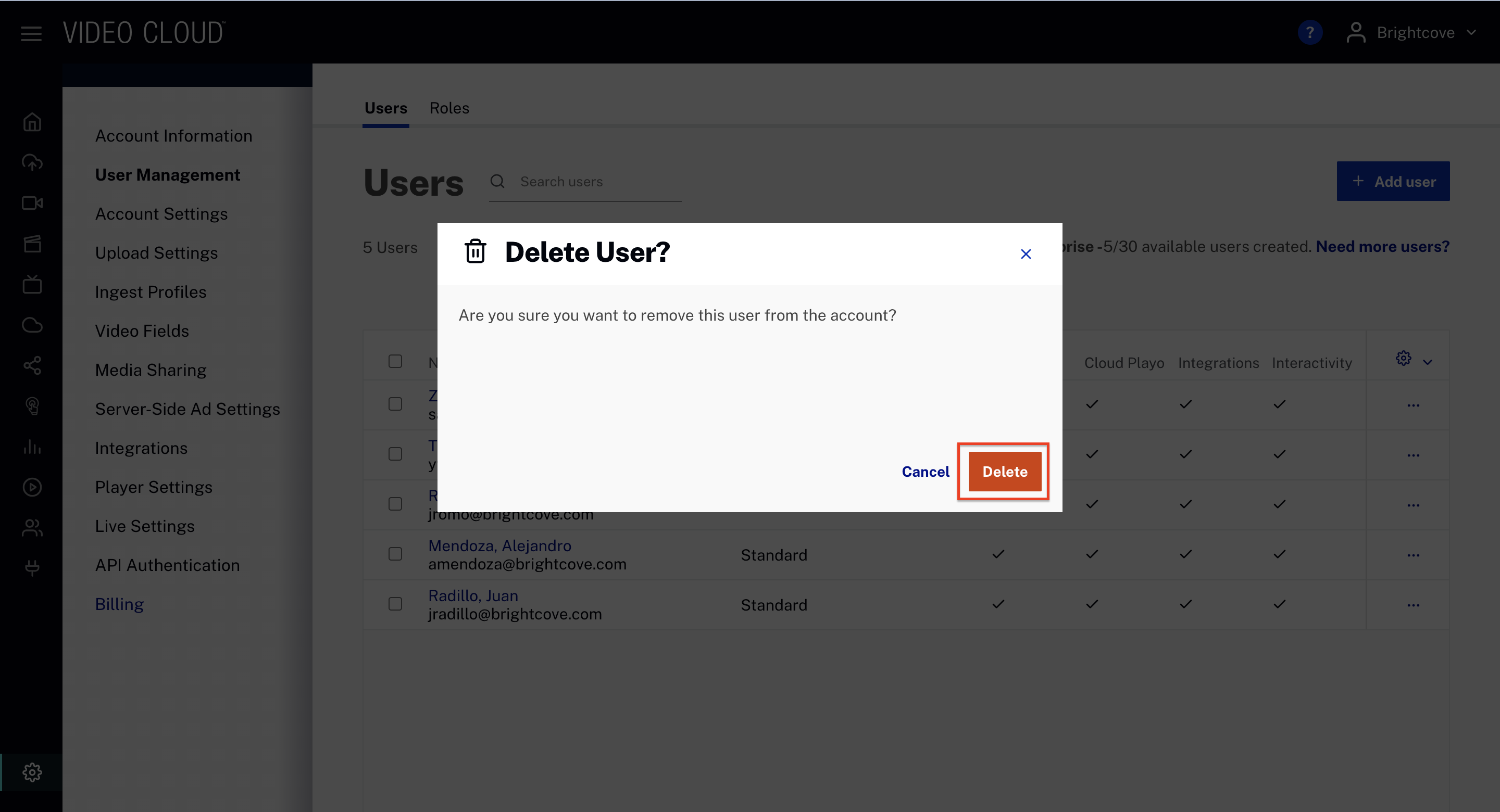
Changing the primary user
One user in each account is designated the primary user. The primary user will always have the Administrator role and can only be deleted by Brightcove Support.

If you need to change the primary user, open the user’s menu under Configuration and click Edit.
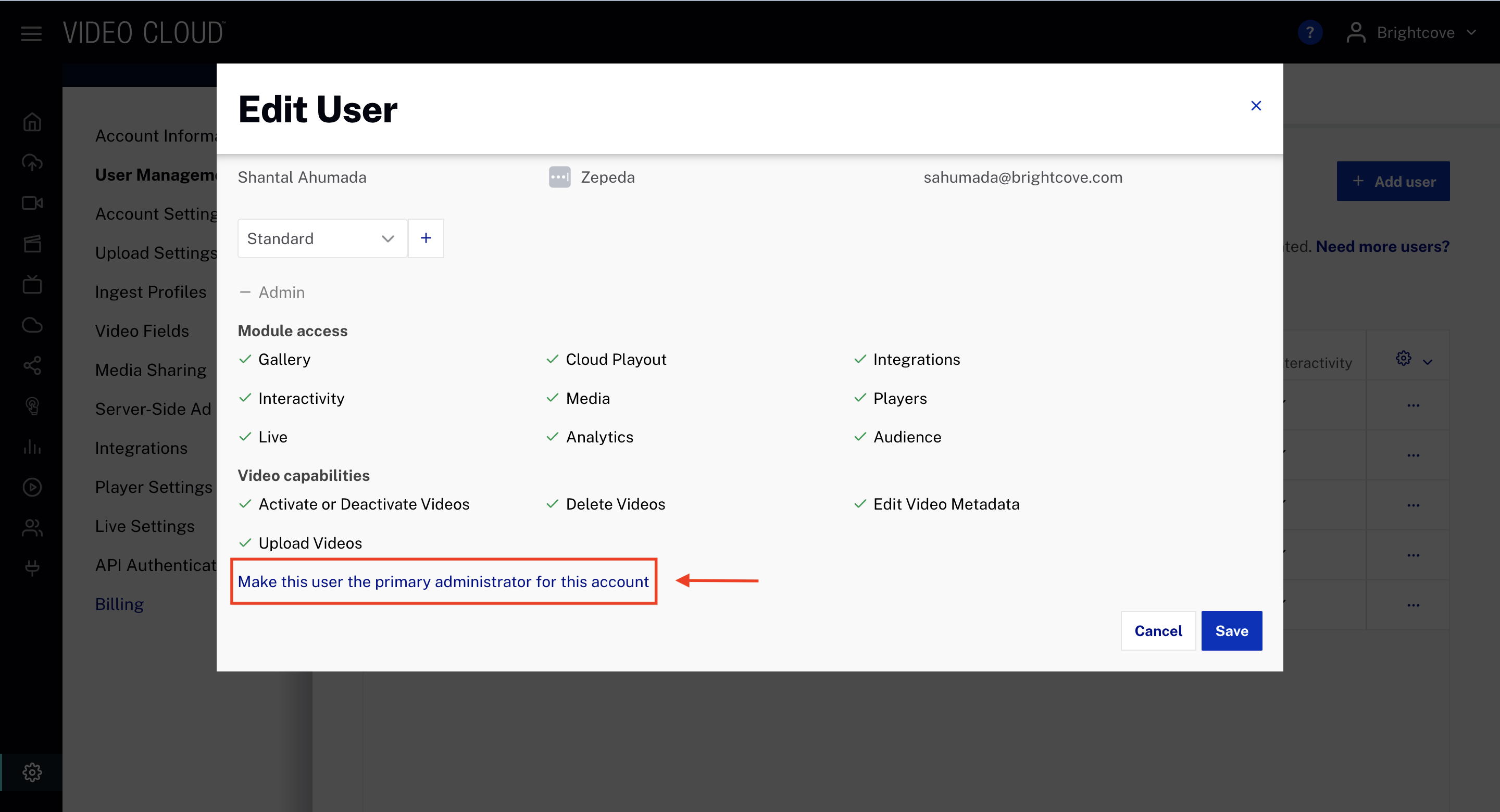
Click Make this user the primary administrator for this account. Confirm the change when prompted.
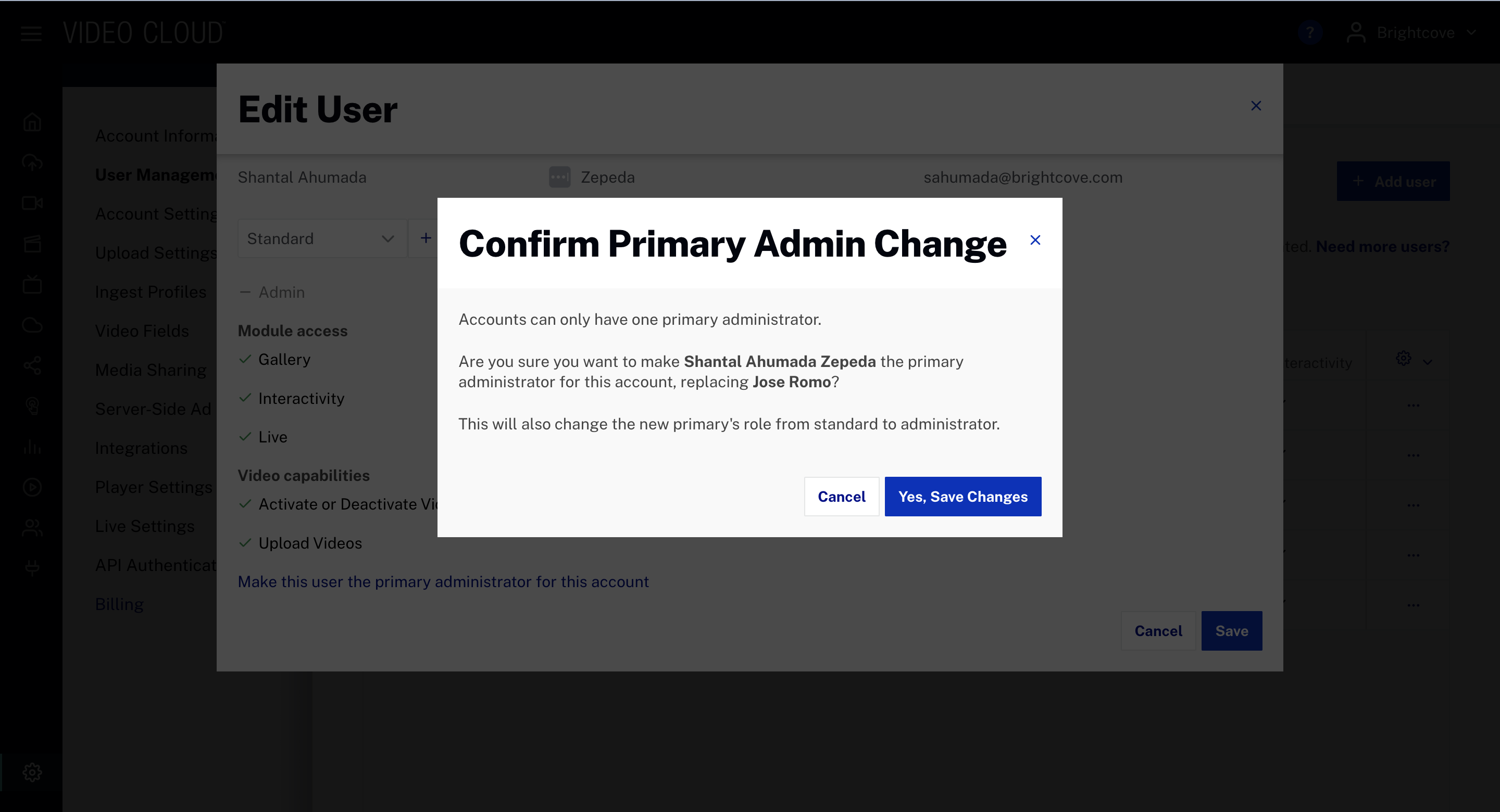
Adding new roles
To add a new role, follow these steps:
- Select the Roles tab on the navigation bar.
- Click .
- Enter the following role details:
- Role name — Assign a descriptive name.
- Admin — Confirm if this role will have admin capabilities.
- Module access — Select the modules to which the role will have access.
- Video capabilities — Activate/Deactivate videos, Delete videos, Edit video metadata, Upload videos.
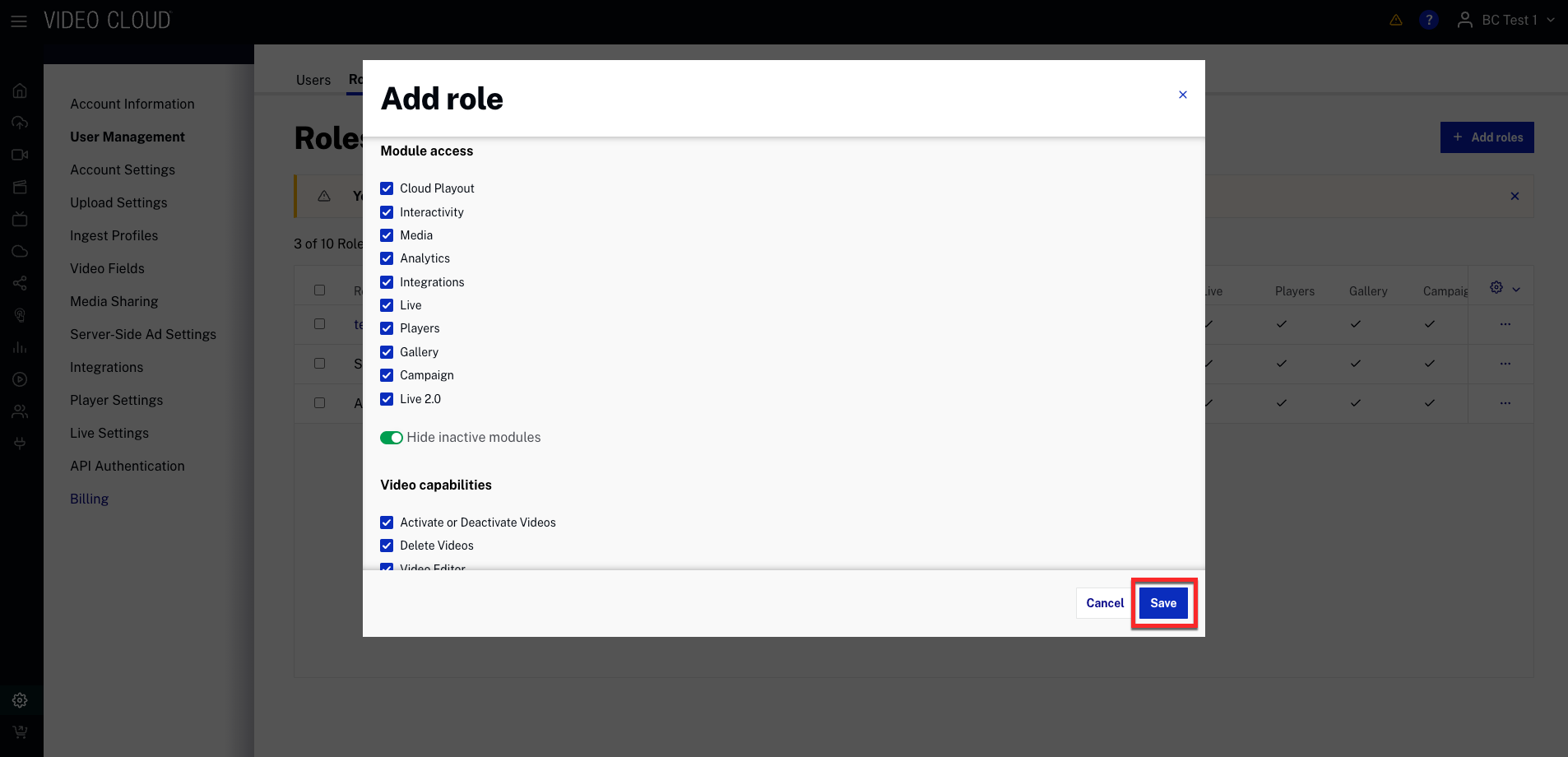
- Click .
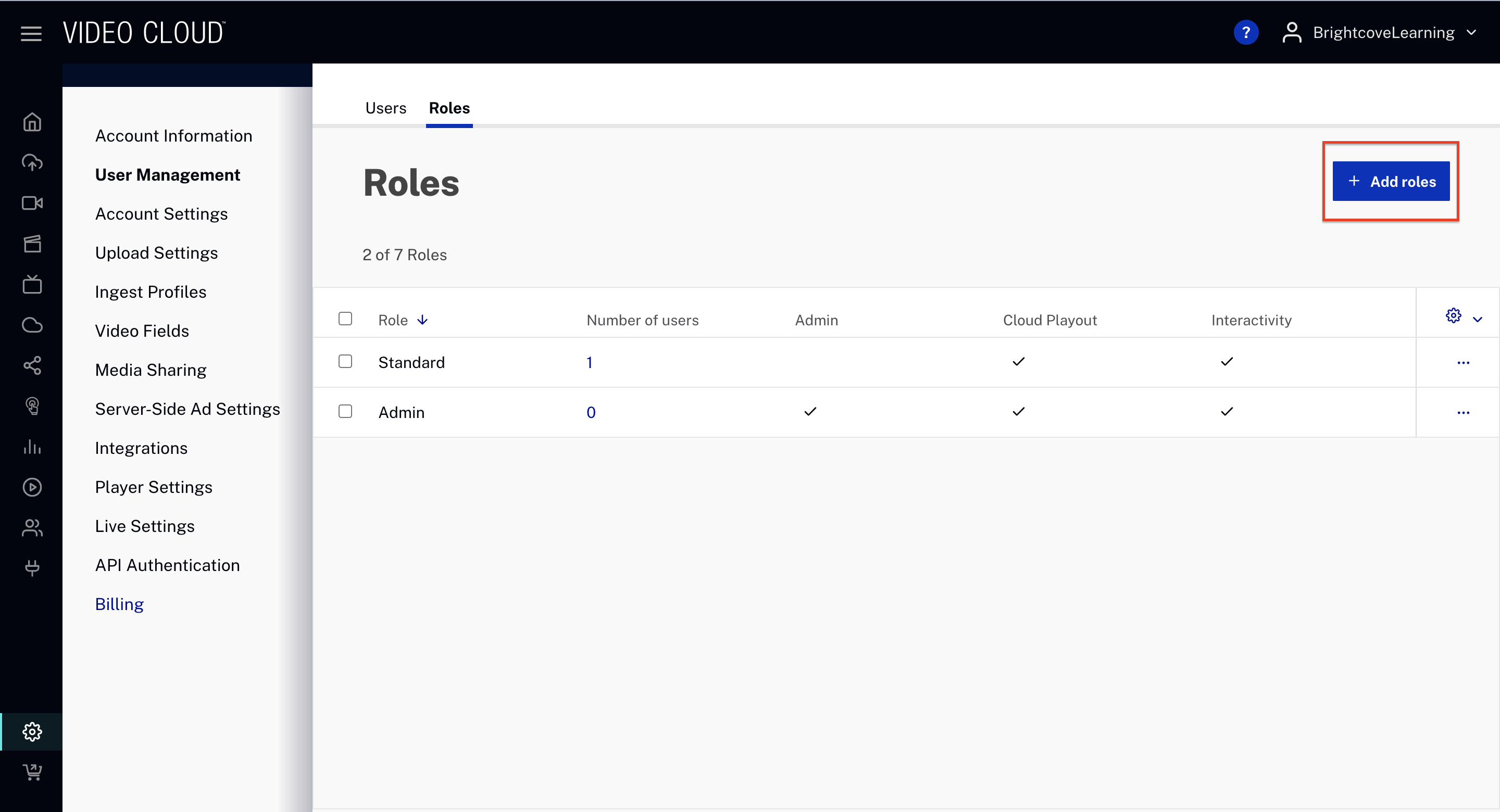
Notice how the Roles tab displays:
- Role
- Number of users who have that role
- Module Access — Each module the role has access to will display a check mark (✓)
- Configuration ( ) — Personalize visible columns.
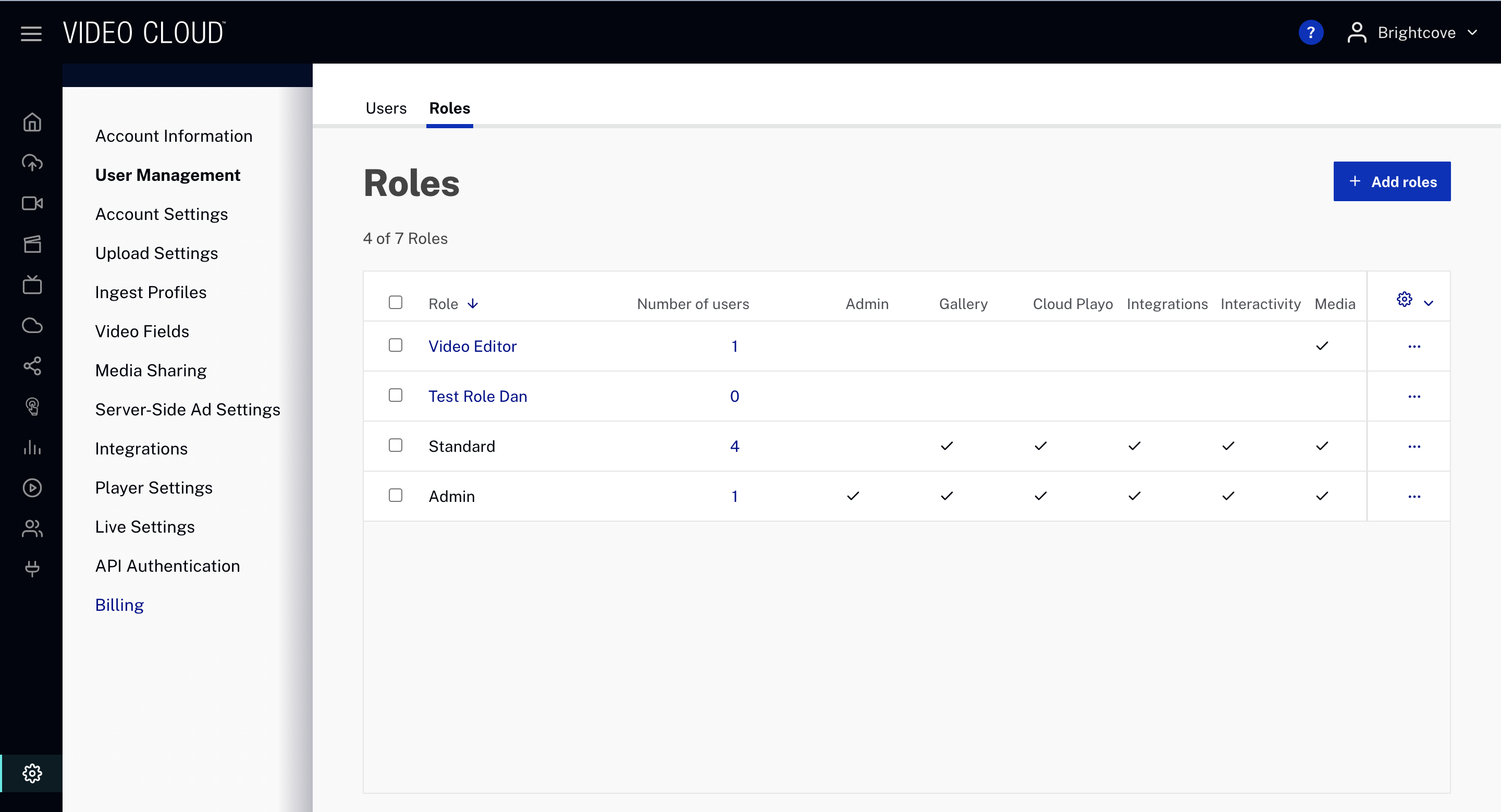
Assigning roles
To assign a new role, follow these steps:
- Select one or more users for whom you want to assign a new role.
- Click Assign roles.
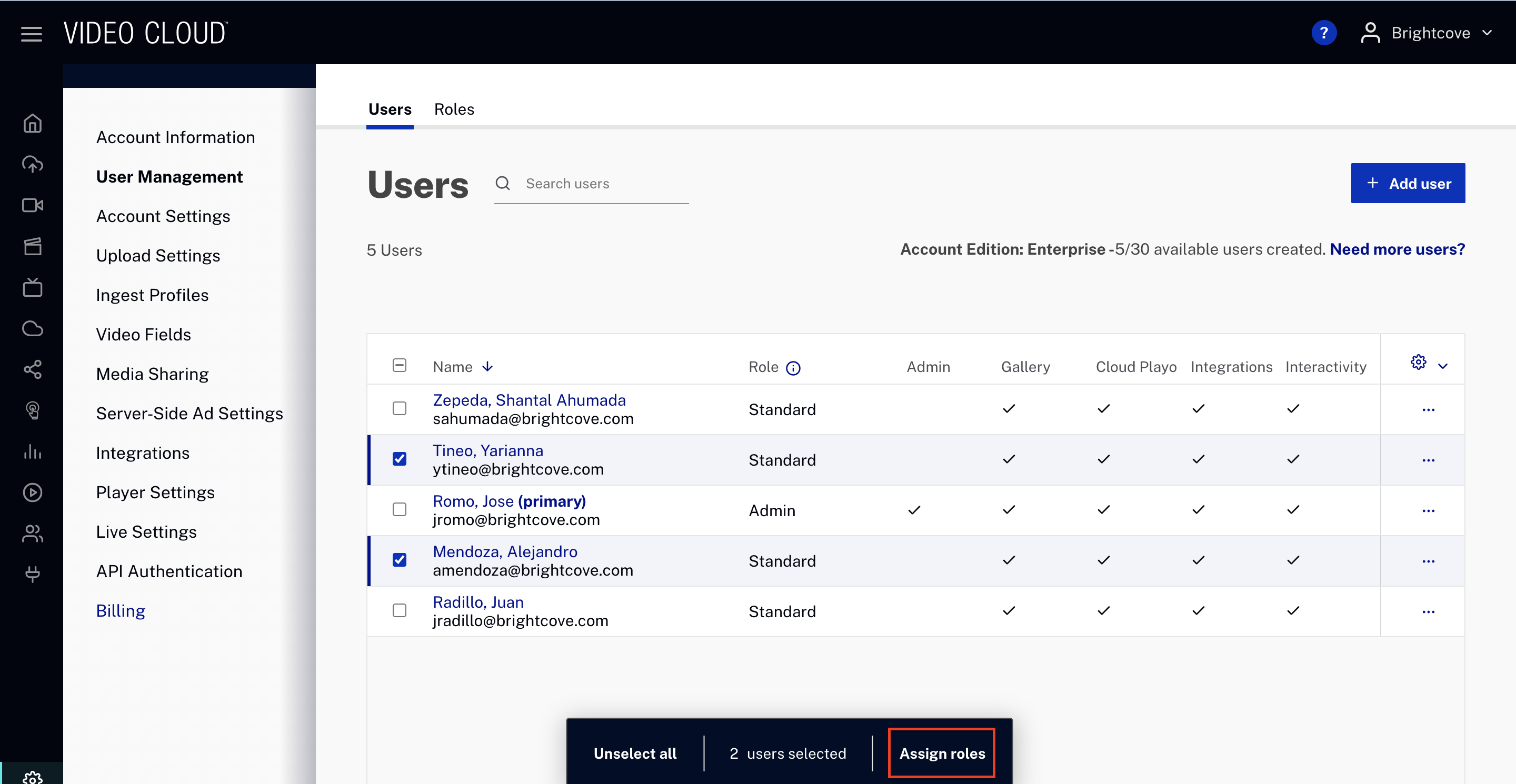
- Choose one or more existing roles for the selected user(s).
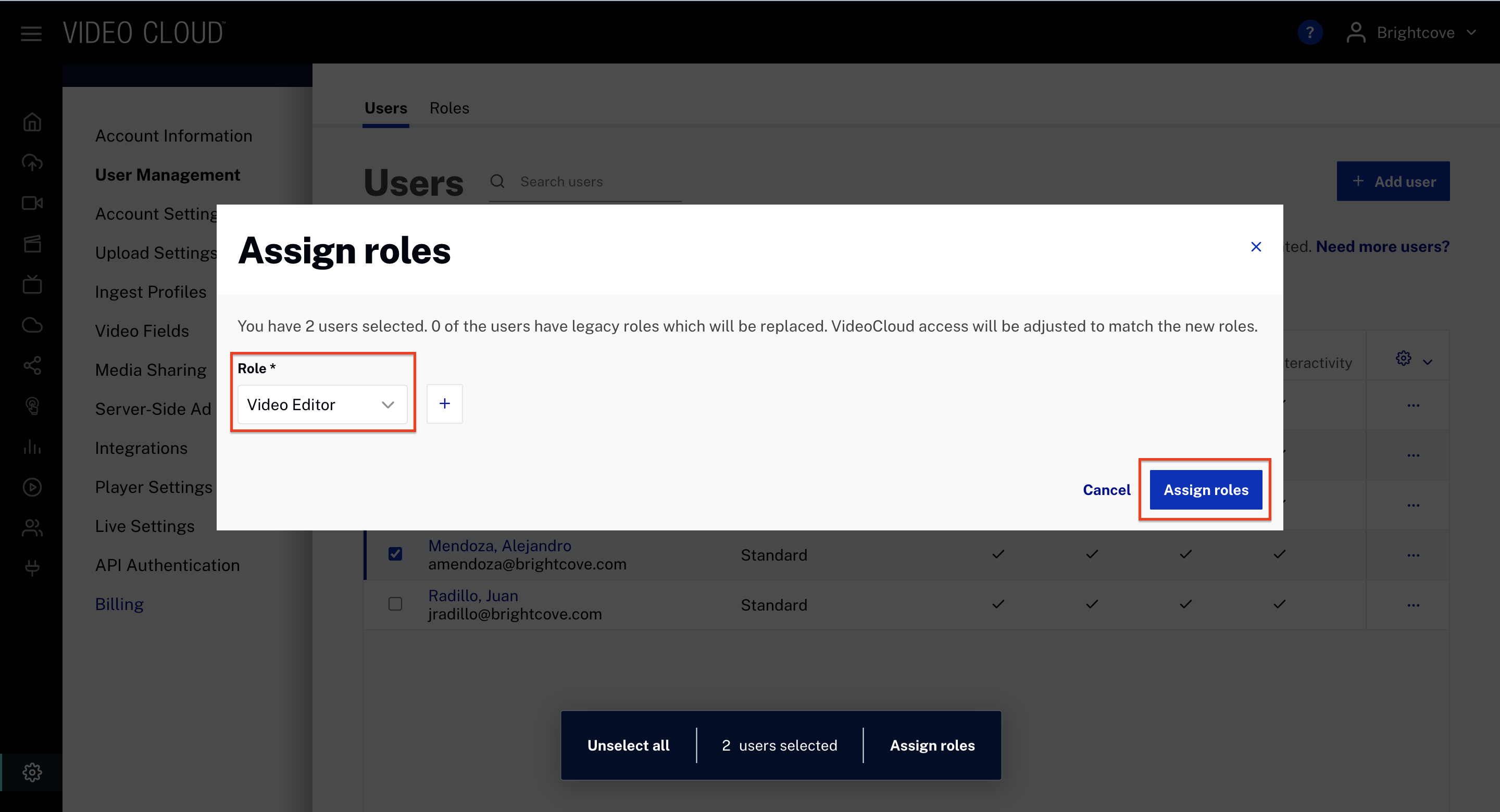
- Click .
Replacing legacy roles
Since the last update, Brightcove has added more granularity with new user roles. Users who have not been migrated will be shown with a Legacy label, which does not have these new functions.

Replace a single legacy role
- Open the user's three-dot menu under Configuration and click Edit.
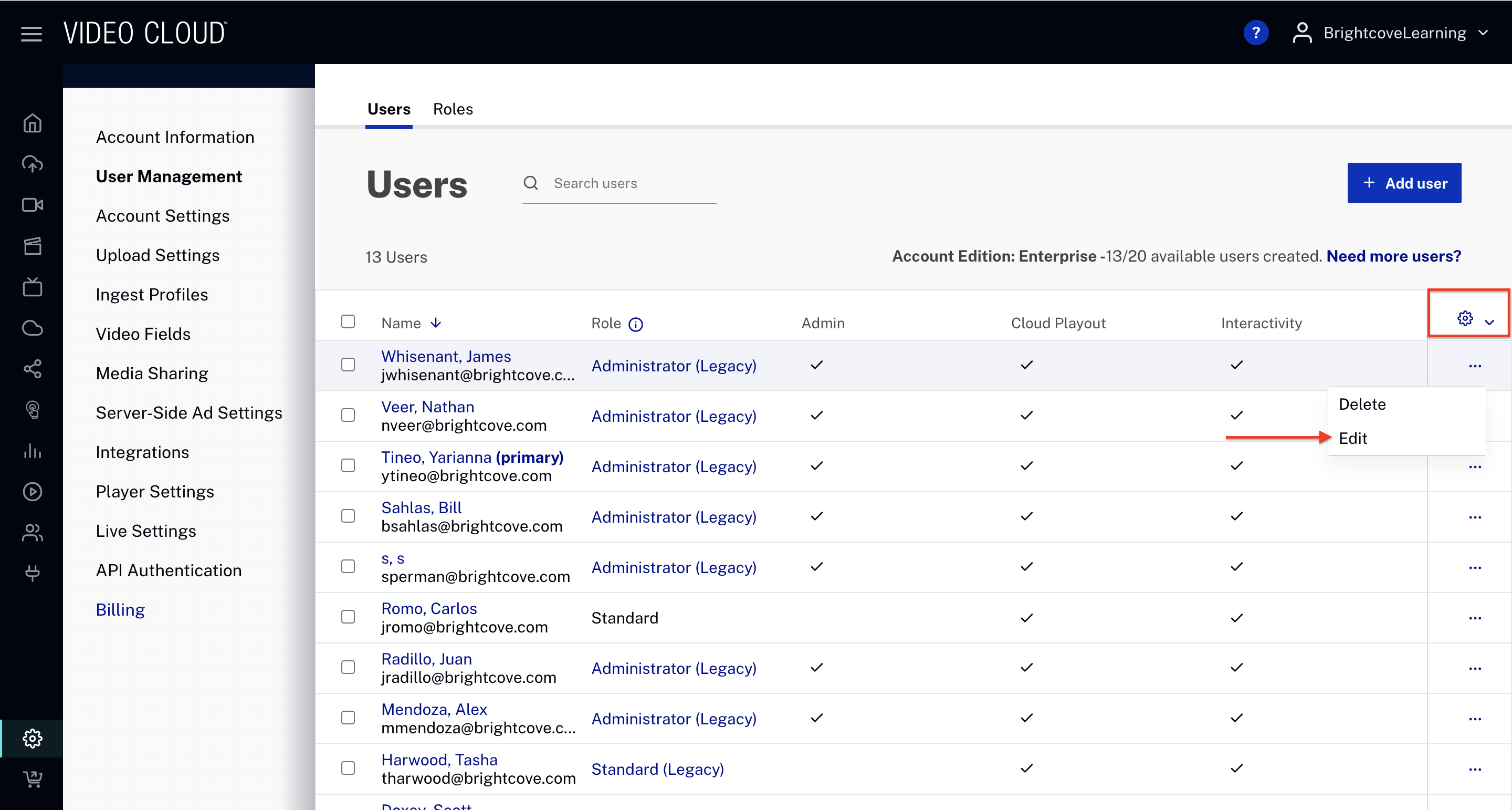
- Replace the legacy role by selecting a new role from the dropdown.
- Click to save the changes.
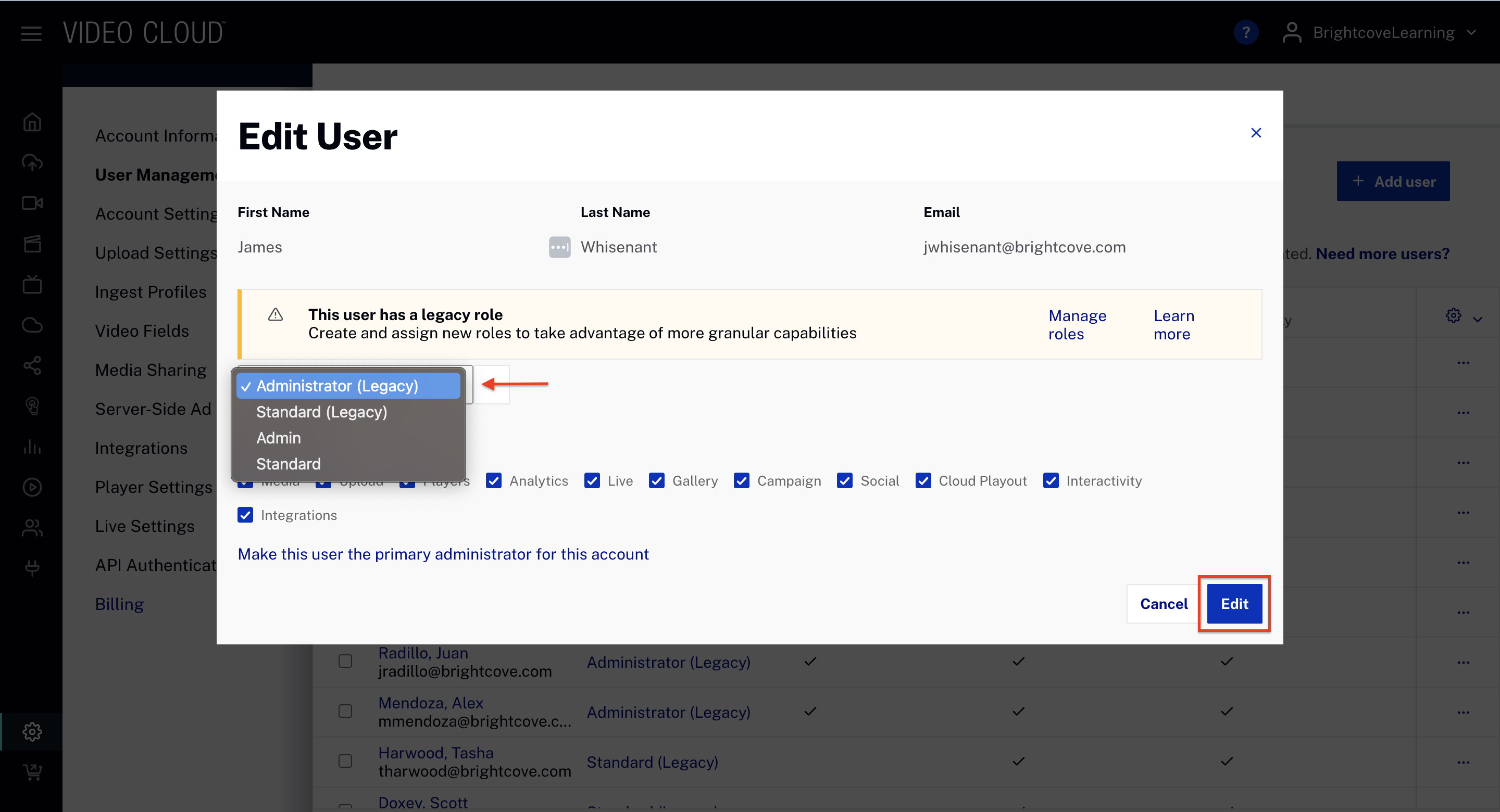
Replacing legacy roles in bulk
- Select one or more legacy users for whom you want to assign a new role.
- Click Assign roles.
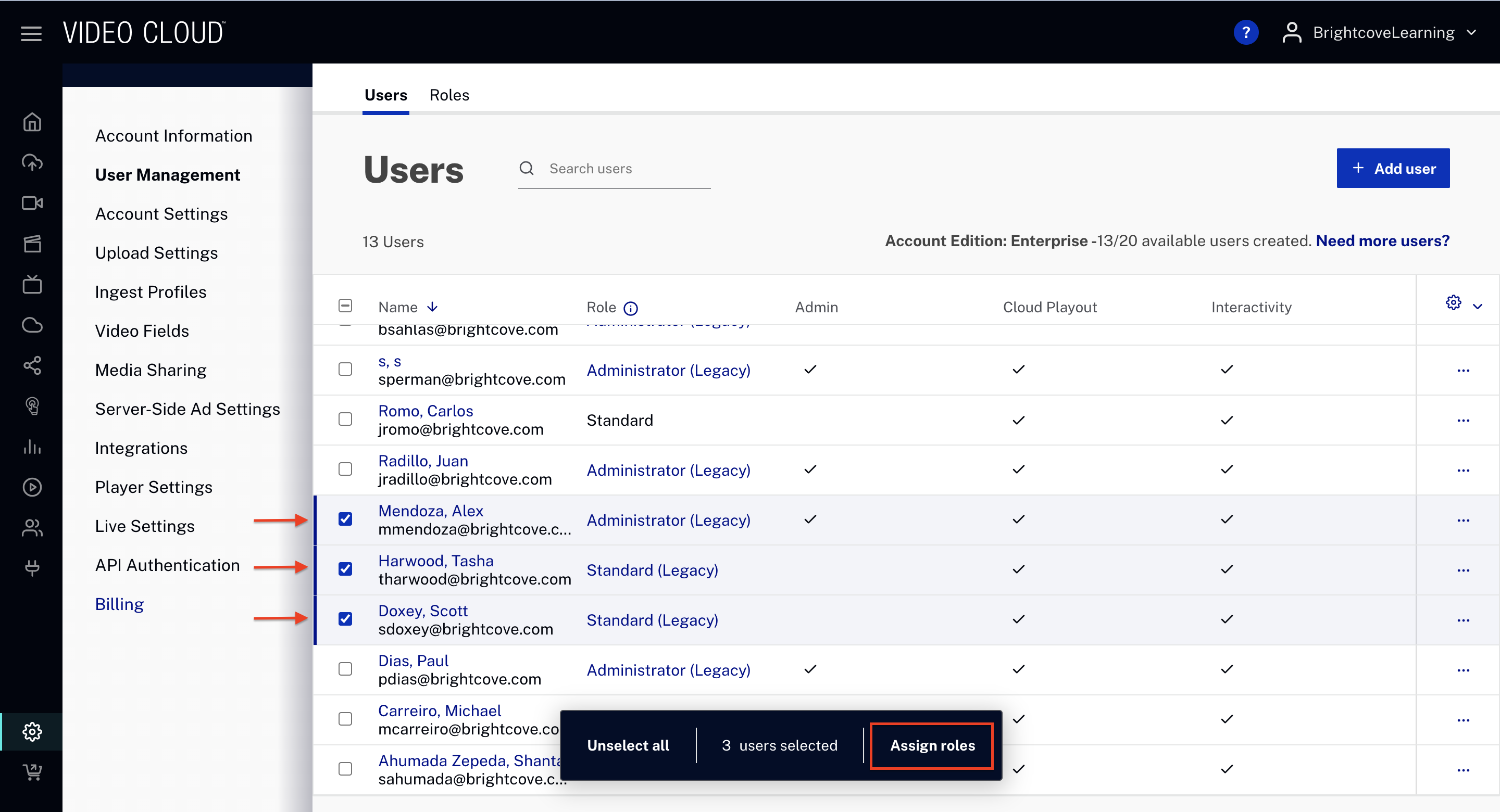
- Choose one or more existing roles for the selected user(s).
- Check the required condition to Replace Legacy Roles.
- Click .
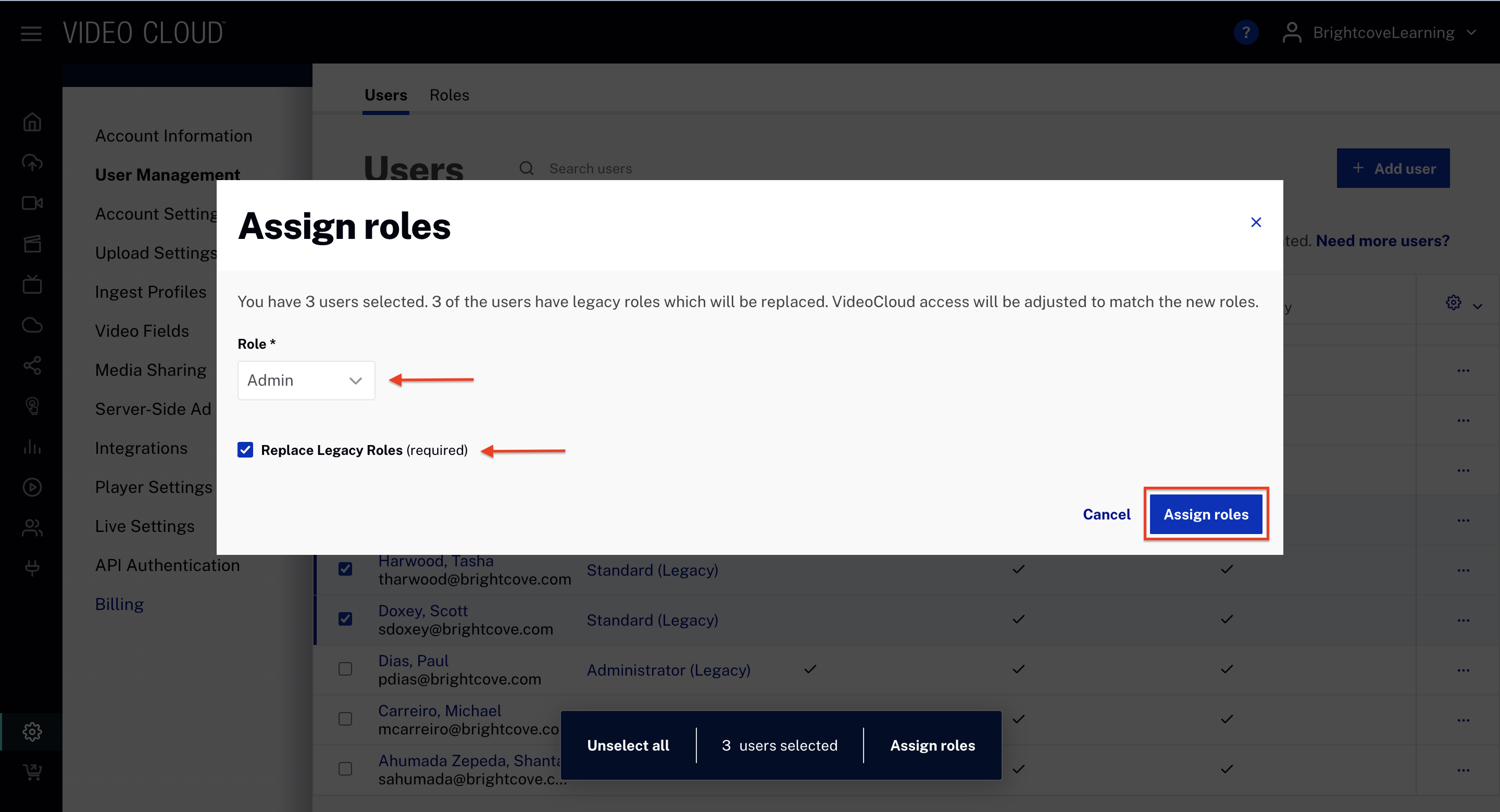
Working with multiple accounts
A common misconception when adding an additional account is that you get an additional 10 users just like you did with your first Video Cloud account. Additional Video Cloud accounts do not include additional user accounts. For example, if 10 users were added to the first account and the same 10 users are added to the second account, the total user count is still 10. The 10 unique users are per the license agreement, and a single unique user ID can be used on multiple accounts and still be counted as one user.
If you have multiple accounts, users must be added to each account individually. Assume you have 2 accounts, Account A and Account B. If a user is added to Account A, they will not automatically have access to Account B. Users must be added to each account they need access to.
To learn more about working with multiple accounts, see Working with Multiple Video Cloud Accounts.
Limitations
Trying to bulk edit legacy roles with new roles is not possible. In case you try to do so, a popup message will show up.