The Campaign module provides the ability to track view events. The frequency with which view events are sent to the Campaign module is calculated dynamically based on the length of the video. Campaign will send at a minimum 4 events, one per quartile.
To view the view events, open the Campaign module and click All Recent Activity in the left navigation. The page will display the view event activity for the past 24 hours.
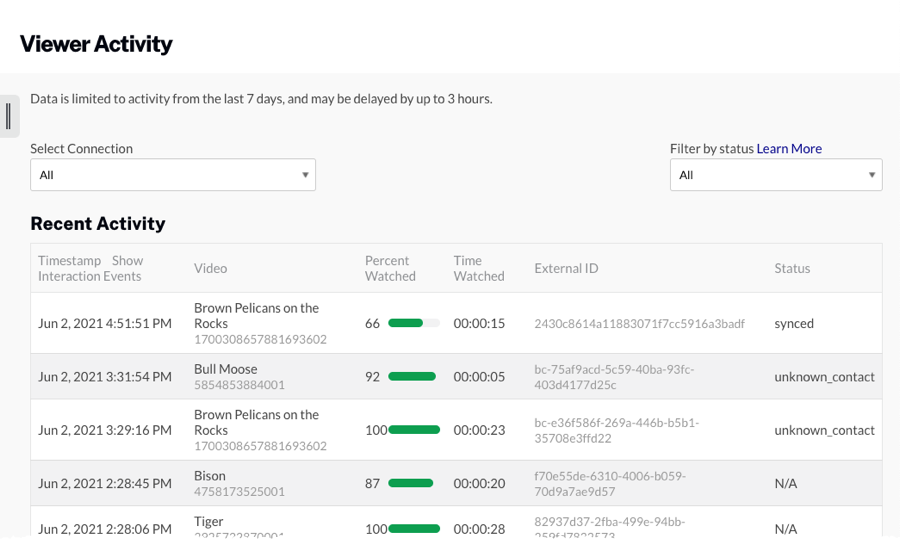
The Show Interaction Events link will be enabled if custom events or metrics are attached to a view event.
The page will display the following information.
- Timestamp - Date and time of the video view
- Video name and ID - Video name and Video Cloud video ID
- Percent Watched - The point at which the viewer stopped watching the video, divided by the length of the video. For example, if a viewer watched the first 5 seconds of a two-minute video, then skipped ahead to the 55 second point, watched 5 more seconds and stopped the video (or left the page), the percent watched would be recorded as 50%.
- Time Watched - Total time watched
- External ID - Value used to identify the viewer, for example the Eloqua GUID, Marketo GUID, HubSpot GUID, SSO GUID or another unique value that was used to identify the viewer.
- Status - Status of the event
- unprocessed - the event hasn't been synced to the marketing automation platform
- synced - the event was successfully synced to the marketing automation platform
- sync_disabled - Campaign module was configured with sync disabled so the event was skipped
- failed - error syncing; the tool tip provides some details about what error occurred
- unknown_contact - unknown user so the event was not synced
- N/A - not applicable; displayed when using Custom, Campaign Tracking or Marketo Munchkin integrations
Event data can also be filtered by status using the dropdown list at the top of the page.
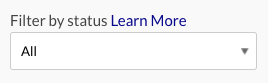
Viewing interaction events
If custom metrics or events are attached to a view event, the Show Interaction Events link will be enabled. For example, if you are using a Gallery In-Page experience with a Campaign-enabled player and the experience is configured with links, cards or any other type of interactive element, the experience will send impression and conversion events to the Campaign module. These events are passed to Campaign using the Campaign custom fields. The event data will appear in the Campaign module as part of the All Recent Activity.
The following data may be passed:
- Event 1 - Comma-separated list of CTA names that the viewer had a chance to interact with (impression)
- Event 2 - Comma-separated list of CTA names that the viewer did interact with (conversion)
- Metric 1 - Total count of CTA impressions
- Metric 2 - Total count of CTA conversions, i.e. clicked link, form submission, etc
To view the events, click the Show Interaction Events link in the header.
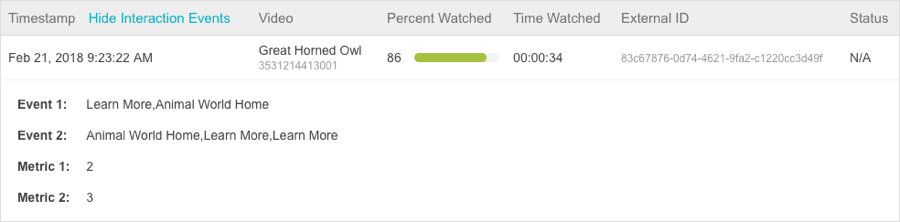
Other data viewing options
Campaign data can be viewed/exported in other ways:
- Video Activity - Used to view viewer activity by video. For information, see Viewing Video Activity.
- Viewer Profiles - Used to view video activity by viewer. For information, see Viewing Viewer Profile Information.
- Export Data - Used to export video view and lead data. For information, see Exporting Campaign Data from the Campaign Module.
- Audience API - The Audience API can be used to programmatically retrieve video view and lead data. For information, see Overview: Audience API.
Frequently asked questions
- How are View Events synchronized with 3rd Party MAP connections?
- You may find multiple records for the same video playback session. Campaign considers a new "View Event" if we don't receive activity after 15 minutes, even if the session ID is the same. Additionally, MAP data gets synchronized at the top of every hour.
