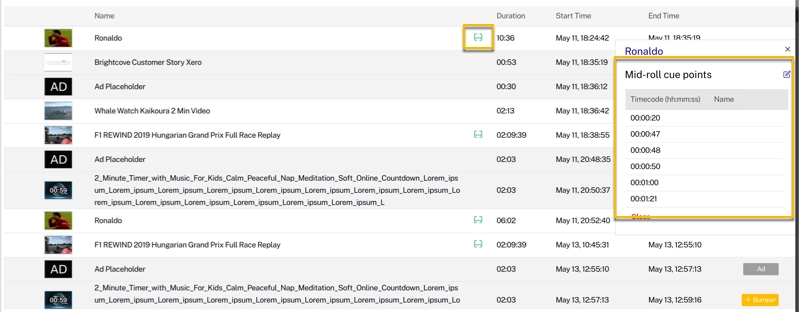Introduction
Before reading this topic, you should look at Monetizing Cloud Playout, which covers enabling a Cloud Playout channel for SSAI and setting up pre-roll and post-roll ad insertion.
As you will see below, mid-roll ads work a bit differently.
Overview
Mid-roll ad insertions depend on cuepoints created for the video either through Studio or the CMS API. Cloud Playout imports the cuepoint data for the videos in the channel and sets mid-roll ad insertion points based on them. For information on how to add cuepoints, see Working with Cue Points.
Enabling mid-roll ad cuepoints
Import of cuepoints for mid-roll ads can be enabled or disabled when you create the channel, or any time after that, regardless of the state of the channel:
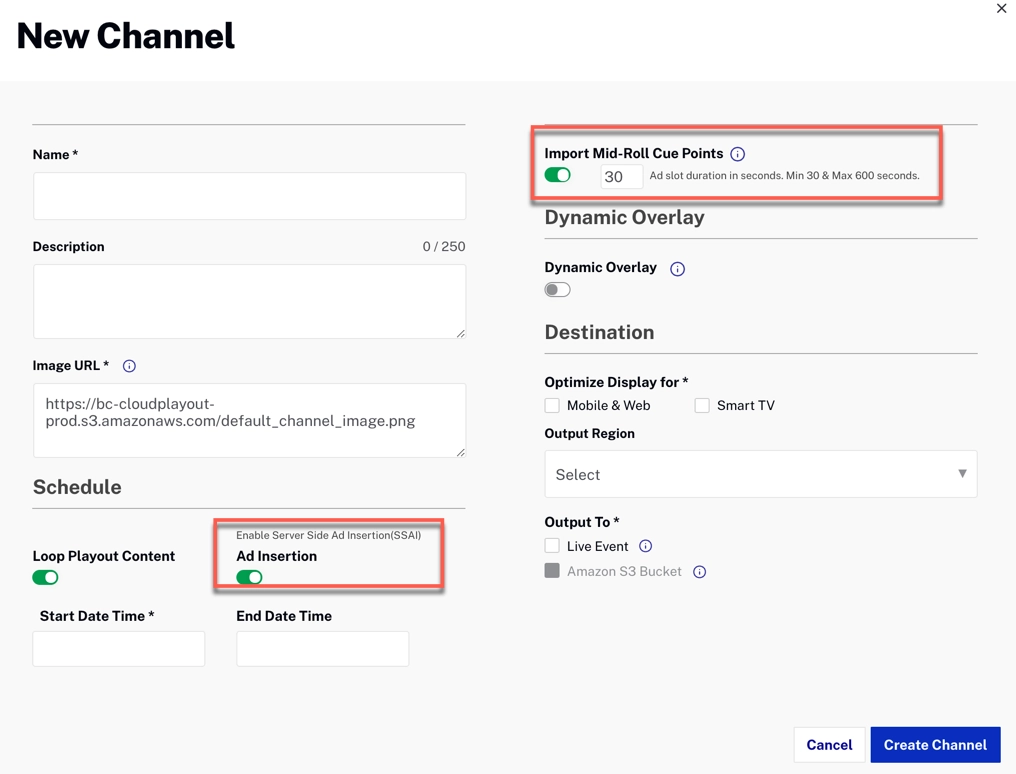
How mid-rolls work in Cloud Playout
- Cloud Playout only sets ad positions based on ad cuepoints (code cuepoints are ignored).
- The pre-roll and post-roll ad cuepoints automatically created by Video Cloud are ignored as pre-roll and post-roll ads are managed differently in Cloud Playout - see Configuring Server-Side Ad Settings.
- Only the timestamps for the ad cuepoints are used to determine mid-roll ad timings. Cuepoint metadata is ignored.
-
The default duration for mid-roll is 30 seconds. This can be changed in the channel settings: minimum duration: 30 seconds; maximum duration: 10 minutes.
The duration of mid-roll slots can be changed at any time, regardless of the channel state:
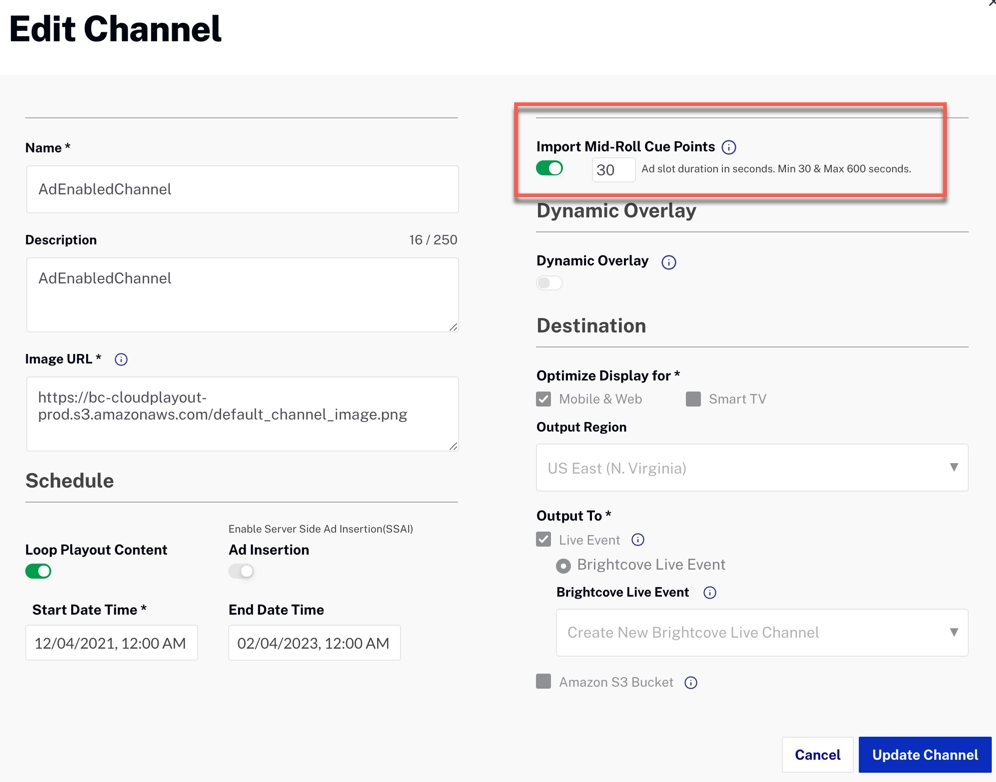
Edit Mid-Roll Slot Duration (RUNNING State) - Mid-roll ads can only be inserted in VOD content, not in ad placeholders for bumpers or pre-roll and post-roll ads.
- The start and end times, and the duration of assets in the program in the Cloud Playout UI and in the EPG, will reflect the mid-roll ad content.
-
Importing cuepoint data for mid-roll ads can be enabled or disabled at any time, regardless of the current state of the channel.
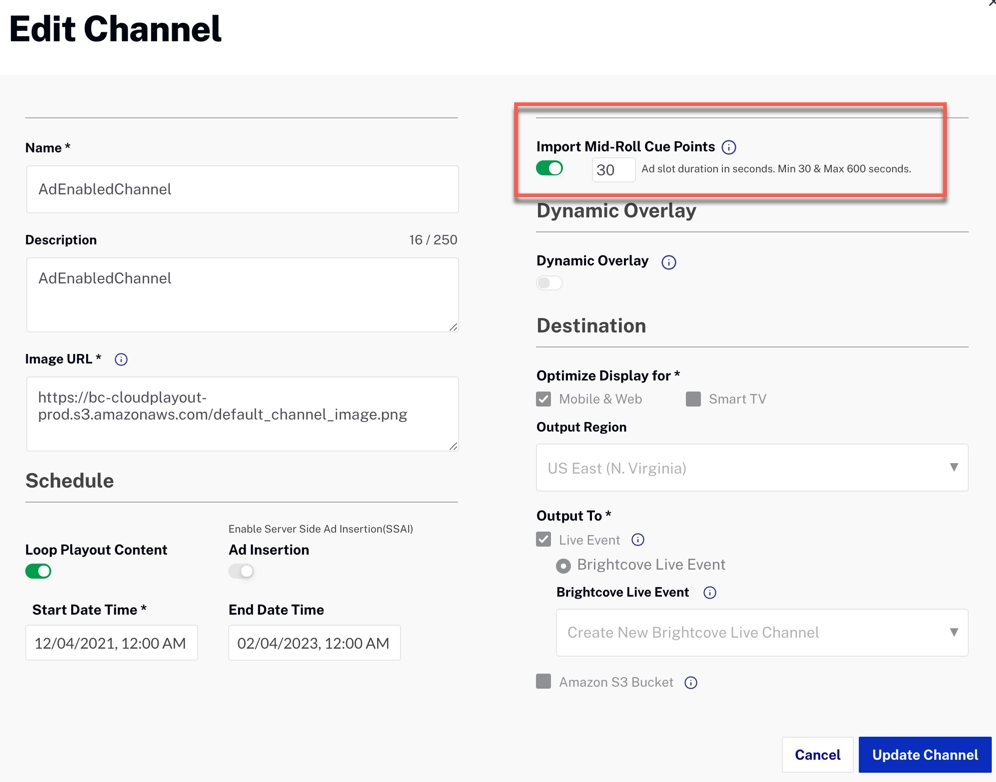
Enable/Disable Mid-Rolls while Running Notes
- When a channel has mid-roll import option disabled and asset A is currently playing and it has mid-roll cue-points, and if the mid-roll import option is turned ON now on channel settings - the Ad slots in the current playing asset will not be honoured for the current iteration. However, mid-rolls for subsequent assets will be imported.
- When a channel has mid-roll import option enabled and asset A is currently playing and it has mid-roll cue-points, and if the mid-roll import option is turned off now - the Ad slots in the current playing asset will be honoured on a best effort basis. Some Ad slots which are so nearly located to the playtime of the current playing asset might still play Ads.
- Adding/removing cue-points to a currently playing asset is handled based on various factors. Factors such as current playtime position, existence of other mid-roll cue points etc., will influence the way Cloud Playout handles dynamic addition/removal of cue points of currently playing asset.
Identify assets with mid-rolls
If mid-roll cuepoint import has been enabled, videos with valid mid-roll cuepoints will have a green dotted icon next to the video title in the program:

If the channel is in a DRAFT state, you can hover the mouse over the green dotted icon to reveal the mid-roll details:
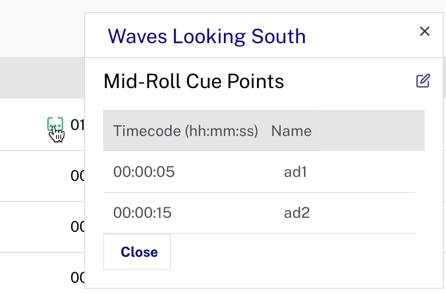
If the channel is in a RUNNING state, you can click the green dotted icon to reveal the mid-roll details: