General Troubleshooting Steps
Confirm that the integration is set up in Video Cloud Studio:
Log in into Video Cloud Studio.
In the left navigation panel, click Integrations.
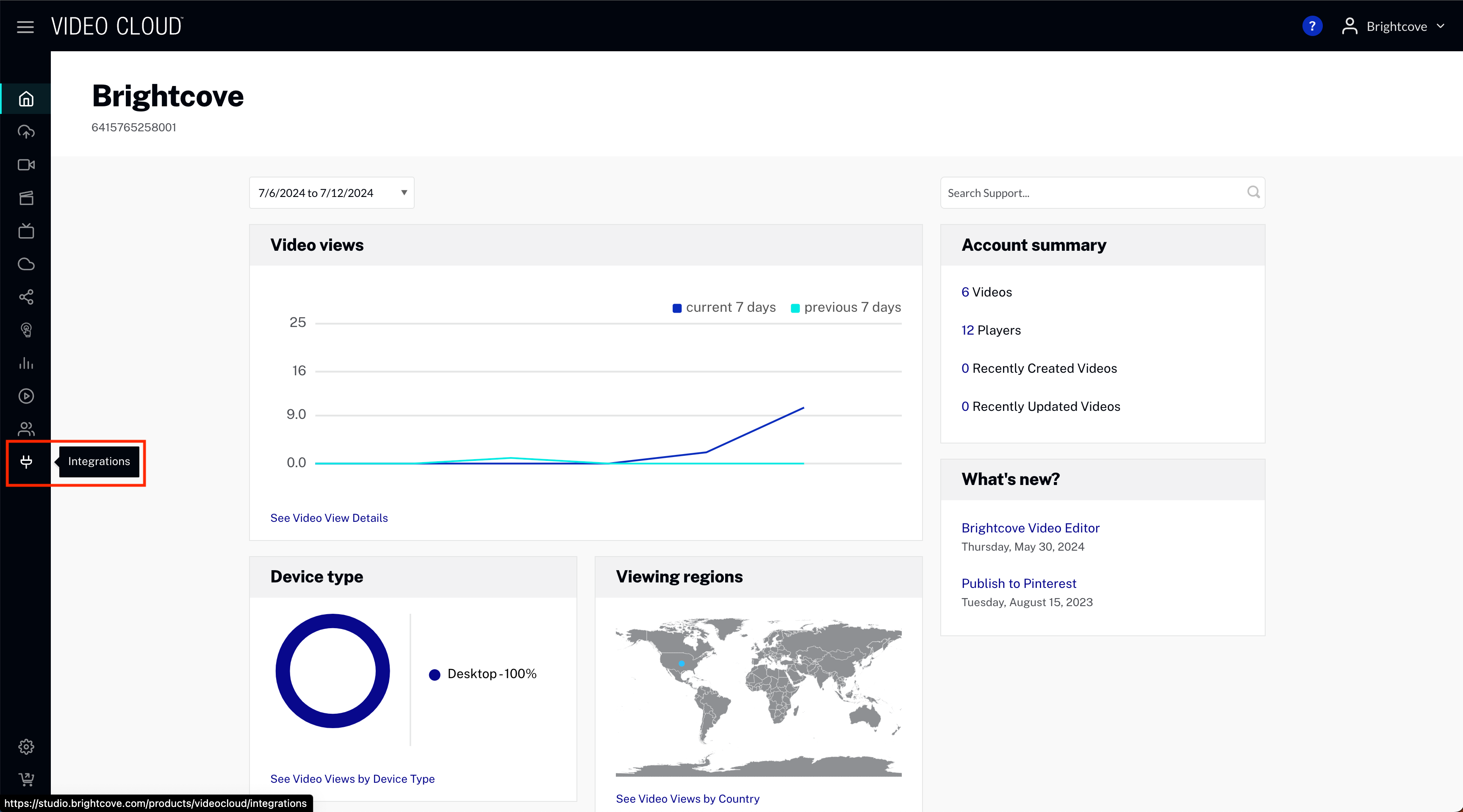
- Click Customer Data Platforms.
- Confirm that Eloqua exists in the Viewing Data Integrations section.
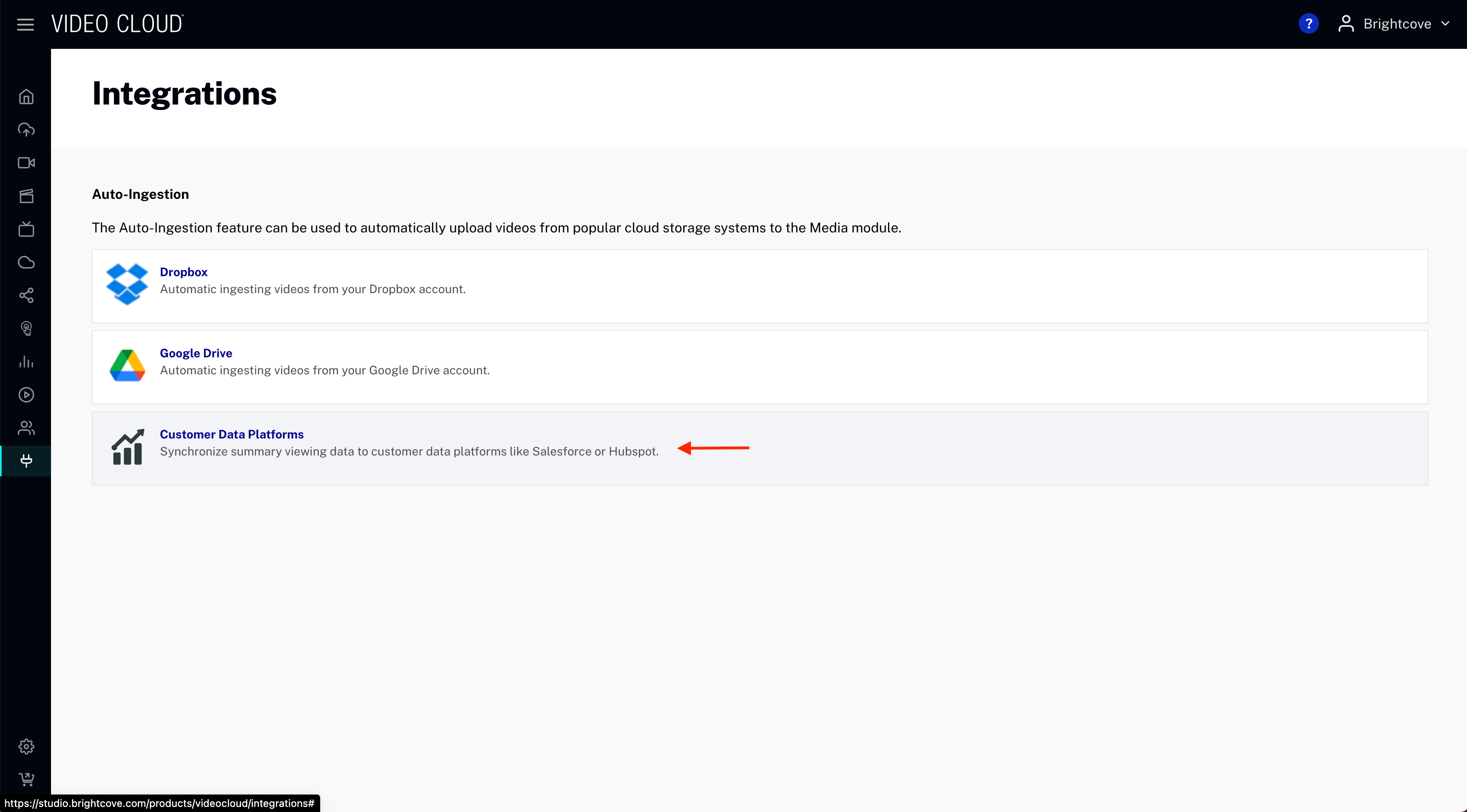
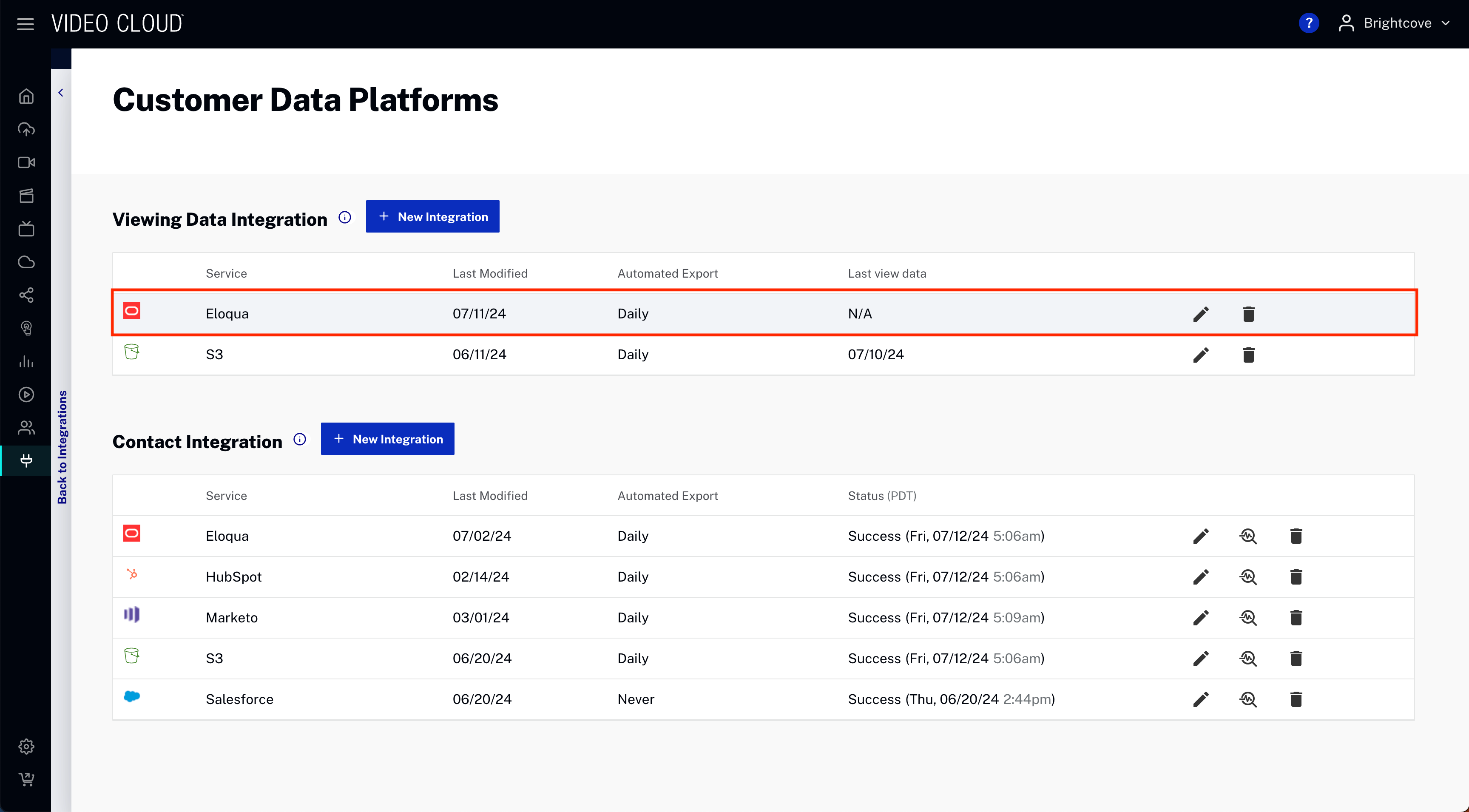
If an Eloqua integration does not exist, please create an Eloqua integration by clicking on
Confirm that views are being generated in Brightcove:
In the left navigation panel, click Analytics, then click Quick Reports.
Set the Start Date and End Date using the date picker.
Wait for the report to change status to Ready.
Download the CSV file to your local machine.
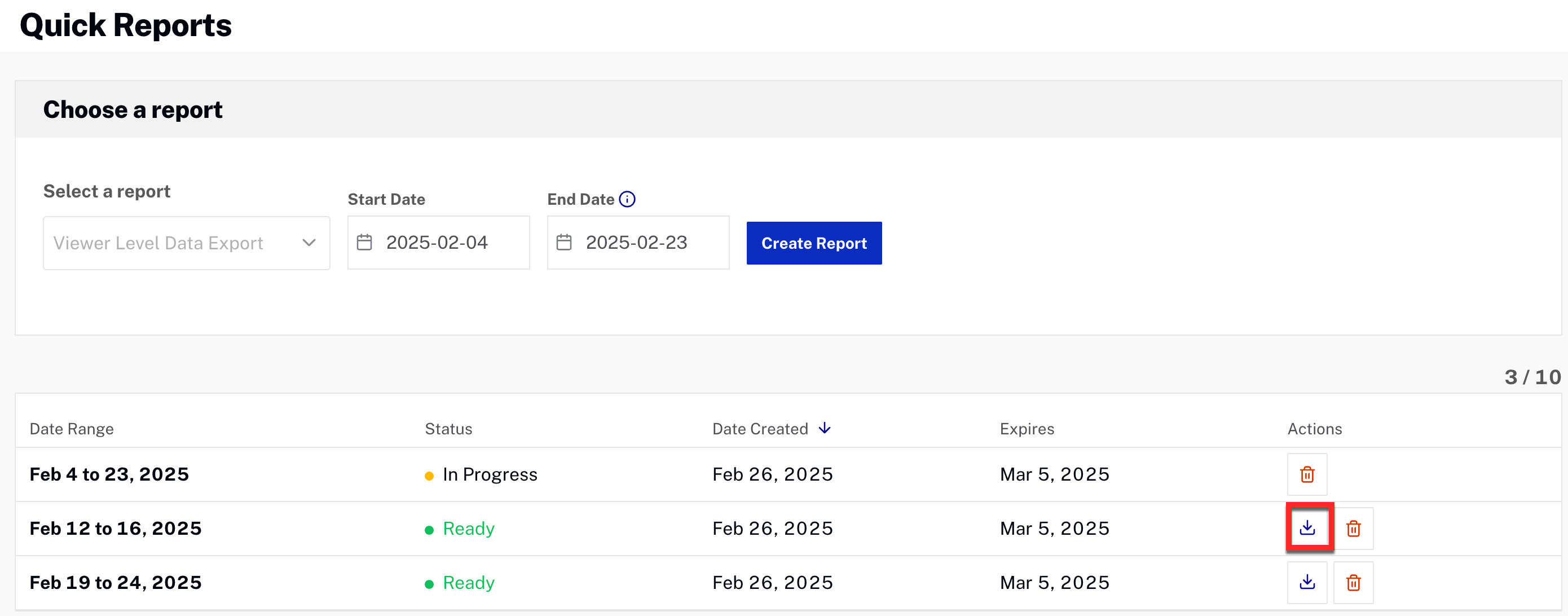
Open the CSV file in a spreadsheet application (Excel, Google Sheets).
Confirm that the data in the customerId conforms to the Viewer ID property set for the integration.

- For Customer ID, viewer IDs should be of the form
CTCPB00000000XXXX - For Viewer Token, viewer IDs should be of the form
XXXXXXXX-XXXX-XXXX-XXXX-XXXXXXXXXXXX - If the data does not conform to the expected format, please check your Player configuration to ensure the correct viewer ID is being set.
- You may need to wait 48 hours for the data in Analytics to be synced to Eloqua.
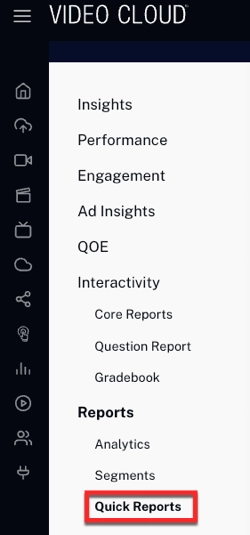
Confirm that Contacts exist in Eloqua:
Log into your Eloqua instance.
Hover over the ID icon in the top navigation panel and click Contacts.
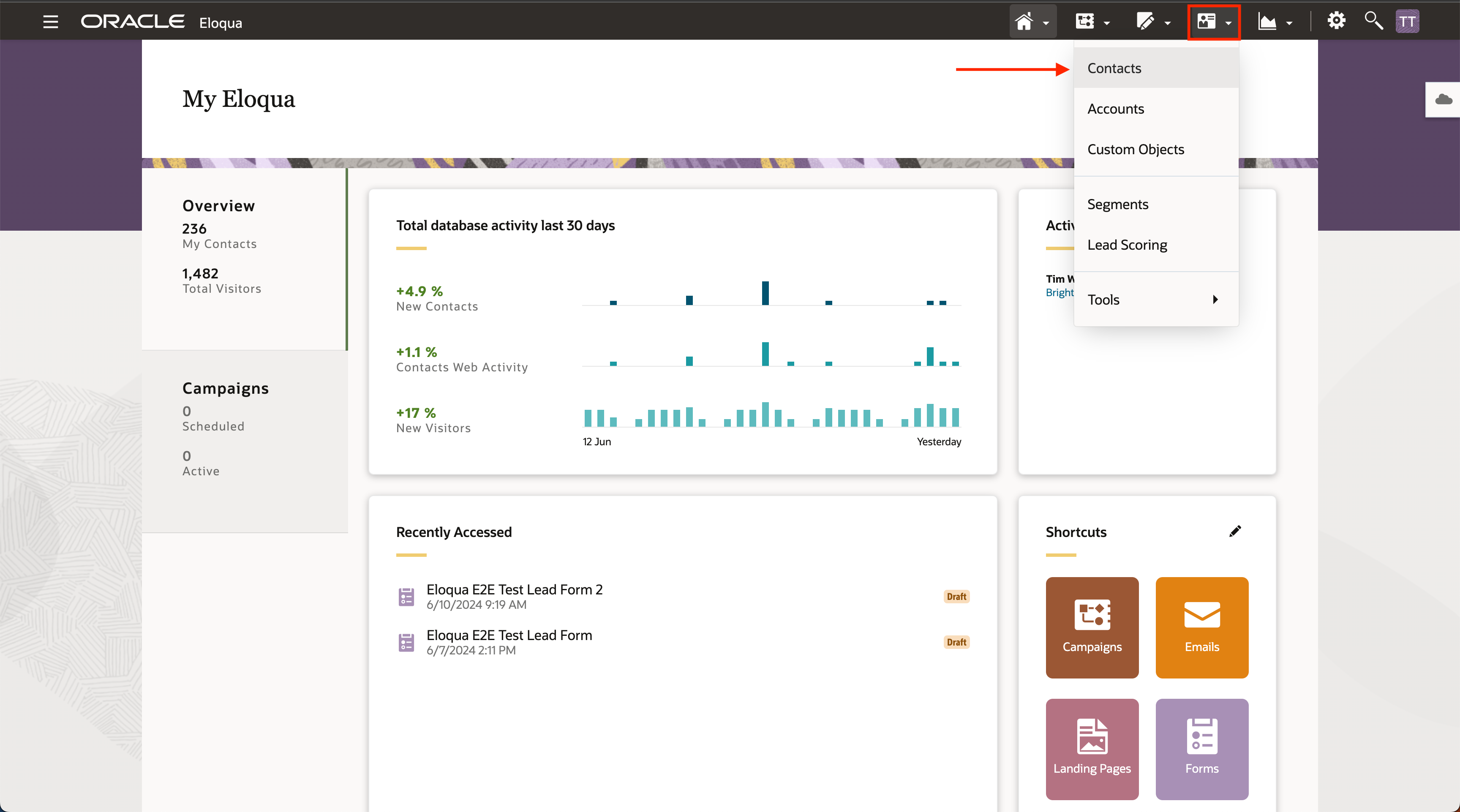
- Search for expected contacts.
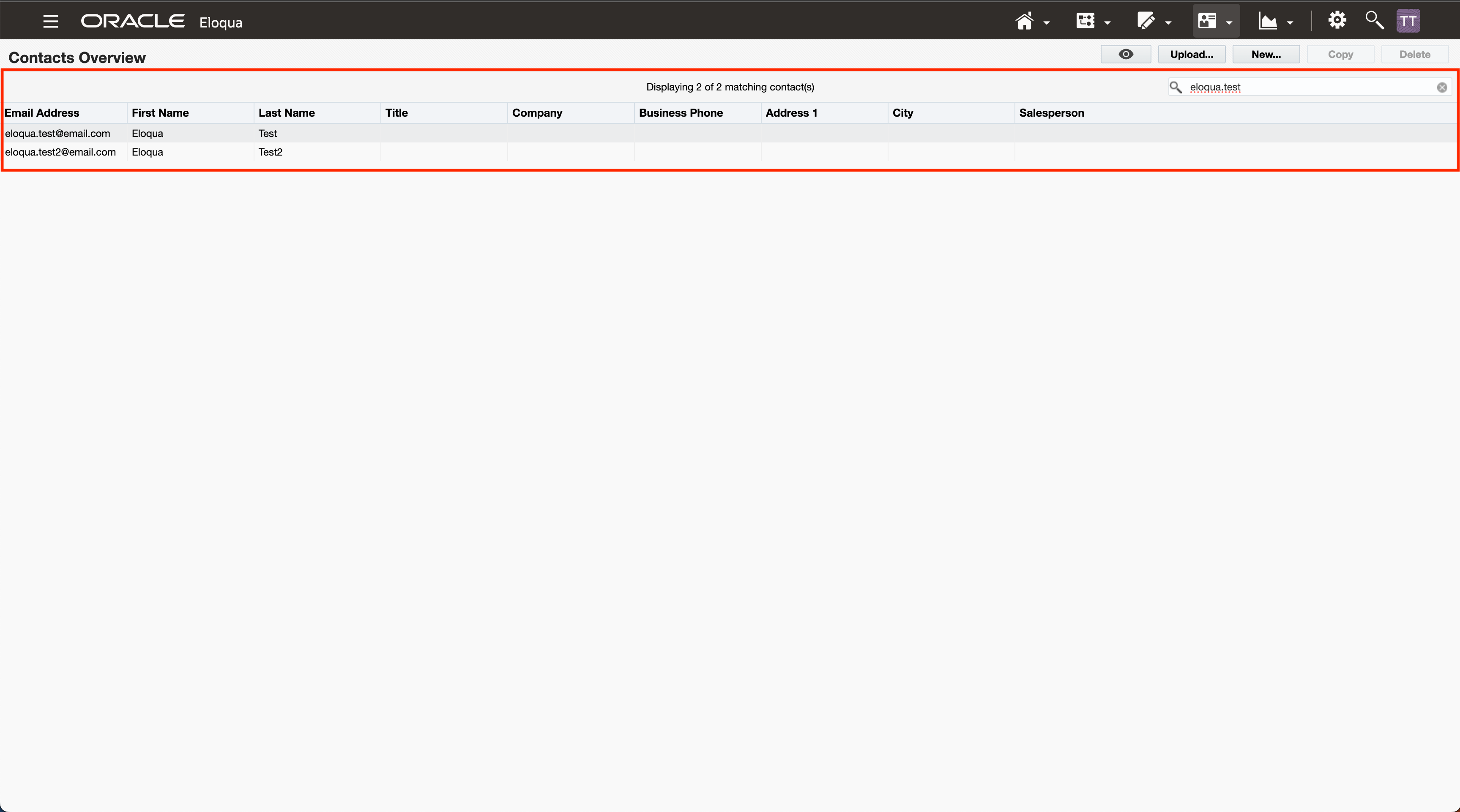
If the contacts do not exist, please check your Lead Form configuration to ensure contacts are being created correctly.
Confirm that the custom object exists in Eloqua:
Hover over the ID icon in the top navigation panel and click Custom Objects.
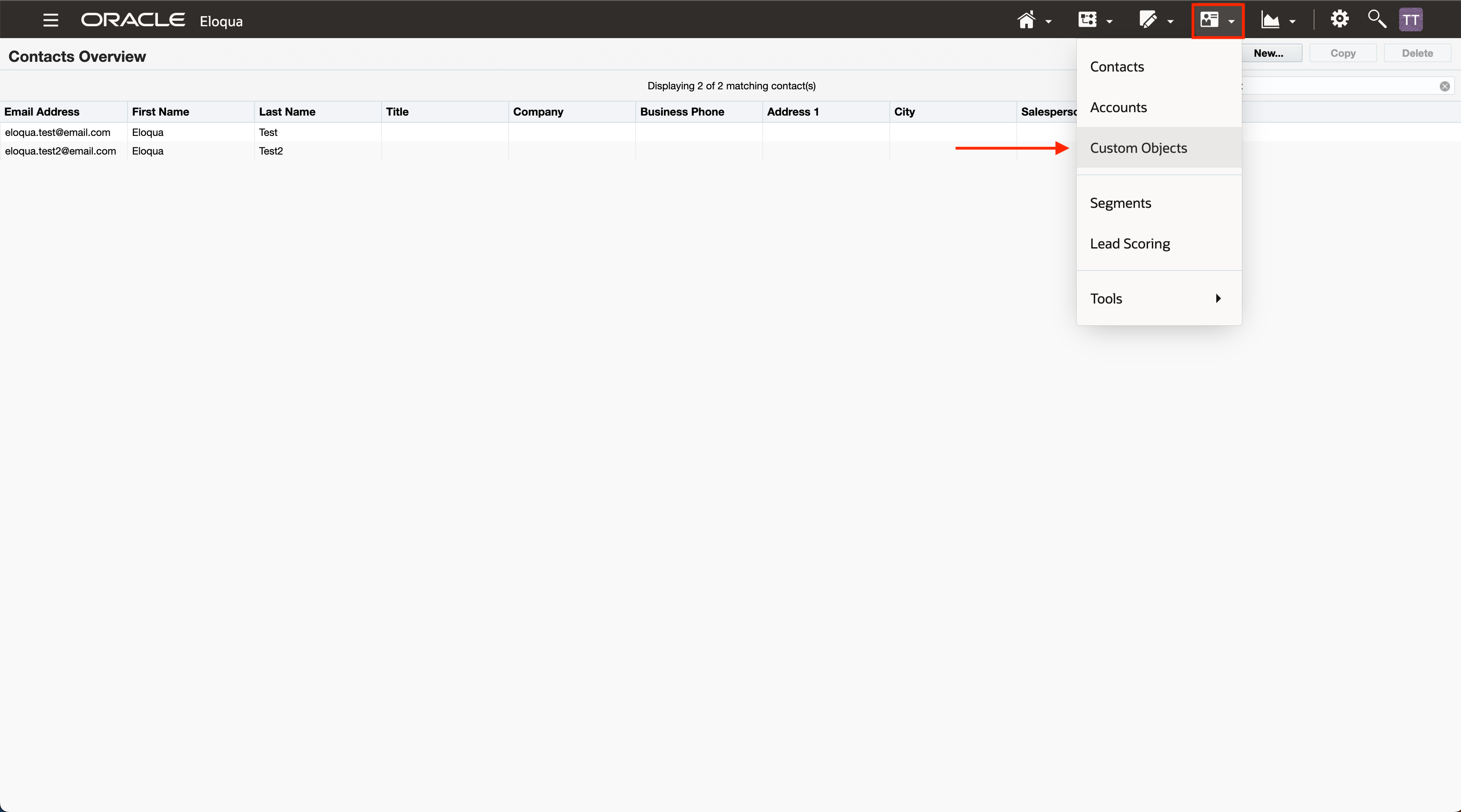
- In the left navigation panel, there should be a BrightcoveViewEvent custom object.
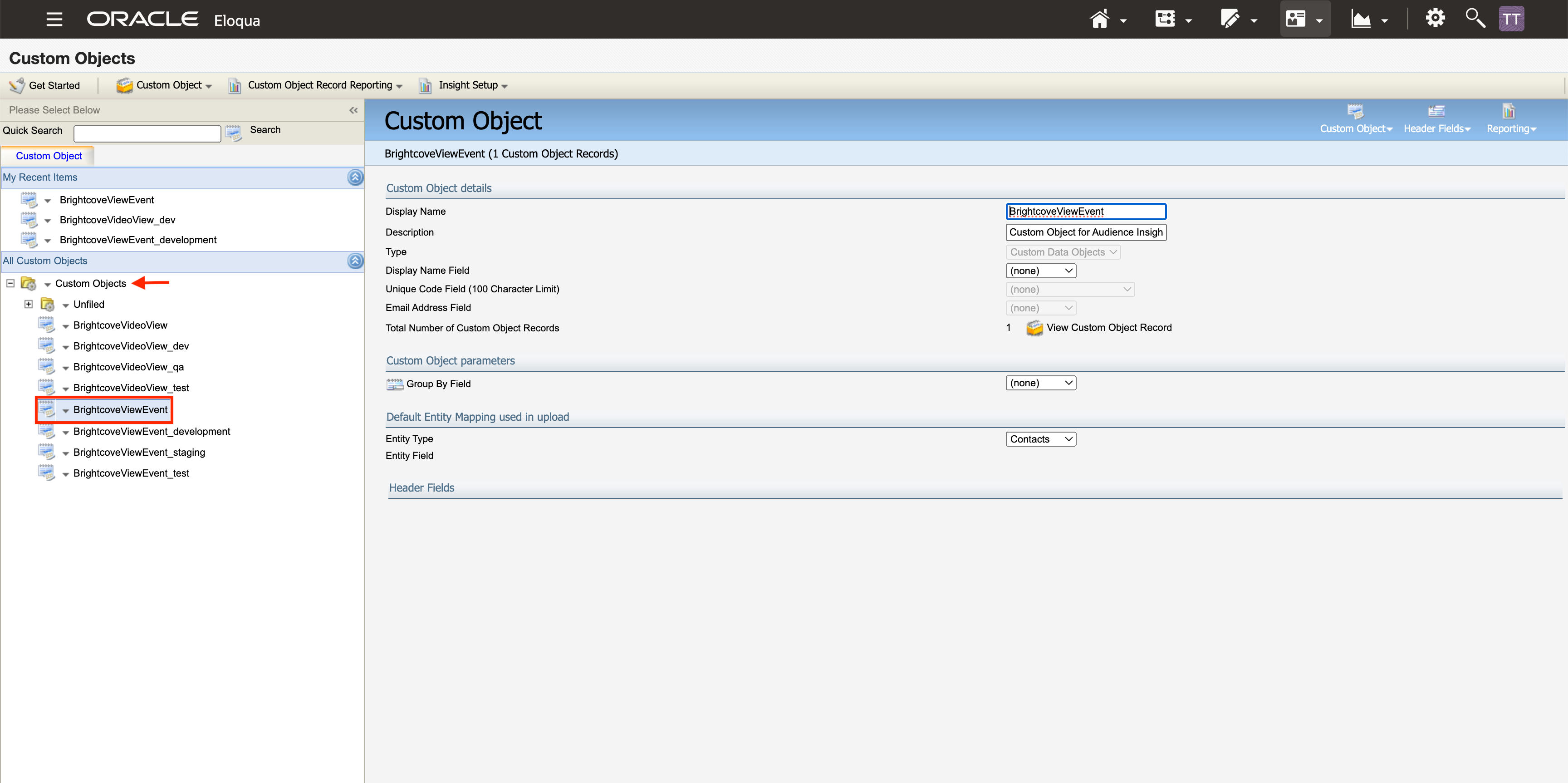
If there is no custom object, please try to delete the Eloqua integration in Brightcove and recreate it.
- If there are still issues, please contact support@brightcove.com.
