Configuring Player Advertising using the Players Module
The advertising properties are used to enable client-side and/or server-side advertising for a Brightcove Player:
- Client-side advertising supports Google's Interactive Media Ads (IMA) for HTML5 version 3. This allows you to request and track VAST ads for your player. For details about Google IMA, see the Using the IMA HTML5 SDK Version 3 document.
- Server-side advertising stitches ads right into the video content stream, so it works on any device that can play streaming video. Without SSAI, client-side ads, such as IMA or FreeWheel using VAST, VMAP and VPAID, will not play if there is an ad blocker in the browser. To learn more about SSAI, see the Video Cloud SSAI Overview document. Note that the server-side option will not appear unless your account has been enabled for SSAI.
Testing the ad server (client-side advertising)
When configuring the client-side advertising properties, an ad server URL will be required. Brightcove recommends that you verify the validity of your ad server URL. We have found that most of the issues around ads not playing are due to problems with the ad tag itself. Verifying that the ad tag is valid should ensure that ads play without issues. Google provides a Video Suite Inspector that can be used to verify ad tags. To verify your ad tag, follow these steps.
- Open the Video Suite Inspector page.
- Paste your ad tag URL into the Input type form input field.
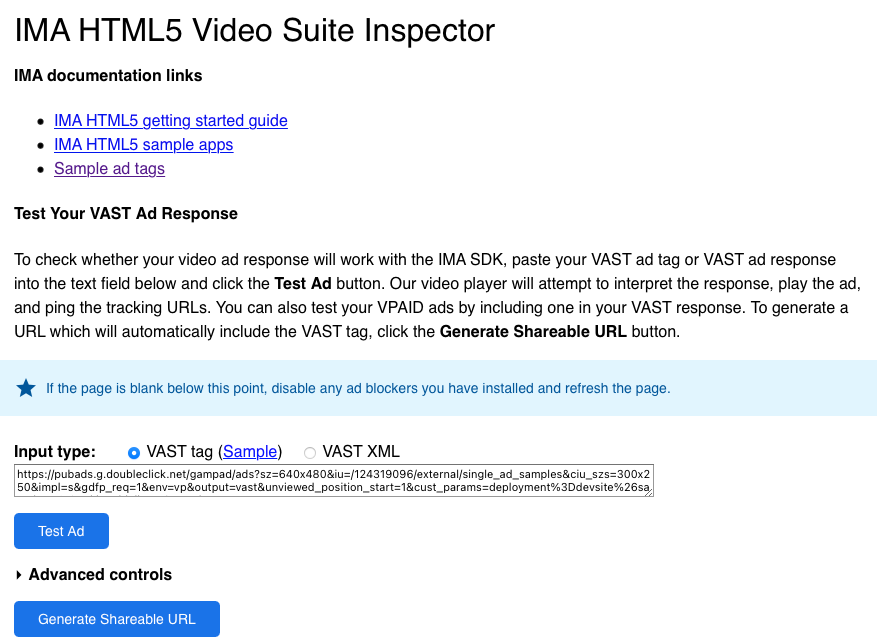
- Click Test Ad.
- Verify that you see your ad. If your ad tag is not working in this test environment, it will not work with a Brightcove Player.
The advertising properties are used to integrate a Brightcove Player with Google's Interactive Media Ads (IMA) for HTML5 version 3. This allows you to request and track VAST ads for your player. For details about Google IMA, see the Using the IMA HTML5 SDK Version 3 document.
Configuring the client-side advertising properties
To configure client-side advertising for a player, follow these steps:
- Open the Players module.
- Click the link for the player you want to configure.
- Click Advertising in the left navigation menu.
- Check Enable Client-Side (IMA).
- Enter the Ad Tag.
- Select the Request Ads setting.
- On load - Ads are requested immediately when the player loads (this is normally the best experience for DFP / VPAID)
- On play - The first ad request is delayed until playback is initiated
- On demand - All ad requests will be initiated programmatically using the
player.ima3.adrequest()method - On cue point - Ad requests are made when ad cue points are encountered in the video
- Select the VPAID Mode. The VPAID Mode is used to enable VPAID 2 support in IMA ads.
- Enabled - Play VPAID ads in an iframe with a different domain
- Insecure - Play VPAID ads in an iframe with the same domain
- Disabled - VPAID ads throw an error
- Set the Timeout value - The maximum amount of time to wait, in milliseconds, for an ad to initialize before playback.
- Check Hard timeouts to prevent slow loading ads from appearing. Unchecking this option could result in a slow loading ad interrupting video playback.
- Set the Maximum Number of Redirects. This specifies the maximum number of redirects before the subsequent redirects will be denied, and the ad load aborted. The number of redirects directly affects latency and thus user experience.
- Select the IMA Plugin Version to use.
- Click to save the changes.
The IMA plugin does support additional properties that are not available in the UI. If needed, modify the IMA plugin JSON to include any other options you may need. For more information on IMA plugin specific options and ad framework options, see the Advertising with IMA3 Plugin developer document.
Configuring server-side advertising
When using server-side ads, you must create one or more ad configurations. Ad Configurations define various aspects of SSAI playback, including ad call(s), beacons, and other configuration options. An account can have multiple configurations and currently configurations can not be shared across accounts. The Server-Side Ad Setting menu in the Admin UI is used to create and manage ad configurations. For information, see Configuring Server-Side Ad Settings.
To configure client-side advertising for a player, follow these steps:
- Check Enable Server-Side (SSAI).
- Use the Select Configuration dropdown to select the ad configuration to associate with this player.
- Check the Enable ad information overlays checkbox if you want overlays to display over your ads. This includes "Learn More" and ad count down overlays.
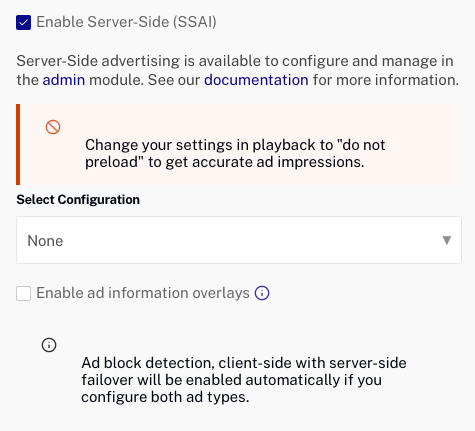
- Click .
