Adding a Facebook Like Button to a Brightcove Player
Facebook offers the capability to add a Like button beside or below a player. Clicking the Like button posts a link to the web page hosting the player on the viewer's Facebook page and adds one individual to the total count of those who have liked the video. The Like button comes with options to report the total number of likes, as well as to show the names and profile photos of friends in a Facebook user's network who have liked a video.
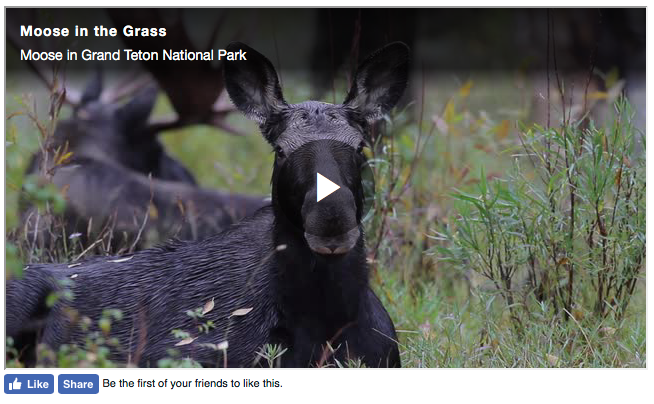
Creating a Facebook Like button
To create a Facebook Like button, follow these steps:
- Go to the Facebook Developers site: http://developers.facebook.com/docs/reference/plugins/like/.
- Enter your Like button preferences in the configuration form according to the instructions on the page. In the URL to Like box, enter the URL of the page hosting your player.
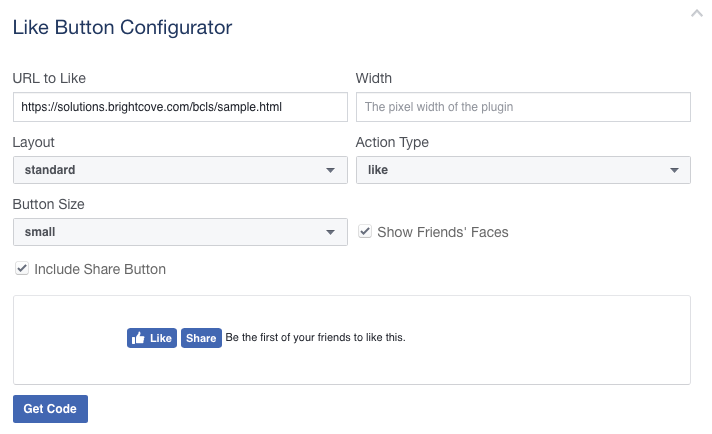
- Click Get Code.
- Click iFrame at the top of the dialog. Copy the code.
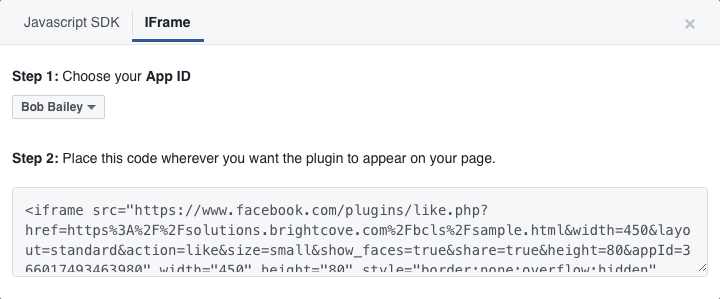
- Open the web page hosting the player and paste the code beneath the player publishing code. Add a
<br/>tag above the Facebook code to display the Like button beneath the player.
When the page is published, profile photos of any friends of the viewer who have liked the video will be displayed. The collection of images here will differ for each Facebook user. To implement this option, check Show Friends' Faces when configuring the Like button preferences.
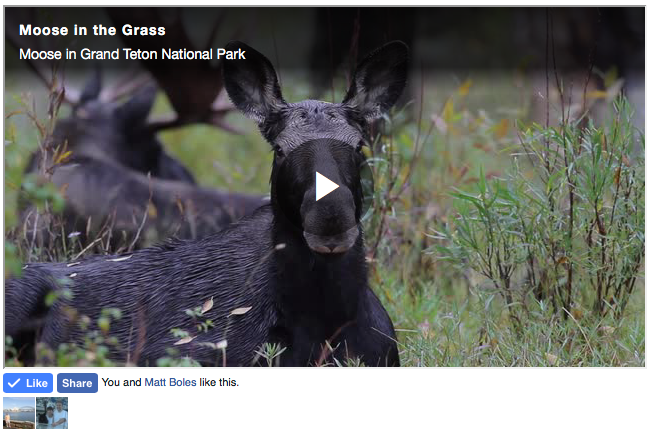
This solution works at the web page level, not the video level, and supports only one Like button per page. Facebook users Like the player. If a player contains a playlist, the Like does not specify an individual video. To post a status for an individual video, your users can share the video using the social sharing feature.
