Video Cloud Basics: Uploading Videos
Steps
- In Video Cloud Studio, click Upload to open the Upload module.

- Click and browse and select one or more files to upload or Drag and Drop files from the file system to the Upload module.
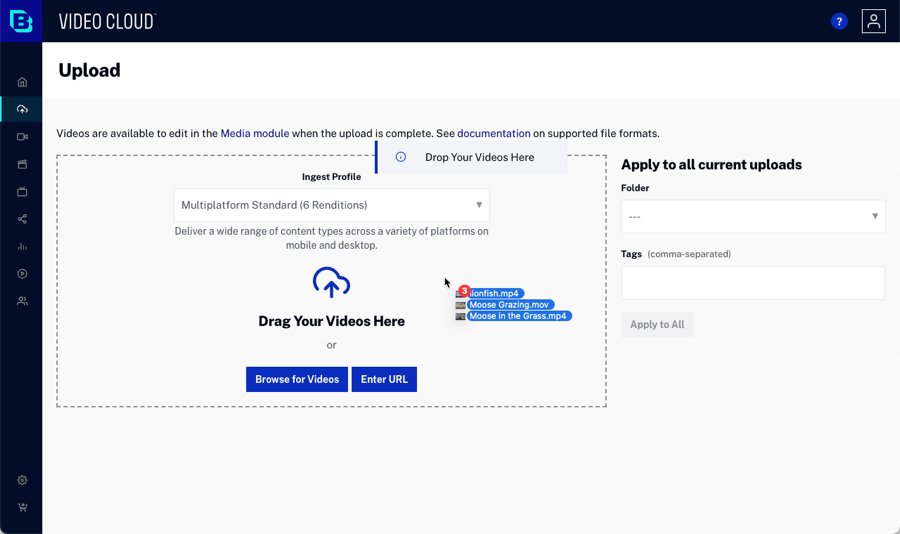
- The files will begin processing. Remain on the Upload module page (and don't refresh the page) until all videos have a status of Processing Complete.

- Click View and edit video details to view the video and edit the video properties in the Media module.
Do I need MP4 renditions?
There are several reasons why you might want to choose an ingest profile that creates MP4 renditions:
- Sharing using the Social module - The Social module requires that an MP4 rendition be available to share to social media. An MP4 rendition is also required to download a video using the Social module.
- Downloading videos - If viewers will have the ability to download videos using a download link on a webpage, download from a Gallery Portal or In-Page experience or download by using an RSS feed, you should create MP4 renditions.
- Closed captions - (CEA 608) closed captions for accessibility can only be added to MP4 renditions. You can add text track captions to HLS/DASH renditions but these do not meet legal accessibility standards.
- Cloud Playout module - In order to be added to Cloud Playout channels, videos must have at least one MP4 rendition.
- Streaming to Legacy Devices - Older devices such as Android 4.x and prior require MP4 renditions for streaming via progressive download.
If any of these use cases are important to you, Brightcove recommends selecting an ingest profile that generates one or more MP4 renditions.
