Retranscoding Videos using the Media Module
Brightcove reserves the right to update the default ingest profiles associated with accounts. You may also have the need to update your own, custom ingest profiles. When ingest profiles change, you may wish to have existing videos in your account retranscoded so that they have renditions that correspond to the new ingest profile settings.
Videos can be retranscoded using the Media module or by using the Dynamic Ingest API. Using the Dynamic Ingest API may be a better solution when you have a large number of videos that require retranscoding. To retranscode videos using the Dynamic Ingest API, see the Dynamic Ingest API Overview developer document.
Steps to retranscode a video
Follow these steps to replace the existing renditions for a video.
- Open the Media module.
- Click on the video you want to retranscode.
- In the Video Files section, click .
- Select an ingest profile to use.
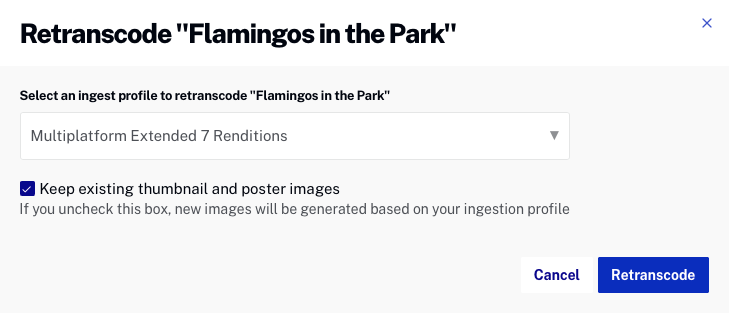
- Check Keep existing thumbnail and poster images to keep the existing images. If you uncheck this box, new images will be generated based upon the image settings in the selected ingest profile.
- Click .
While the new renditions are being created, the video will remain playable using the existing renditions.
