Introduction
The engagement tab for Publisher Insights reveals the audience's interaction with your content library. These include detailed usage trends of video consumption, average days streamed, and activity over time. The Insights data allows you to identify ideal videos per session and the number of series watched to maximize conversions and lifetime value.
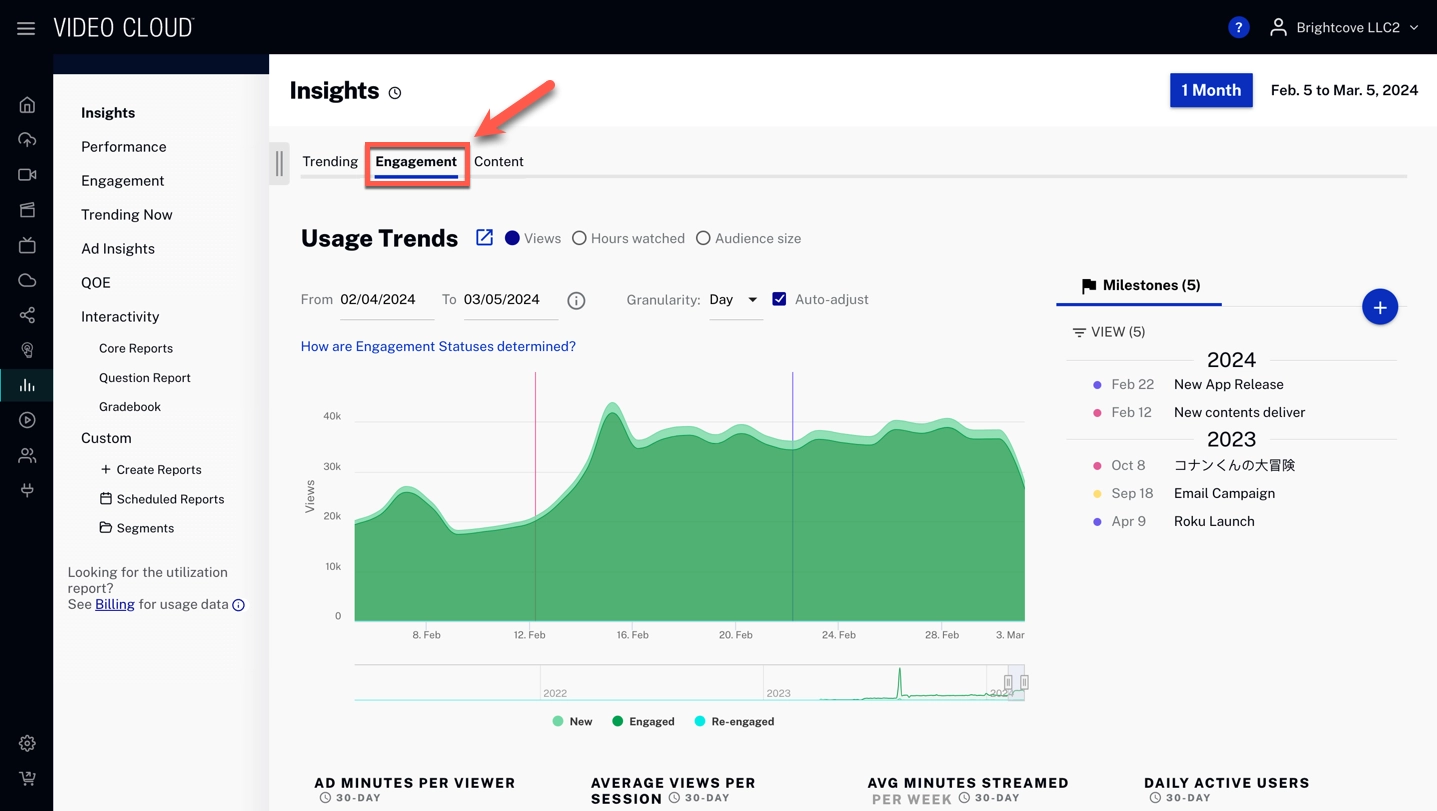
Engagement in the last
On the Engagement section, click the week button to select the specific date for your reporting data.

By clicking the following, the different options to retrieve data will be displayed:
-
Rolling
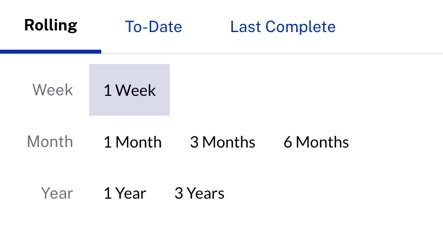
-
To-Date
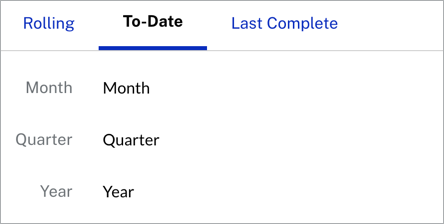
-
Last Complete
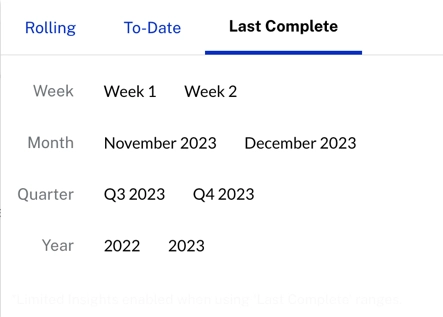
Usage trends
Usage Trends shows views, hours viewed, and audience size grouped by trialists & subscribers.
Overview
Quickly view a summary of usage trends data per day.
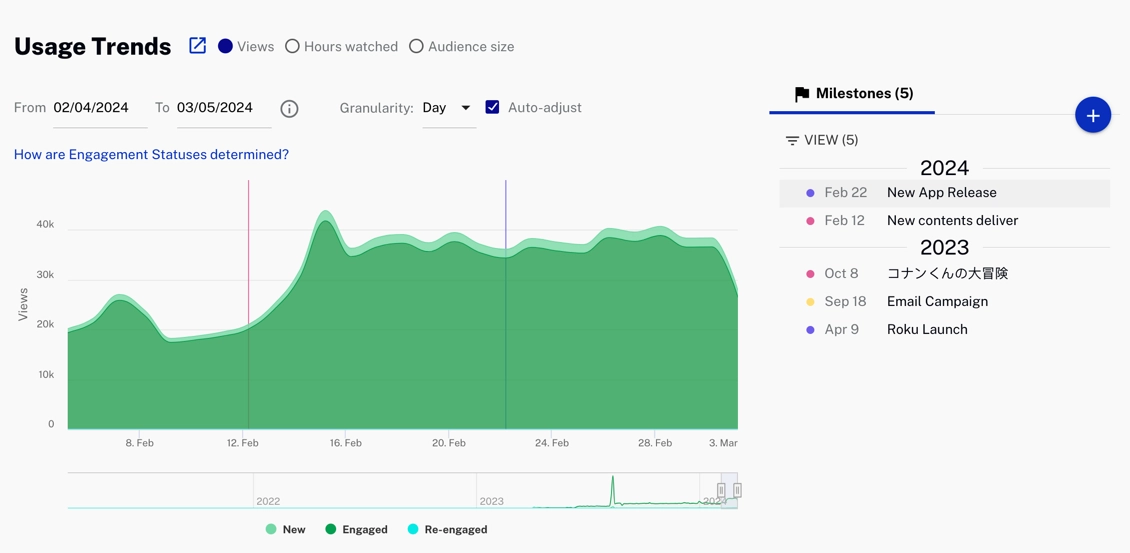
Review usage trends data:
- New - Users with a view in the last week but none in the last year
- Engaged - Users with multiple views in the last month; views may not have gaps longer than 28 days from previous views
- Re-engaged - Users with a view in the last week but no views in the prior four weeks
Actions
- Click
 to expand the graph and see more
information.
to expand the graph and see more
information.
- Select
 to see engage trends displayed by
views, hours watched or audience size.
to see engage trends displayed by
views, hours watched or audience size. - Click
 to download data as a CSV
file or a PNG image.
to download data as a CSV
file or a PNG image.
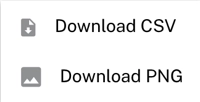
- Select a date range for your data.

- Select the x-axis granularity to be Day, Week or
Month.
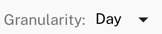
- Check
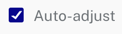 to automatically change the x-axis dimension
to day.
to automatically change the x-axis dimension
to day.
- Select
 to automatically show a specific
graphic for new, engage and re-engage.
to automatically show a specific
graphic for new, engage and re-engage.
Examples
-
Disinterested user

Disinterested User -
Spotty viewing

Spotty viewing -
Seasonal viewing

Seasonal Viewing
Milestones
Milestones track progress against your decisions and are persistent throughout each tab of the Scorecard.
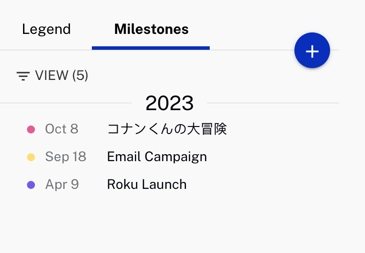
Actions
Here are the actions that are available for the milestones section.
-
Click
 to add a new
milestone.
to add a new
milestone.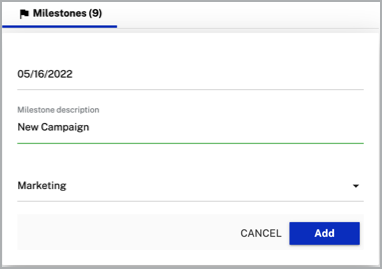
-
Click
 to delete or edit a
milestone.
to delete or edit a
milestone.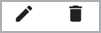
-
Click
 to select which views to show.
to select which views to show.
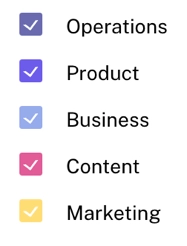
Engaged views by category
The Engaged Views by section shows total engaged views across different filters like Marketing Source, Device, or Marketing Campaign. By switching between filters, you can quickly see which sources or campaigns generate the most engagement, helping you focus your marketing strategies more effectively.
In the Engagement views by section, click the button to select a category for your reporting data.
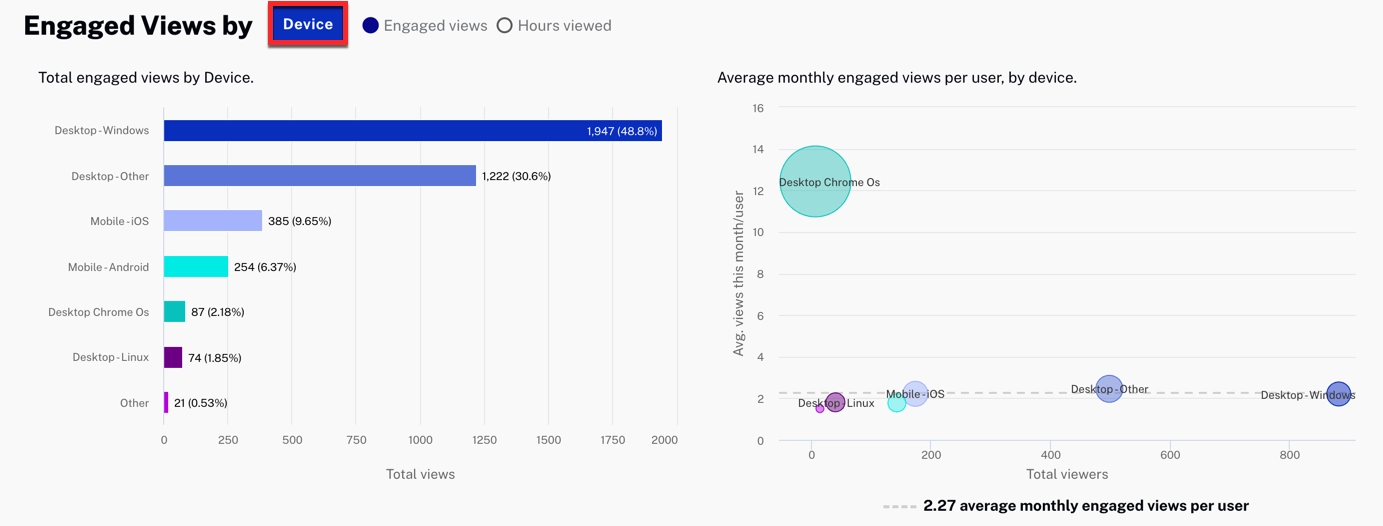
When you click the following options, different charts will be displayed.
-
Analyze viewer engagement based on the devices used to access content, such as mobile, desktop, or tablet.
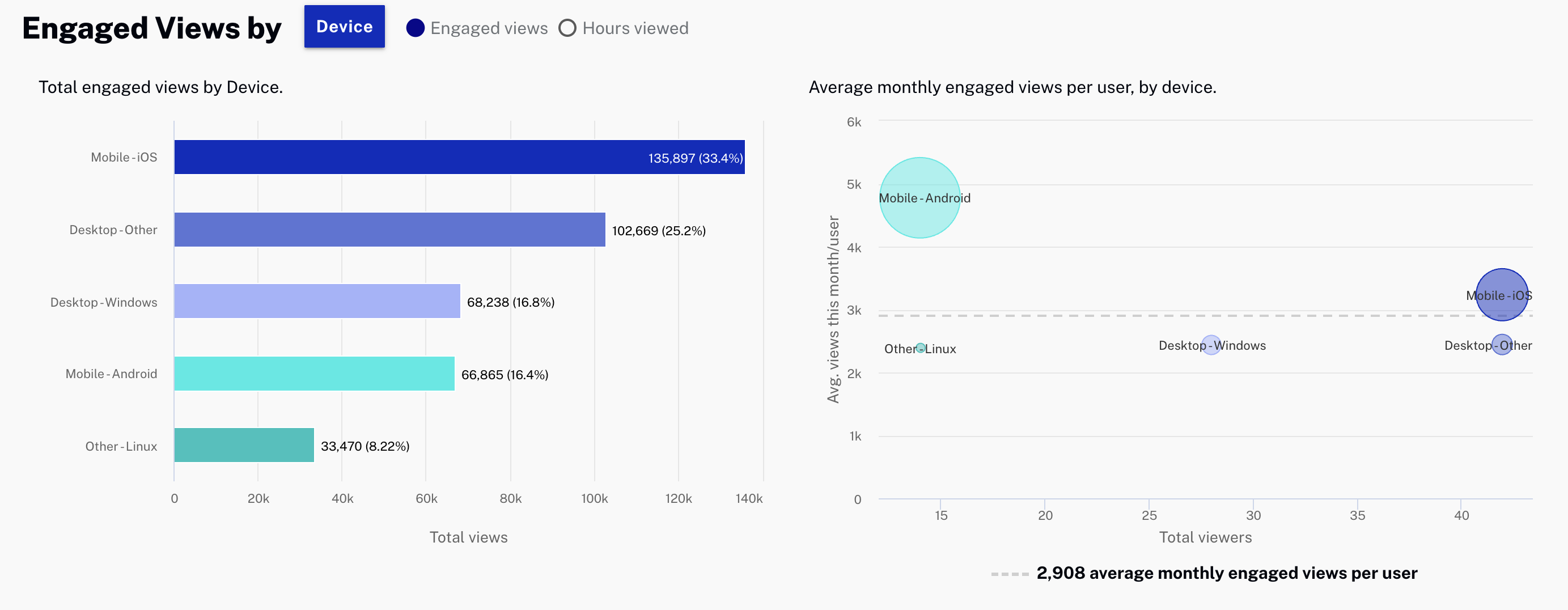
-
Examine how viewer location affects engagement, providing insights into geographic performance.
- Hover over Regions: By hovering over specific countries or regions on the map, you can view detailed engagement metrics such as the number of engaged views and the percentage of total views from that location.
- Zoom In / Out: Use the zoom feature to focus on specific areas of the map.
- Region Click: Clicking on a country or region will allow you to dive deeper into sub-regions, helping to understand engagement at a more granular level.
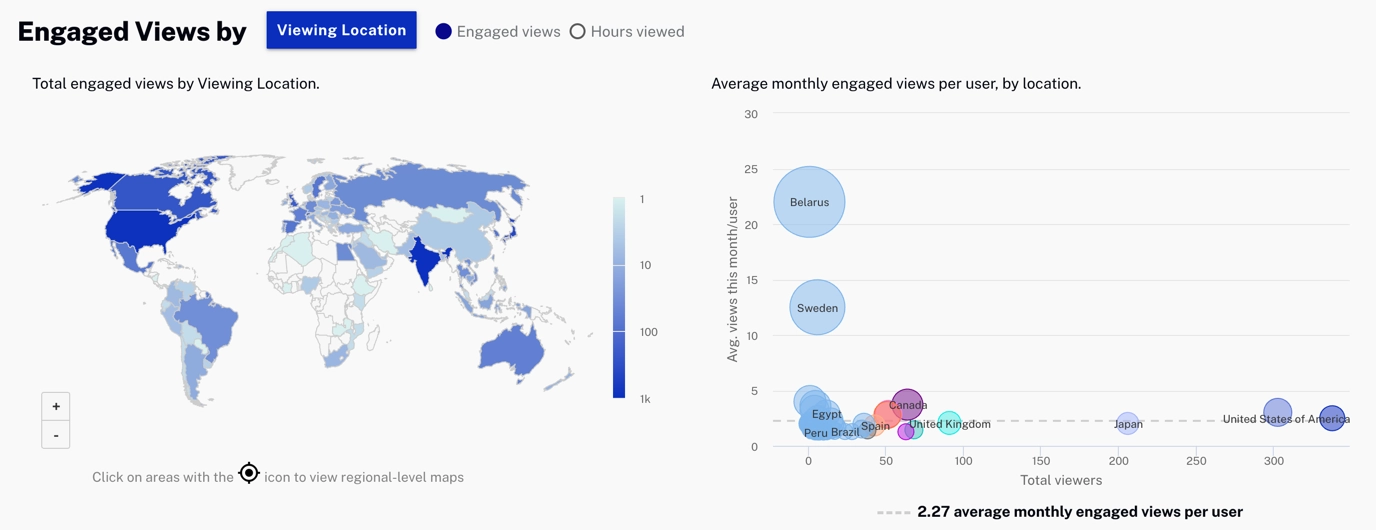
-
Measure engagement across different players, offering insights into player performance and viewer preferences.
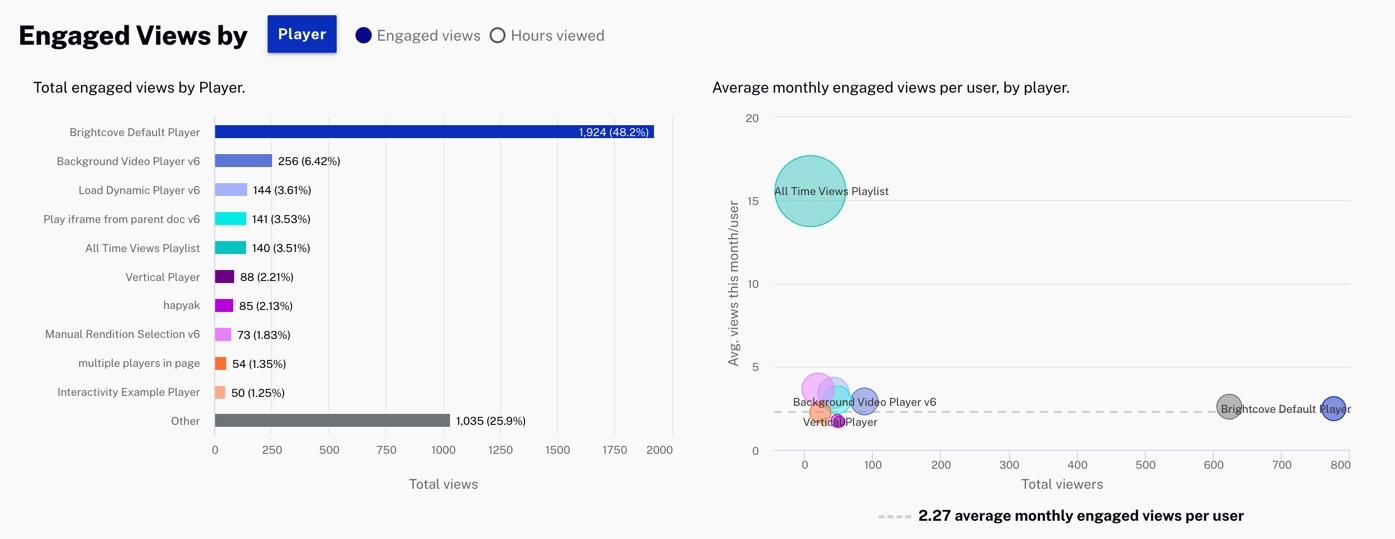
-
Track engagement by marketing channels like YouTube, Facebook, and Google to see which platforms drive the most views.
-
Assess how different marketing mediums, such as email, CPC, or social media, impact viewer engagement.
-
Analyze engagement across different marketing campaigns to determine which ones are most effective.
-
Break down viewer engagement by specific pieces of marketing content, helping identify top-performing materials.
Actions
Here are the actions that are available for this graph.
-
Click
 to download data as PNG image
or
PDF.
to download data as PNG image
or
PDF.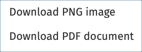
-
Click
 to zoom in or out the graphic.
to zoom in or out the graphic.
Video Engagement Funnel by
The Video Engagement Funnel by section shows how viewers interact with your content at each stage. It allows you to compare the performance of different content types and campaigns, helping you identify areas for improvement.
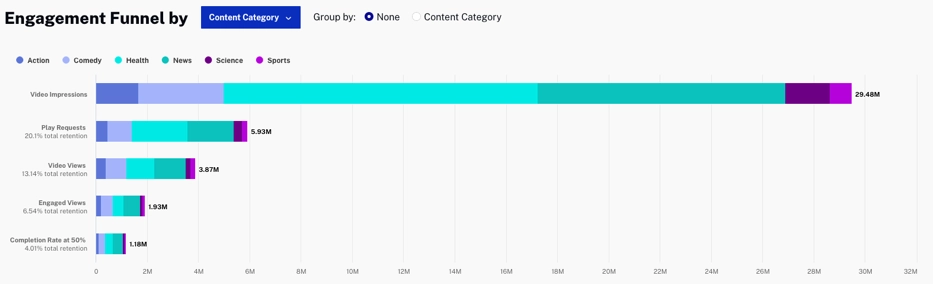
Engagement funnel categories
Video Impressions: The number of times the video player has been loaded on a webpage or app.
Play Requests: The number of times viewers clicked to start video playback.
Video Views: The number of times the video has started playing (first frame viewed).
Engaged Views: The number of viewers who watched at least 10% of the content.
Completion Rate at 50%: The number of viewers who watched at least 50% of the content.
The percentage shown under each category of the engagement funnel represents the proportion of viewers who progressed through each stage, starting from 100% of video impressions.
Viewing options
The following are the viewing options you can use:
:
Analyze viewer engagement based on content duration.
:
Analyze viewer engagement based on different content types, such as news, comedy, or sports.
:
Analyze viewer engagement based on content owner.
:
Track engagement by marketing channels like YouTube, Facebook, and Google to see which platforms drive the most views.
:
Analyze engagement across different marketing campaigns to determine which ones are most effective.
:
Break down viewer engagement by specific pieces of marketing content, helping identify top-performing materials.
:
Assess how different marketing mediums, such as email, CPC, or social media, impact viewer engagement.
Actions
Switch between Grouped by None and Grouped by Selected Filter to focus on specific insights.
- Grouped by None:This view shows all metrics aggregated without any specific grouping, allowing you to see overall performance across the funnel stages.
- Grouped by Selected Filter: This option groups the data based on the selected filter, providing a clearer comparison of performance across different segments.

Sessions over time
Engagement sessions over time metrics allows you to see the new, engaged, re-engaged, and the average duration in minutes data.
Overview
Quickly view a summary of sessions over time data.
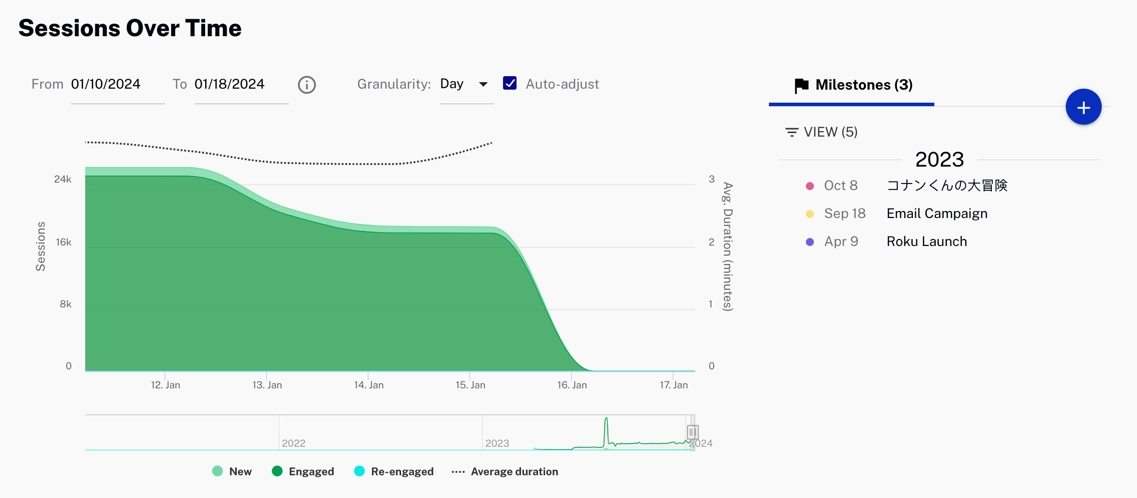
Review usage trends data:
- New - Users with a view in the last week but none in the last year
- Engaged - Users with multiple views in the last month. Views may not have gaps longer than 28 days from previous views
- Re-engaged - Users with a view in the last week, but no views in the prior four weeks
- Average duration - Average duration in minutes per session
Actions
Here are the actions that are available for this graph.
-
Click
 to download data as a CSV
file.
to download data as a CSV
file.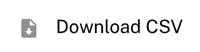
Select a date range for your data.

Select the x-axis granularity to be Day, Week or Month.
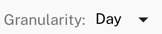
- Check
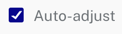 to automatically change the x-axis dimension
to day.
to automatically change the x-axis dimension
to day.
