About the S3 integration
When the S3 integration is set up, Brightcove will be able to send Audience Insights reports automatically to your S3 bucket on a daily or weekly basis (depending on the setup).
Overview
When you set up an integration with S3, data reports are automatically exported to an S3 bucket on your AWS account and available to be viewed or downloaded from there.
The reports will be exported to S3 on a daily or weekly basis, according to the schedule you set up, and will be available to those you given access by an admin on your AWS account (steps are shown below).
Requirements
- You must have an AWS account
Integration setup
Follow the steps below to set up the integration to your S3 bucket.
- Login to Studio.
-
Use the left navigation to go to the Integrations module:
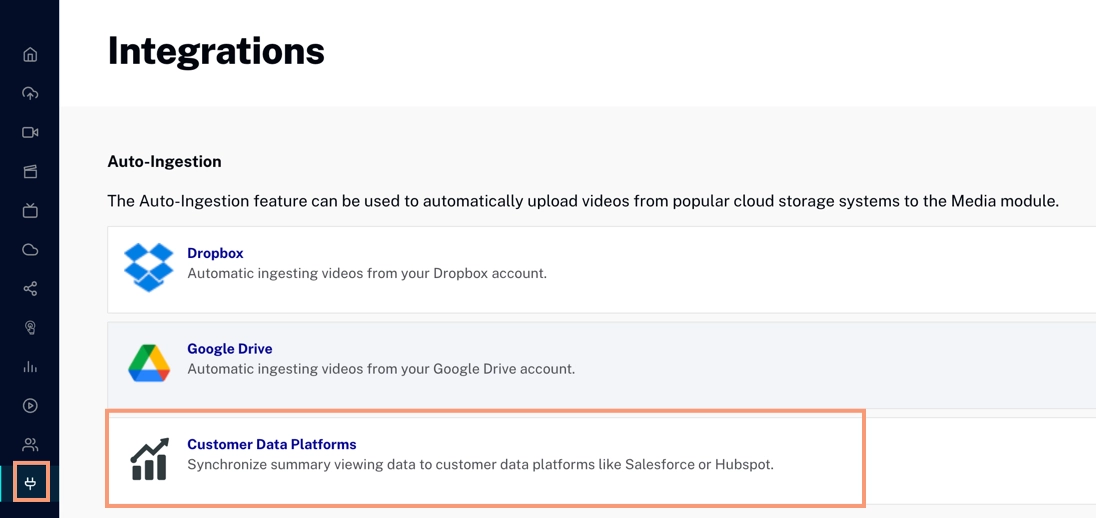
Go to Integrations Module -
Click Customer Data Platforms to open it:
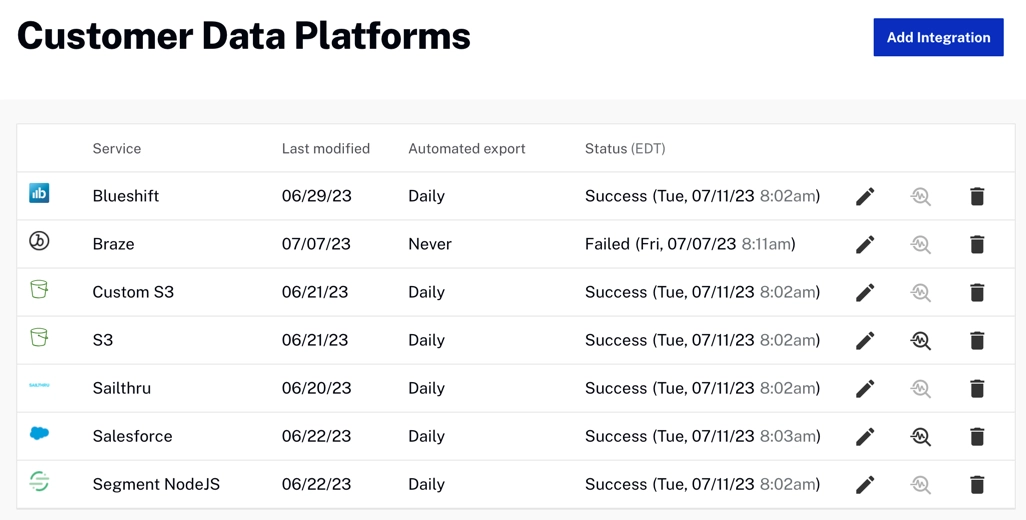
Custom Data Platforms Home - Click
-
Select Custom S3 from the Destination dropdown:
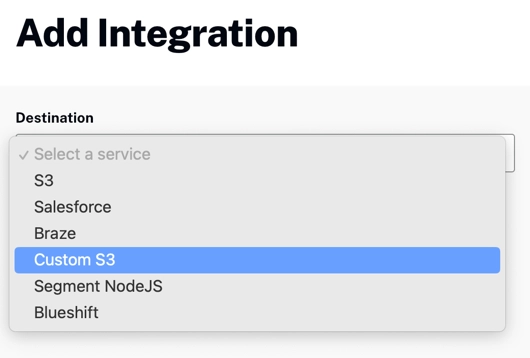
Destination Dropdown -
In the Add Integration dialog, enter your AWS access key and secret access key, S3 path, choose daily or weekly report exports, and enter one or more email addresses to be notified in case of export errors:
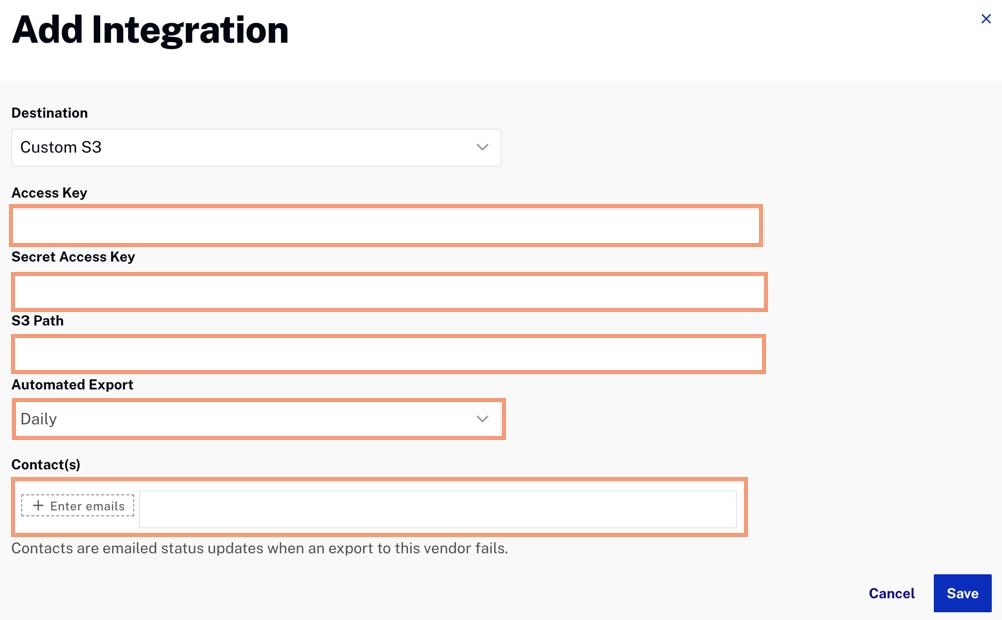
Add Integration Dialog - Click to create the integration.
Note that you can edit the integration details later by returning the Customer Data Services home page and clicking the ![]() .
.
