How to Search for Videos and Playlists in the Media Module
The Media module provides a Search... field that can be used to search videos in a account.
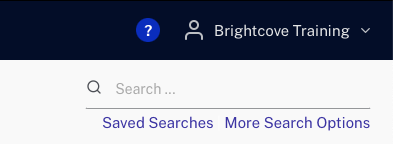
The following types of searches can be performed:
Video search
Terminology
In this section, the term exact means that the search string is enclosed in quotation marks. For example:
| Exact Search | Non-Exact Search |
|---|---|
| "great blue" | great blue |
name:"great blue" |
name:great blue |
Note that "exact" means that all terms inside the quotation marks must be matched, but they may not match exactly. For example, a search on "running water" could return a video that has the phrase water runs downhill in the title or description.
To search the videos in your account, enter a search term in the Search... field. By default, the search will be performed on videos.
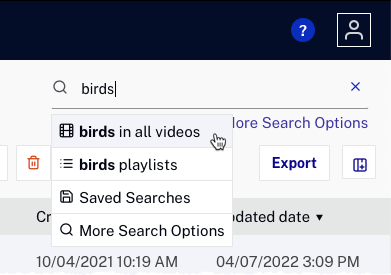
To search for multiple video IDs, use the following syntax: id:xxx id:xxx id:xxx. For example, id:5985323381001 id:5715142164001.
It is also possible to search playlists or enter advanced search terms.
The following video fields will be searched:
- Video id (
id) - Name (
name) - Short description (
description) - Long description (
long_description)) - Tags (
tags) - Reference id (
reference_id) - Custom fields (
custom_fieldsor{field_name})
Query support for video fields differ. Some fields support partial-word searches and stemming searches, and some do not.
| Search field | Supports | Does Not Support | Examples |
|---|---|---|---|
| Name and descriptions | exact matches for one or more whole words; stemming support | no partial-word support |
|
| Video ID | exact matches only | no partial-word or stemming support | 5591838791001 will match video with id 5591838791001 5591838791 will not match that video |
| Tags | matches only for whole words | no partial-word or stemming support | tags:publ will not match videos with tag "public" |
| Reference ID | partial string matches that start with the Ref ID (first 3 chars.) and whole string matches | no partial-strings that do not start with the Ref ID |
|
| Date fields | not searchable using the text box, searchable using advanced search | ||
| Individual text custom fields | matches for one or more whole words and stemming support; for exact search strings, whole word matches only | no partial-word support |
|
| Individual list custom fields | matches for one or more whole words and stemming support; exact search stings, whole word matches only | no partial-word support |
|
Ignored words
Certain words are ignored in search strings because they are so common that they are likely to return many results unrelated to what you are actually searching for. Below is a list of words that are ignored by search:
"a", "an", "and", "are", "as", "at", "be", "but", "by", "for", "if", "in", "into", "is", "it", "no", "not", "of", "on", "or", "such", "that", "the", "their", "then", "there", "these", "they", "this", "to", "was", "will", "with"
What is stemming?
Video fields that support stemming return words that have the stem of the search word in common. In addition, stemming supports entering whole words only, not partial words:
- Example 1: Searching on
runningwill return results containing:running,run,runs - Example 2: Searching on
vidwill not return results containing:video
General rules
- For an exact match, enclose strings in quotes
- By default, Video Cloud Studio assumes an OR logical operator between words
- Search is case-insensitive
Examples
| Search Term | Returns |
|---|---|
financial planning |
all videos that contain financial OR planning |
"financial planning" |
all videos that contain financial AND planning. Note that the quotation marks ensure that matching videos will have all the terms, but possible not the exact terms - for example, the search terms here might also return videos with finance and plan in the title or description |
| walk | all videos that contain walk, walks, or walking |
Playlist search
To search the playlists in your account, enter a search term in the Search... field and then click on the playlists option.
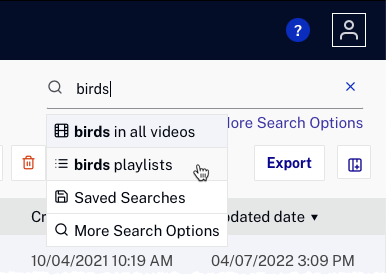
A list of playlists will appear in the body of the page.
Advanced search
Advanced search allows you to search for values in specific fields using search qualifiers. For example, you can specify that only the video name or tag fields should be searched. You can also exclude videos with certain terms. For example, you can search for videos that contain sports but exclude the videos that include baseball. To open the Advanced Search dialog, click the More Search Options link.
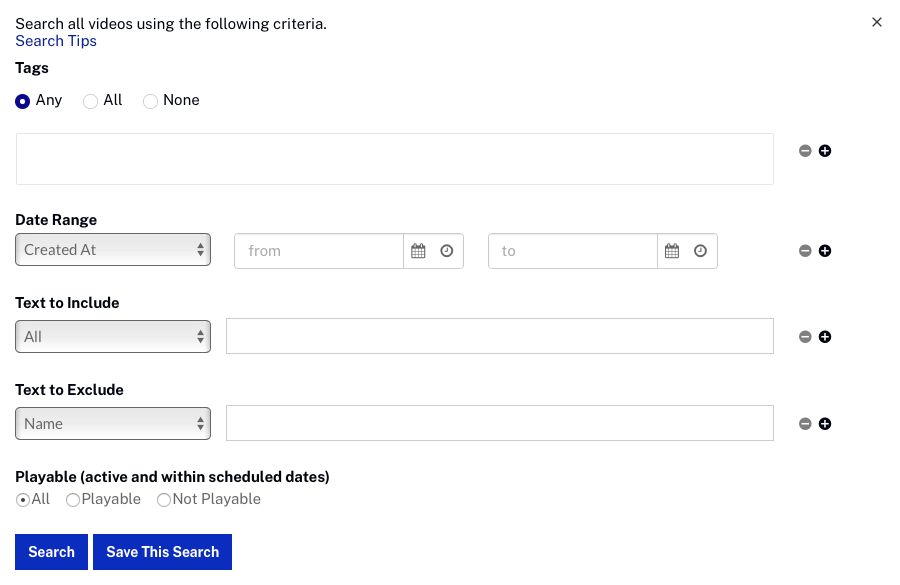
The following criteria can be used to customize the search:
Date Range
Advanced search can be used to return videos based upon date range. The following dates can be searched:
- Created At (
created_at) - Updated At (
updated_at) - Scheduled Starts At (
schedule.starts_at) - Scheduled Ends At (
schedule.ends_at)
This example would return all videos created between March 1, 2016 and March 31, 2016.

Additional date ranges can be entered by using the delete/add buttons ( ).
).
Text to Include
Advanced search can be used to return videos based upon text in video metadata. The following fields can be searched:
- All
- Name
- Name and Description
- Reference ID
- Custom Fields
- A specific custom field
Assume the account has two custom fields, Year and Subject. This would return all videos with the Year custom field equal to 2016 and the Subject custom field equal to birds.

Additional criteria can be entered by using the delete/add buttons ( ).
).
Text to Exclude
Advanced search can be used to exclude videos based upon text in video metadata. The following fields can be searched:
- Name
- Name and Description
- Reference ID
- Custom Fields
- A specific custom field
This example will not return videos that have private in the name or description fields.

Additional criteria can be entered by using the delete/add buttons ( ).
).
Playable
Advanced search can be used to return videos based upon their status:
- All
- Playable
- Not Playable
After entering the search criteria, the advanced search syntax will appear in the search box.
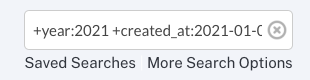
See the Advanced search syntax section for more information.
Advanced search syntax
When the Advanced Search dialog is used to search for videos, the advanced search syntax will appear in the search box after entering the search criteria. This section outlines the search syntax. The search syntax can also be entered into the search box without using the Advanced Search dialog. To open the Advanced Search dialog, click the More Search Options link.
To mark a search term as required (returned videos must match) or excluded (returned videos must not match), add a + or - sign immediately preceding the term.
The following search qualifiers and values are supported.
| Qualifier | Valid Values |
|---|---|
name |
strings or quoted strings |
| text | strings or quoted strings (name) |
tags |
strings or quoted strings |
reference_id |
strings or quoted strings |
custom_fields - searches all custom fields |
strings or quoted strings |
<custom_field_name> - searches specified custom field name |
strings or quoted strings |
state[1] |
ACTIVE, INACTIVE, PENDING |
updated_at |
date range |
created_at |
date range |
schedule.starts_at |
date range |
schedule.ends_at |
date range |
published_at[2] |
date range |
complete[3] |
true or false |
Notes
[1] A video would be in a PENDING state when it has been shared to an account but it has not been accepted.
[2] The date the video was last activated.
[3] A video has a complete state of true when the video has at least one playable rendition. It does not necessarily mean that all transcoding is complete.
Working with date fields
When working with date fields, the dates can be in UTC (2012-08-01T00:00:00Z) format or use a relative format:
-1day-2days+4hours-60minutes-1d-2d+4h-60m
Examples
When combining multiple search terms, separate them with a space so that additional terms are not interpreted as part of the first one.
| Search Term | Returns |
|---|---|
+name:florida |
all videos with Florida in the video name |
+text:meeting |
all videos with the word meeting in the video name or short or long description |
+tags:birds |
all videos that are tagged birds |
+tags:birds +state:inactive |
all videos that are tagged birds and have a status of inactive |
+tags:live,"now playing" +state:ACTIVE |
all videos that are tagged live and now playing and have a status of active |
+custom_fields:"2015" |
all videos that have a value of 2015 in any custom field |
+subject:birds |
all videos that a value of birds in the subject custom field |
+producer:"Bob Bailey" |
all videos that a value of Bob Bailey in the producer custom field |
+created_at:-3d |
all videos created in the last 3 days |
+updated_at:-1d |
all videos updated in the past day |
+updated_at:-2d +state:INACTIVE |
all videos that have been updated in the last two days and are inactive |
+schedule.starts_at:2015-06-01..2015-06-07 |
all videos that are scheduled to start between June 1, 2015 and June 6, 2015 |
+updated_at:2015-06-01T13:00:00Z..2015-06-01T15:00:00Z |
all videos that were updated on June 1, 2015 between 1pm and 3pm |
Saving searches
Searches that you run frequently can be saved so they can be re-run quickly without having to re-enter the search syntax. After you have entered the search syntax that returns the videos you want to see, click Save Search. Enter a name for the saved search and then click .
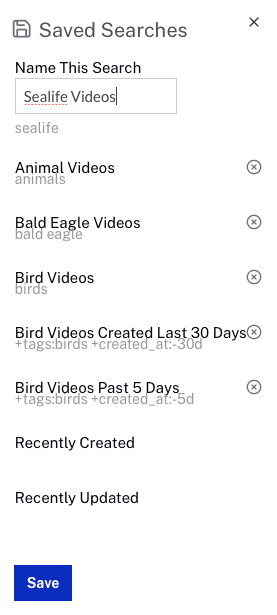
To re-run the saved search, click the Saved Searches link under the search box and click on the saved search to run.
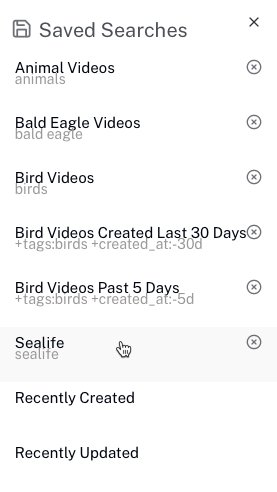
To delete any of the saved searches, click the delete icon (![]() ) next to the search.
) next to the search.
Ignored words
Certain words are ignored in search strings because they are so common that they are likely to return many results unrelated to what you are actually searching for. Below is a list of words that are ignored by search:
| a | an | and |
| are | as | at |
| be | but | by |
| for | if | in |
| into | is | it |
| no | not | of |
| on | or | such |
| that | the | their |
| then | there | these |
| they | this | to |
| was | will | with |
For more advanced search options, see the CMS API: Video Search v2 documentation.

