Brightcove Support Slack
Brightcove offers a variety of support programs to meet the needs of our customers. For information on these programs, check the Brightcove Support section of our website.
One support option is Slack, which can be used to open a case with Brightcove Support.
Opening a support case
To open a case with Brightcove Support using the Brightcove shortcut through Slack, follow these steps:
Click the shortcuts section in the "+" symbol on the left of the message box.

Select the Submit a Support Ticket shortcut.

- Enter case information:
- Subject - Title of the case.
- Description - Description of the issue, question or problem.
- Priority
- P1 - Critical - Loss of a Brightcove Service or critical loss of significant publishing availability to a live production player.
- P2 - Important - Brightcove Service is operational, but there are blocking issues regarding expected publishing capabilities specific to a live production player (i.e. relating to uploads, console activity, specific players).
- P3 - Normal - Requests which are not defined as Critical or Important (including requests for account/user modifications).
- Brightcove Account ID - Account ID where the support request relates to.
- URL - Page URL where the issue can be observed (if available).
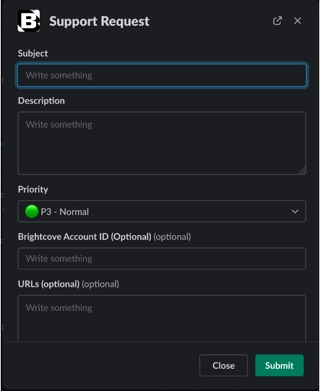
- Click Submit. You will receive a direct message from Slackbot with information regarding wait times and contact details for your case.
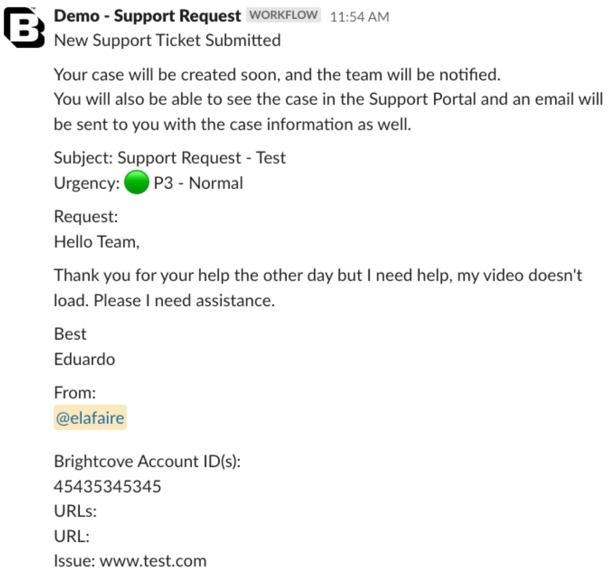
- You’ll receive a message on the channel where the case has been created, informing you that the case has been successfully created, and this message will also provide you with the case number.

- An email containing the details of your Support Ticket will be sent. You can communicate with Support via the email thread or the Support Portal.
