Overview
Quick Reports offers a streamlined way to generate and access predefined reports for key data insights. By selecting specific report types and date ranges, you can quickly create reports on content performance, audience behavior, and viewer-level data. Quick Reports allows you to efficiently manage and analyze key video performance metrics.
Navigation
- Log in to your Video Cloud account.
- Click on Analytics
- On the left navigation menu, Click Quick Reports
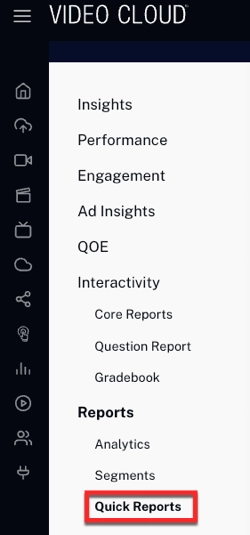
Create Report
To create a quick report, follow these steps:
- Choose the report type you want to generate from the drop-down menu.
- Set the Start Date and End Date using the date picker.
Learn more about the report format: Viewing Data Integration Properties
Dashboard
The Quick Reports dashboard offers an organized view of the essential details for the quick reports generated.

Date Range: Indicates the start and end dates for the report.
Status: Displays the current status of the report.
Date Created: Shows the date the report was generated.
Expires: Shows the report's expiration date.
Actions: Provides options to download or delete the report.
Troubleshooting
Missing or Partial Data
Data is typically processed within 48-72 hours and refreshed around 15:00 UTC. Running a report before this may result in missing or partial data for the last 48-72 hours. If you see missing data past 72 hours, please contact Brightcove Customer Support.
Running a report multiple times does not refresh data
Quick reports are cached for 3 hours. Running multiple reports with the same date range within this period will return the same report.
Live videos are not included in report
Currently, live videos are not included in the report because Brightcove cannot calculate accurate watch percentages for these events.
