Overview
The Segments section allows you to define and monitor the performance and status of each segment based on user behaviors and content interaction. Optimize audience targeting, improve campaign effectiveness, and enhance content strategies by focusing on specific audience subsets.Navigation
- Log in to your Video Cloud account.
- Click on Analytics
- On the left navigation menu, Click Segments
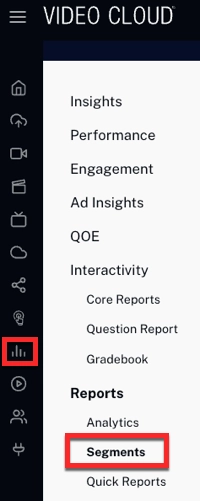
Create a Segment
To create a segment, follow these steps:
- Click to begin setting up a new segment.
- Define your User Filters criteria from the drop-down menu.
- Marketing Source: Select the source from which your viewers originate.
- Marketing Medium: Identify the type of marketing channel.
- Marketing Campaign: Choose a specific campaign that is driving traffic to your content.
- Marketing Term: Use keywords related to the marketing efforts used to attract viewers.
- Define the specific filters.
- Optionally, add Content Filters to further refine the audience.
Dashboard
The Segments dashboard offers an organized view of the essential details for each audience segment.

Name: Displays the title of the segment.
ID: The unique identifier for the segment.
Filters: Lists the criteria applied to define the audience segment.
Status (CDT): Shows the segment's current status (active/inactive) and the last time it was generated.
Latest Report (CDT): Displays the last generated report date.
User Count: Indicates the number of users currently included in the segment.
Date Created (CDT): The timestamp for when the segment was initially created.
Actions
Dashboard Refresh  refreshes the overall Segments dashboard to display the latest data and status of all segments.
refreshes the overall Segments dashboard to display the latest data and status of all segments.
Segment Refresh  updates a particular segment.
updates a particular segment.
View Menu  contains options to delete or edit a segment.
contains options to delete or edit a segment.
