Introduction
Insights is designed as an informational tool, answering two questions every video service has: how is my audience engaging with my video service and how is my content performing. Unique features include:
- Engaged Views (as defined as at least 30 seconds). Engaged views are a better indication of how your content is working than video views - because as we know, there are a lot of 5-second views that are accidental or a result of random curiosity and do not reflect your real audience.
- Beyond understanding the Total Hours Viewed per Device, a breakdown by User identifies particular devices that are over or under performing.
- Sessions Over Time not only gives a sense of how many audience members are engaging with your video service but the average duration of their session. Any time session duration drops, you should start digging into your content performance.
- Percent Library Viewed and Percent Viewers Watching New Content (released in the last two weeks) are distinct metrics indicating your library's performance.
- Attention Index is a better method for measuring how engaging any video, series, or genre is. The percentage of viewers that complete less than 10% of a video are subtracted from the percent of viewers watching more than 75% of a video. It’s like a Net Promoter Score for video.
- Top Titles includes Play Starts and Engaged Views as well as the Attention Index help you understand how each video is working for your audience. Editorial and promotional decisions should steer audiences to the most compelling videos.
- First Watched identifies the first video an audience member engages with, including its Attention Index. Promoting the right group of videos is a key to attracting new audience members.
- CSV Exports allow for additional analysis and can support Royalty Reporting or importing into personalization engines.
In looking at the information provided by Insights, you may find it helpful to refer to the Glossary.
Setting date range
You can set the period for the reports by clicking to reveal additional options:
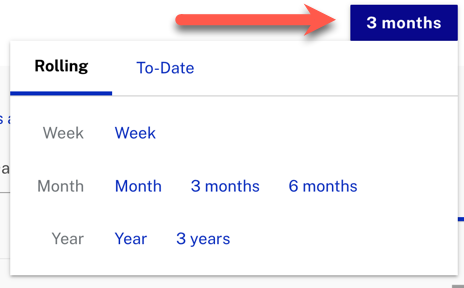
There are additional options under the To-Date tab:
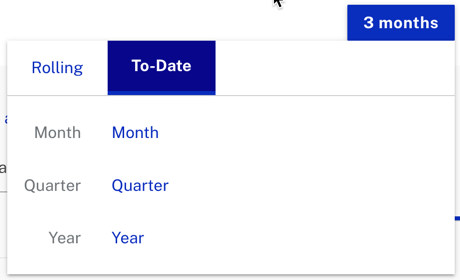
Individual insights
All insights on the page by default will have the date range set for the page, but some graphs have their own to and from date-pickers to select a range just for that graph:

Also, in time-based graphs, you can click and drag in the graph itself or click and drag the start/end handles on the timeline below the graph to select a smaller range:
Downloading reports
When you mouseover near the top of many of the different sections of the insights, either a or icon will appear:
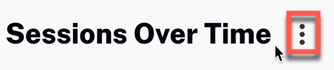

Clicking these icons will reveal a menu that allows you to download a CSV report of the data and/or a PNG image of the graph.
Usage trends
The Usage Trends report give you three reports detailing how you video library is performing overall:
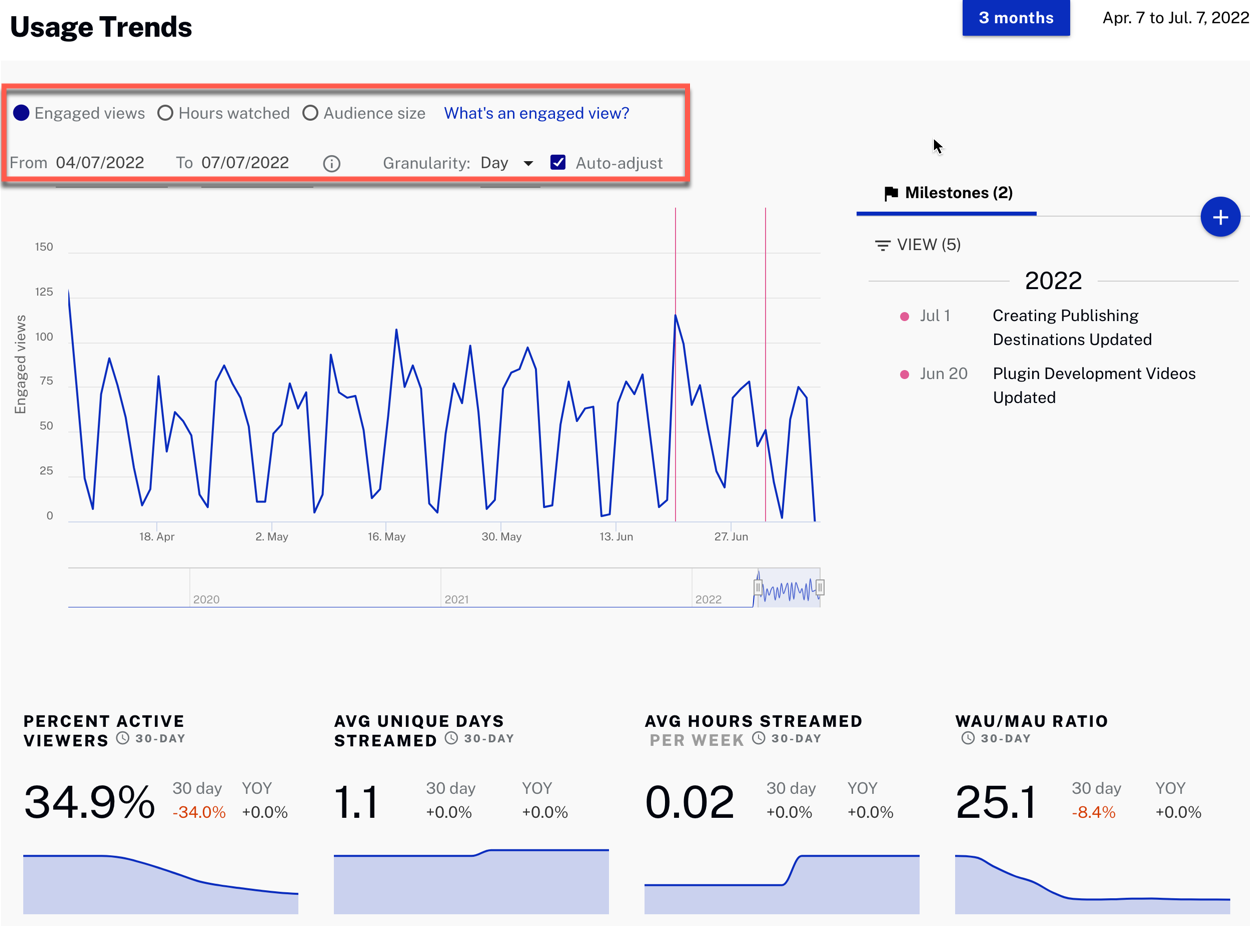
By default you see Engaged Views, but the options above the graph allow you to change this to Hours Watched or Audience Size. Note that engaged views means a viewer watched at least 30 seconds of the video.
By default, the data is for the data range is the the general one set in the Date Range Selector, but you can also choose the data range for this graph specifically in the controls above the graph.
Milestones
You can add Milestones to the Insights and they will appear beside several beside the Usage Trends, Sessions Over Time, and Content Trends graphs, with lines added to the graphs corresponding to the Milestones:
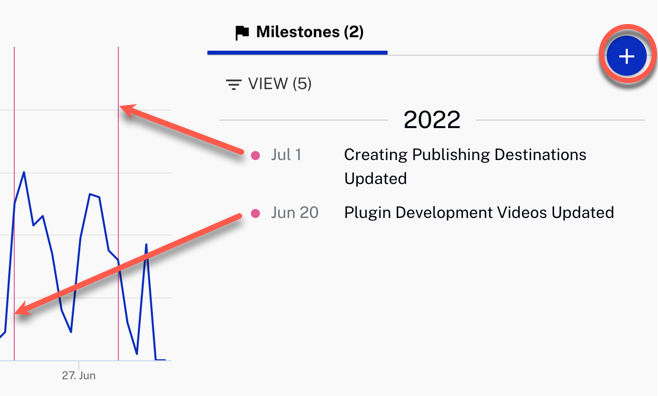
The Milestones help you correlate events, releases, campaigns, and such to changes in content consumption. To add new milestones, just click + and fill in the required information.
Hours by device
The Hours by Location insight shows you how your content is performing on different devices:
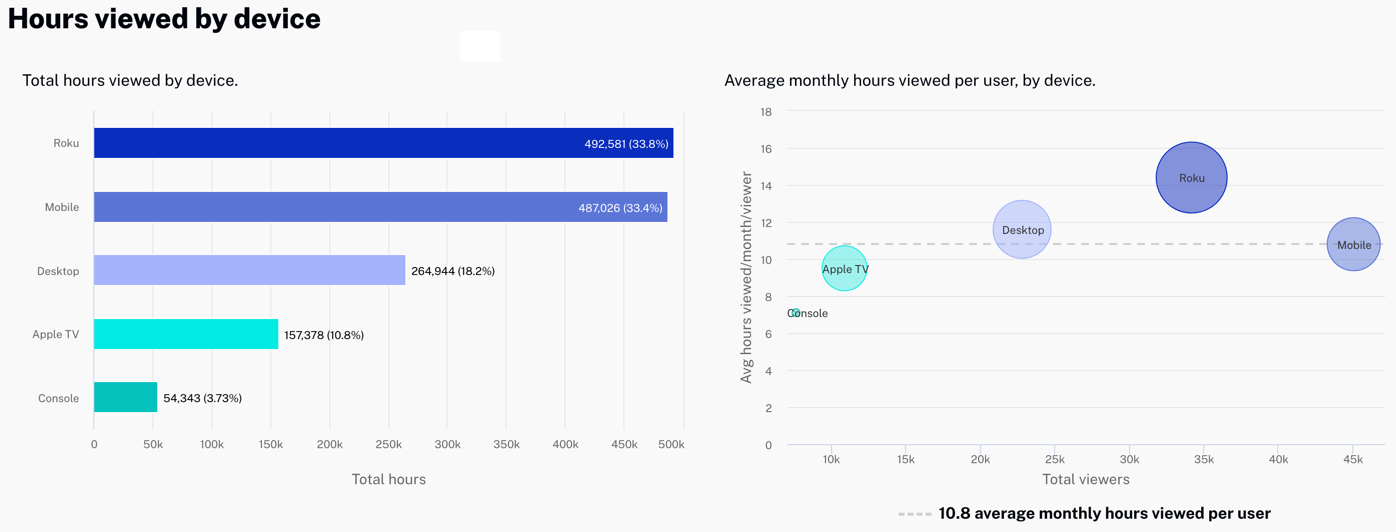
This can be useful for making decisions about ingest profiles and video production, to ensure that you are producing content well-matched to viewers's preferred devices.
Mouseover circles in the graph on the right to see more details:
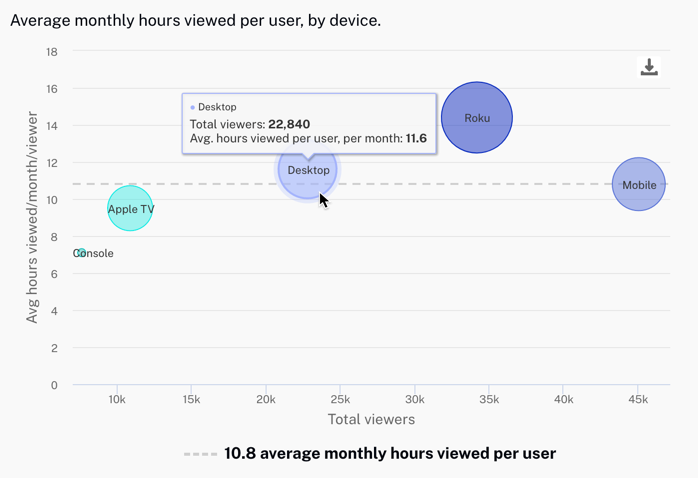
Hours by location
The Hours by Location insight shows you how your content is performing in various parts of the world:
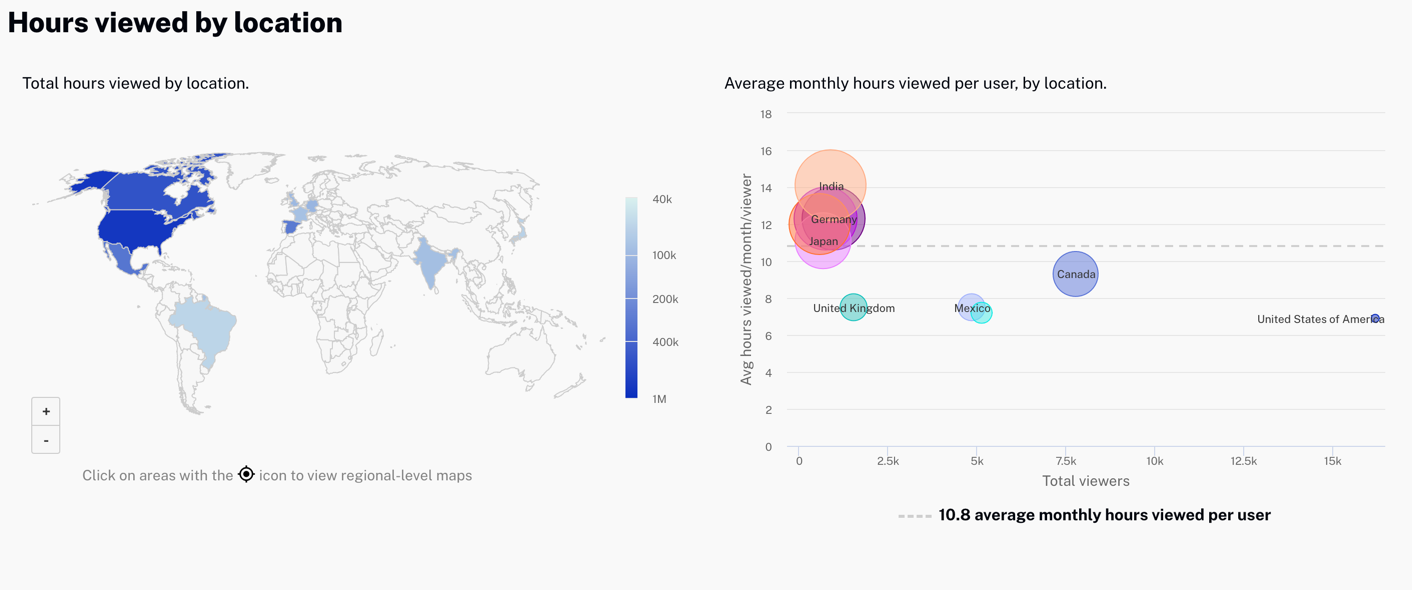
Note the zoom control in the lower-left corner of the map and also that you can mouseover countries on the map or the graph the right to get details:
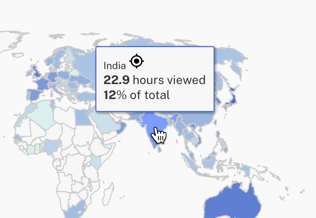
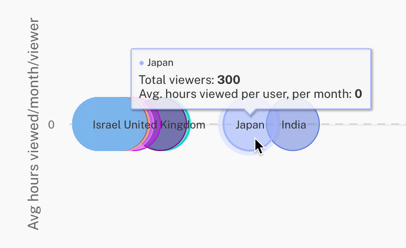
In addition, you can click on countries on the map to drilldown into a regional breakdown:
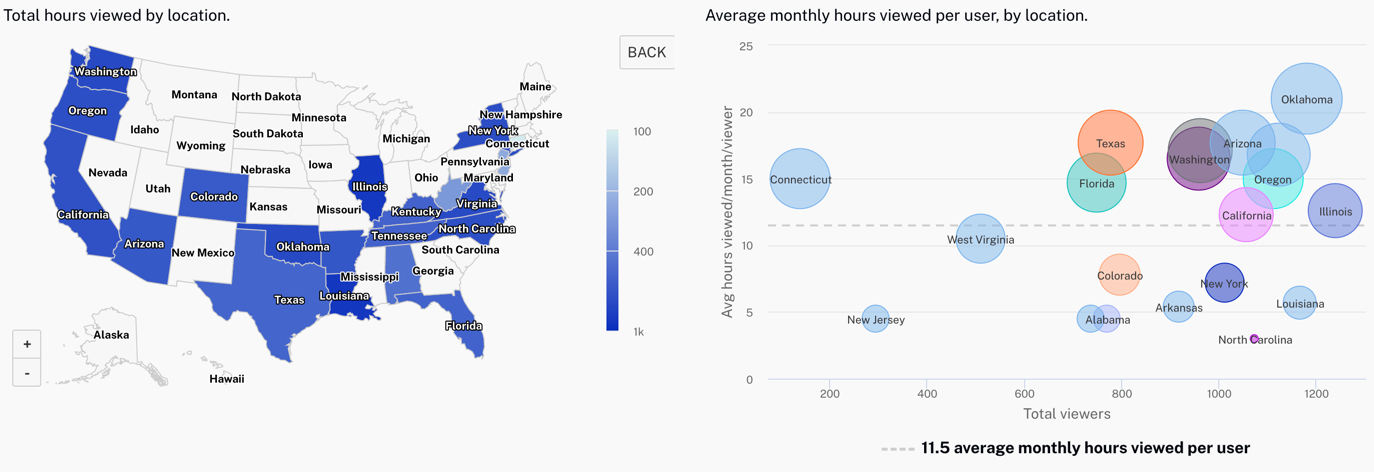
Mousing over regions works the same as for countries in the global view, and you can return to the global view by clicking Back.
Sessions over time
The Sessions Over Time graph provides insight into the number and duration of viewing sessions over a period. Milestones are shown as well to help you gauge the impact of events.
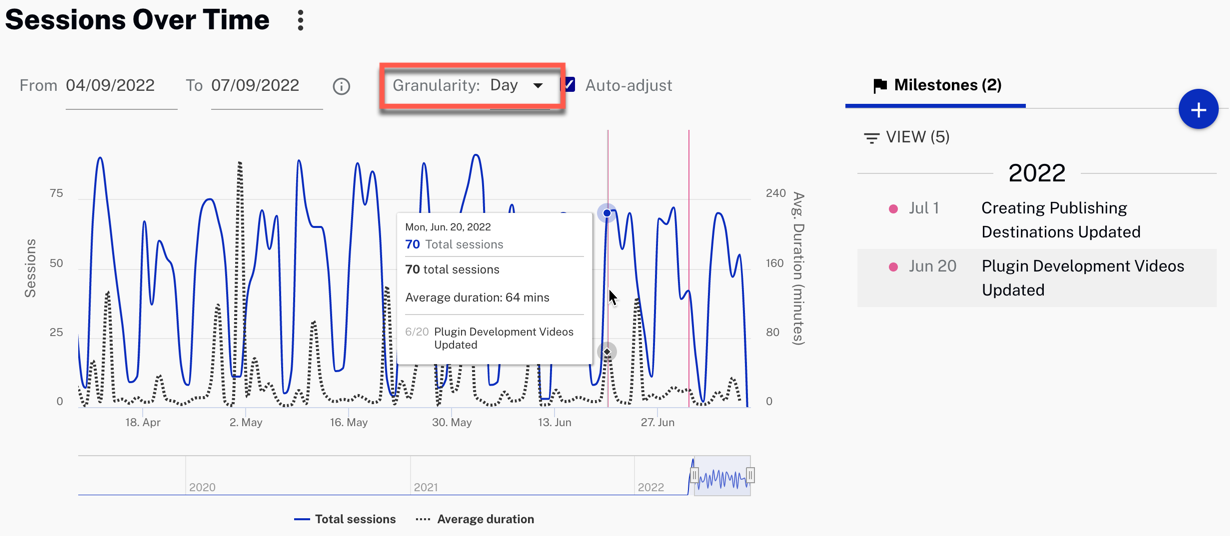
Mousing over the graph reveals the data for particular days.
Content trends
The Content Trends section of Insights provides several different ways to see trends in your content library, detailed below.
Popular content
In the Popular Content graph, you can see a ranking of your titles by hours viewed or the number of engaged views (at least 30 seconds). Note that you can mouseover a title in the Legend to highlight its line in the graph, and also adjust the date range and granularity:
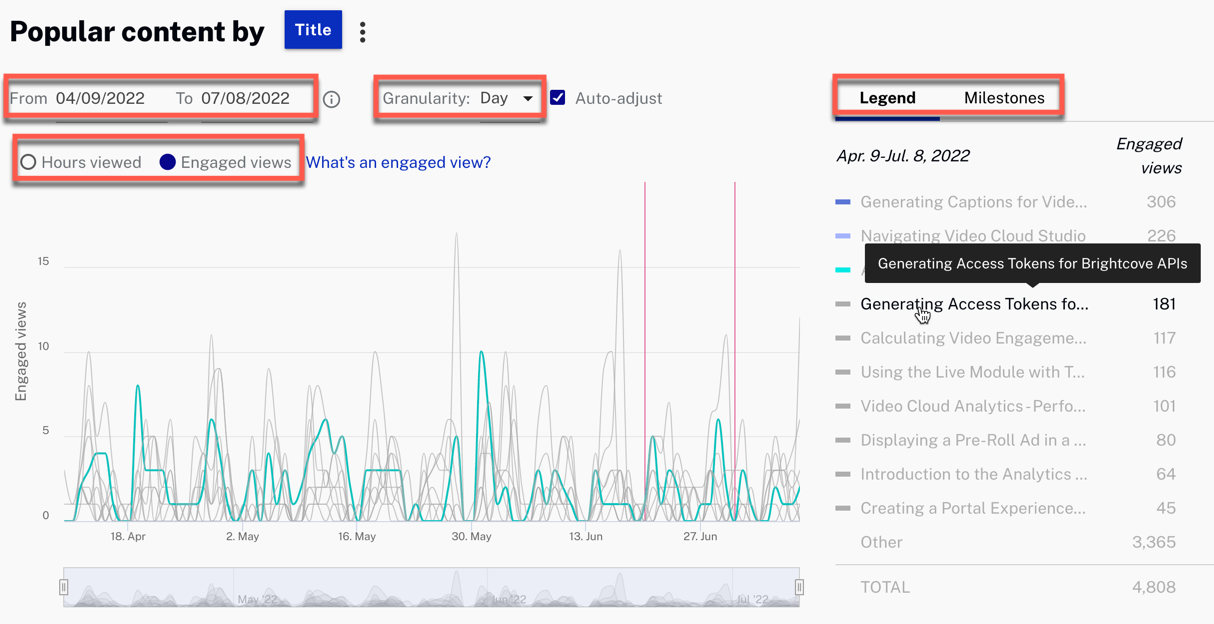
Below the Content Trends graph are some data points for you overall content library:
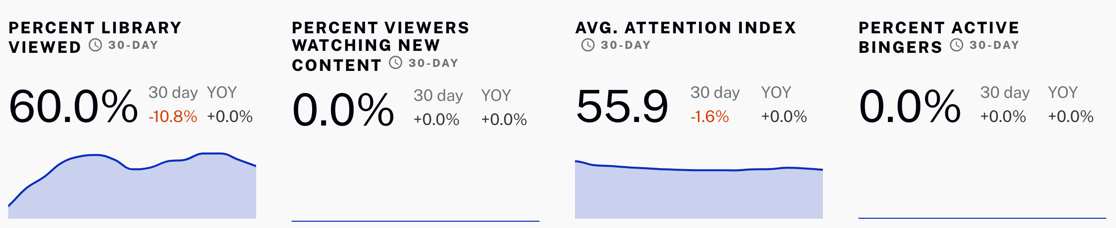
Note that you can drag the mouse over these to see data for each day.
The relevance of these will likely vary somewhat depending on the kind of content you have, but Attention Index is one probably everyone will find useful. It ranges from -100 to 100, comparing the number of "dissatisfied viewers" (who watched at least one minute but less than 10% of a video) with "satisfied viewers" (who watched at least 75%). Negative numbers mean you have more unsatisfied than satisfied viewers.
Top content
You can see details about audience size, engaged views, completion rate, and so forth for all your content in this section of Insights:

Click on any column to sort the content list by that column.
Library Breakdown and First Watched
The last two parts of Insights offer you information on the performance by type (short clips vs. full videos) and on videos watched for the first time in this period:
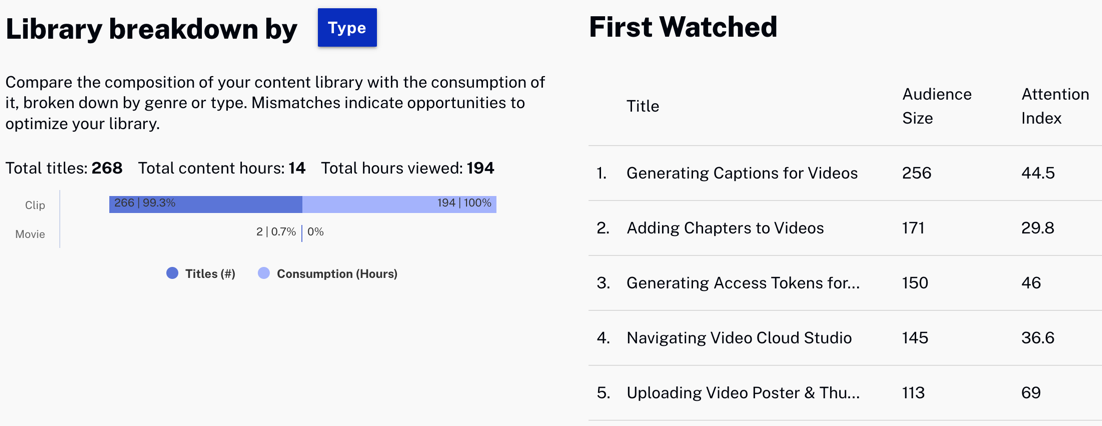
Understanding "viewers"
When the term "viewer" is used in Brightcove Analytics, what it means depends on how you deploy your content to viewers.
Scenario 1: registered/subscribed viewers
If viewers must register or subscribe to view your content and you instrument the player to send some kind of viewer id to the Brightcove data collector, then viewers will be the viewers you identified and will be unique.
Scenario 2: unidentified viewers
In many cases, however, content is open to all viewers, and no "viewer id" is available. In this case the Brightcove Analytics system will try to generate one based on the player, User Agent, and IP address. (The IP address is not stored for privacy reasons.) While this method is helpful in giving you an idea of unique viewers, but can result in some inaccurate data because these parameters can change for same physical viewer - for example:
- A viewer starts to watch on a mobile device on 4G; this counts as a combination number 1 of Player, IP, UA.
- The same viewer switches to home wifi to continue to watch, and we now have a combination 2 of Player, IP, UA. (The IP has changed.)
- The viewer now stops the stream on the mobile and loads it on a PC browser. That's a new combination, the IP is the same but the User-Agent has changed. The Player ID could also change if he switches from a mobile app to a web player.
This would lead to 3 supposedly unique viewers when, in reality, all metrics are coming from the same person.
Limitations
- Top Titles are limited to the top 100 videos by audience size.
- Insights data are not available in real-time, expect a delay of 4 to 5 days to have data populated.
- Hours Viewed by Location only goes to a state/province level.
- Library Breakdown by Genre may be disabled if the customer’s metadata isn’t structured to allow identification of videos by genre.
- Data export per viewer is not included.
- Segments and Sync to marketing systems are not included in Essential Insights, but are available in the full version of Audience Insights.
