Overview
Setting up the Marketo integration using the Viewing Data Integration section exports additional granular (event-based) data. This viewing data is bound to a custom object and appended, not overwritten, on each contact sync.
Requirements
- Video Cloud account with:
- Admin access to create integrations.
- Viewer Analytics and Audience Insights enabled.
- Marketing Studio Essentials or Premium account to access MAP connections.
- Marketo account with Admin access to create an API service
Viewer ID Tracking
This integration will not create new Leads, they must already exist in Marketo. This integration identifies viewers through a Customer ID or Viewer Token, which serves as the Viewer ID and must be set in the Brightcove Player to be registered in Video Cloud.
For more details, see the Customer ID vs Viewer Token section.
Create Marketo API Service
To use the Marketo REST API, an API role, user, and service must be created with the correct permissions.
Visit the Marketo documentation for further instructions:
When creating the API role, the following permissions are required for this integration:
- Read-Only Assets
- Read-Only Lead
- Read-Write Activity
- Read-Write Activity Metadata
The following information will be necessary to create the integration:
- Client ID
- Client Secret
- API Endpoint URL
- API Identity URL
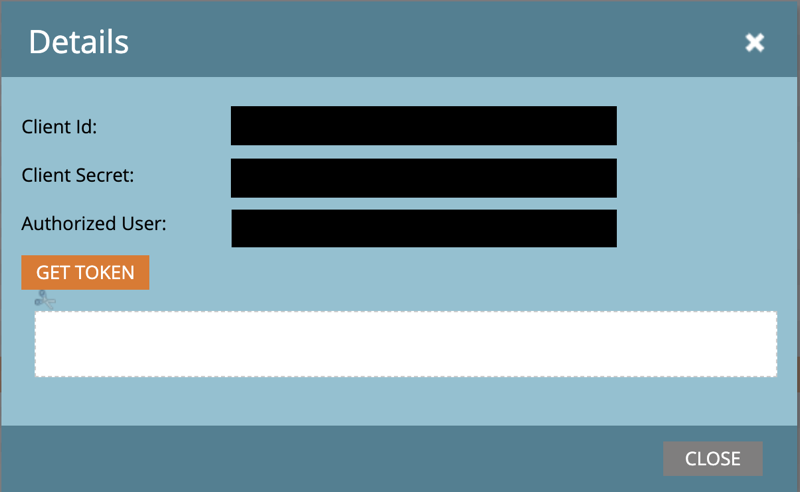
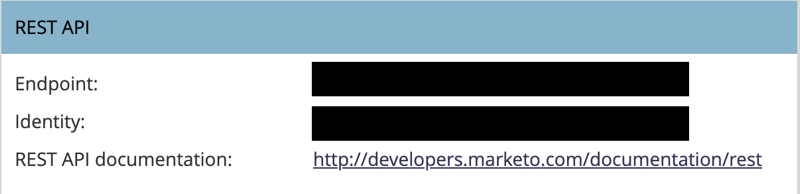
Create Integration
To create an integration follow the next steps:
- Log into Video Cloud.
- Click the Integrations tab.
- Click Customer Data Platforms.
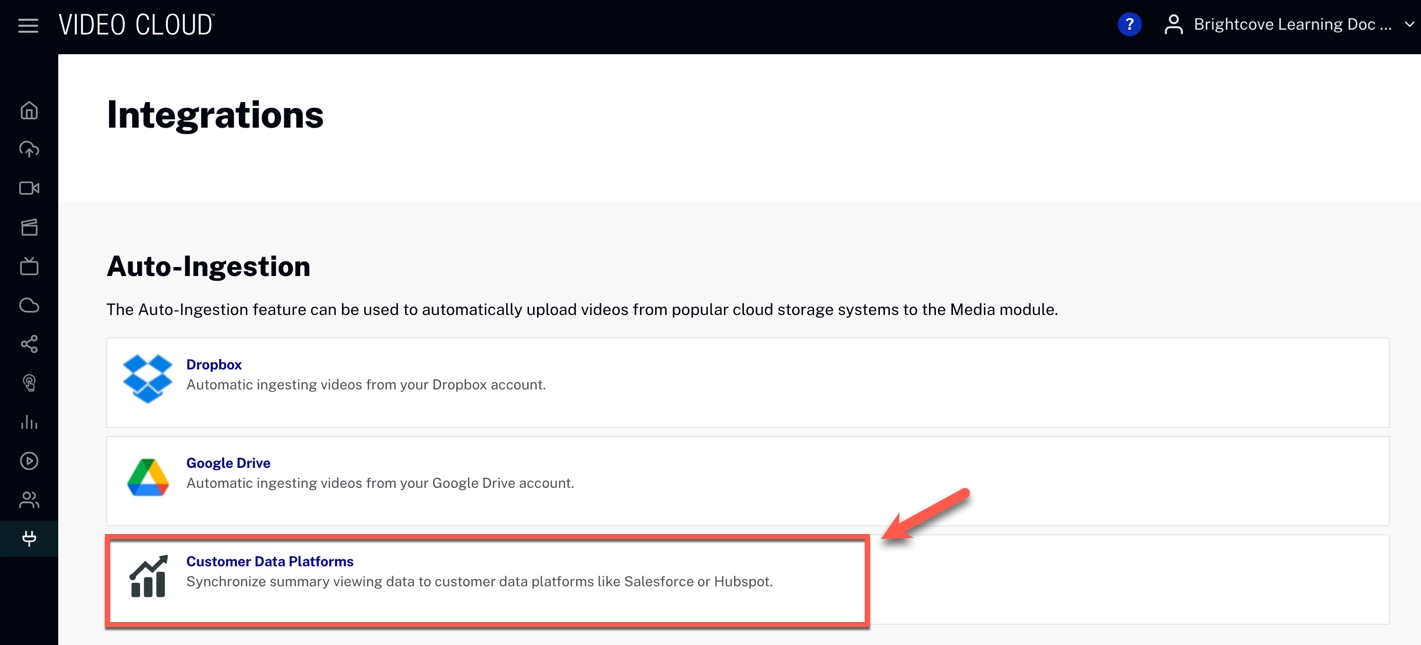
- In the Viewing Data Integrations section, click .
- For Destination, select Marketo.
- Fill out the form with the information from the preceding section.
- Click
View data integrations
Data is synced to Marketo as Custom Activities. One way to view this data is through the Lead Database.
- Log into Marketo.
- Click Lead Database.
- Under System Smart Lists, click All People.
- Click the Leads tab.
- Select a Lead.
- Click the Activity Log tab.
- The data will have the Brightcove View Event Activity Type.

Limitations
The Marketo REST API is subject to the following limitations, which may be adjusted by speaking with your Marketo account manager. Exceeding these limits can cause scheduled jobs to fail.
