Integrating Video Cloud with HubSpot Using the Client-Side APIs
The Hubspot integration allows Video Cloud to synchronize viewing data from Brightcove Players to HubSpot. Once in HubSpot, this data can be used for segmentation, reports, lead scoring, and personalizing communications.
For information on how to configure the Player module for use with HubSpot, see Client-side: MAPs connection.
Requirements
To use the MAPs section with HubSpot, you must:
- Have a HubSpot account
- Have your account enabled for the MAPs feature. Contact customer support for enablement
- Use the Advanced Embed (in-page) publishing code when publishing your player; Standard Embed (iframe) publishing code will not work as the plugin will be running inside of an iframe and therefore will be unable to access any parent page URL parameters and may not get the correct cookies
Accessing the HubSpot ID
When configuring the integration with Video Cloud, you will be prompted to use your Hubspot Account ID. Follow the steps below to access this value.
- Login to your HubSpot account.
- Open the dropdown menu under your Account Name in the top navigation.
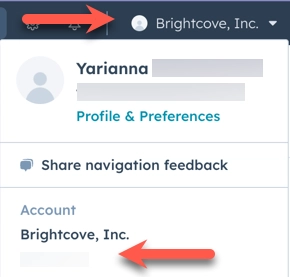
- Copy the HubSpot Account ID and save it in a safe place. It will be needed when configuring the MAPs module.
Configuring the integration
To continue with the configuration process, see Configuring the MAPs connections.
Identifying viewers
The plugin injects HubSpot's JavaScript tracking code for HubSpot integrations, which drops a hubspotutk cookie on the user's browser. This cookie keeps track of a visitor's identity and associates Brightcove Viewer ID with a contact.
