Integrating Video Cloud with Marketo using Munchkin
The integration with Marketo using Munchkin allows Video Cloud to synchronize viewing data from Brightcove Players to Marketo. Once in Marketo, this data can be used for segmentation, reports, lead scoring, and personalizing communications.
For information on how to configure the Player module for use with Marketo, see Client-side: MAPs connection.
Requirements
To use the MAPs section with Marketo, you must:
- Have a Marketo account with the Munchkin API enabled - you will need your Munchkin account ID (see Accessing the Marketo munchkin below); users with the Munchkin User role should be able to access these values
- Have your account enabled for the MAPs feature. Contact customer support for enablement
- Use the Advanced Embed (in-page) publishing code when publishing your player; Standard Embed (iframe) publishing code will not work as the plugin will be running inside of an iframe and therefore will be unable to access any parent page URL parameters and may not get the correct cookies
Accessing the Marketo munchkin
When configuring the integration with Video Cloud, you will be prompted to use your Marketo Munchkin Account ID. Follow the steps below to access this value.
- Login to your Marketo account.
- Click Admin in the top navigation.
- In the left navigation, navigate to Admin > Integration > Munchkin.
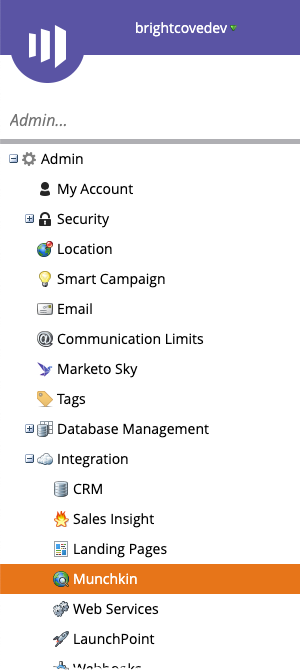
- Copy the Munchkin Account ID and save it in a safe place. It will be needed when configuring the MAPs section.
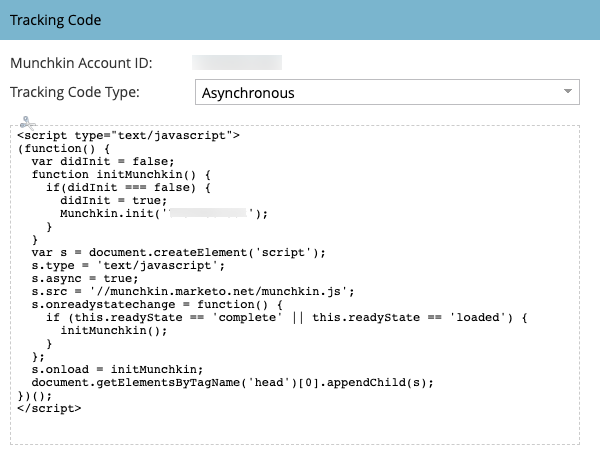
Configuring the integration
To continue with the configuration process, see Configuring the MAPs connections.
Identifying viewers
Players enabled with MAPs and the Marketo integration will refer to the Munchkin cookie _mkto_trk created in the user's browser. This value is captured and stored in the Viewer ID parameter and is used to synchronize viewing data to Marketo.
