Overview
When you set up an integration with S3, data reports are automatically exported to an S3 bucket called reports.wicketlabs.com and available to be viewed or downloaded from there.
Setting up the S3 integration using the Viewing Data Integration section exports additional granular (event-based) data. This viewing data is bound to a custom object and appended, not overwritten, on each contact sync.
Requirements
- You must have an AWS account
- You must be an admin on a full Audience Insights account to set up the integration in Audience Insights
Integration setup
Follow the steps below to set up the integration to S3.
- Login to Studio.
- Open the Integrations module.
-
Click Customer Data Platforms
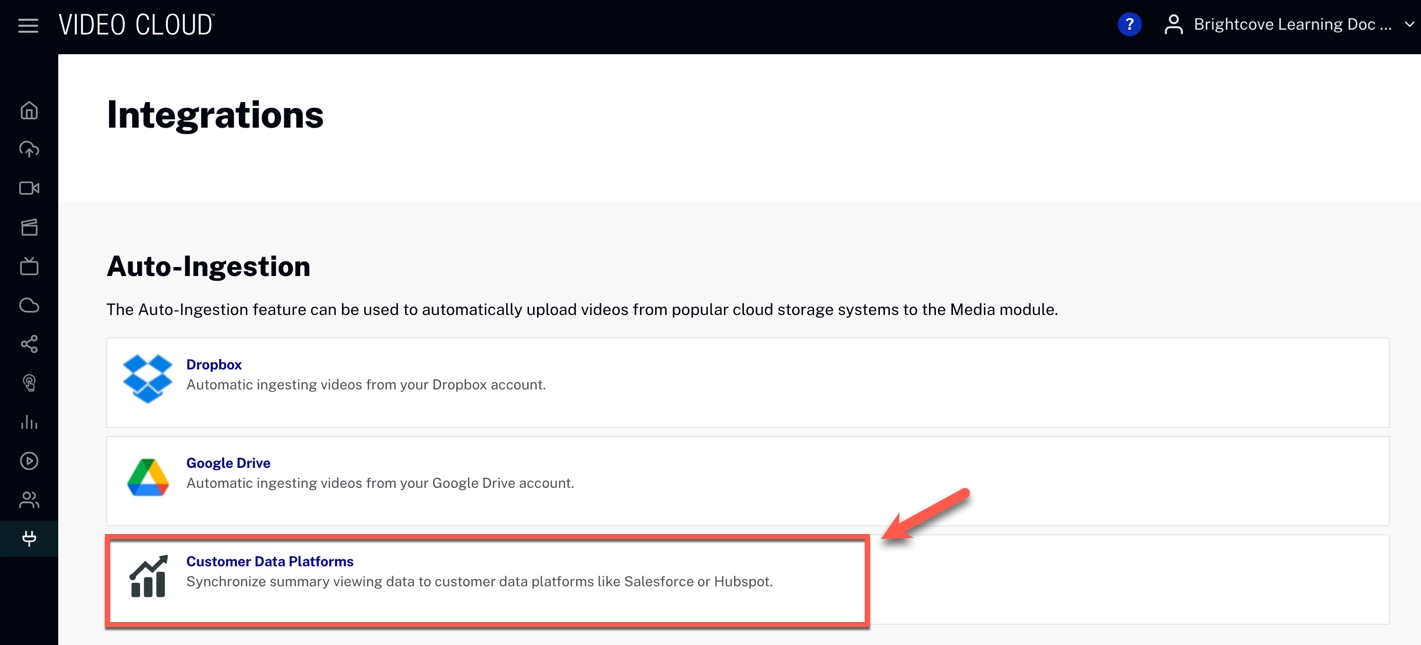
- On the Viewing Data Integration section, click
-
Select S3 from the Destination dropdown:
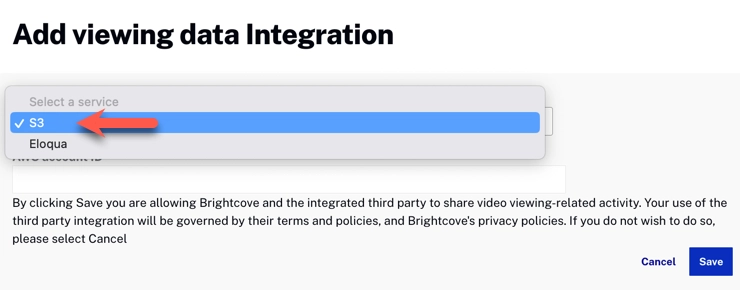
Destination Dropdown -
Enter your AWS account ID, click :
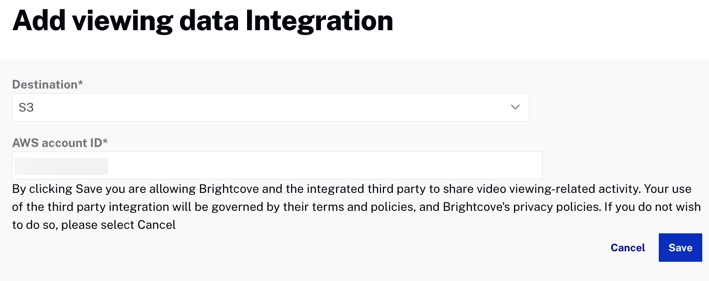
Add Integration Dialog - Once finished, you will see the following:

