You can use Video Cloud Studio to view the billing information for an account. Note that to access the Billing page, you must be a Video Cloud Studio user with the Administrator role and you must have an annual contract associated with your account.
To access the Billing page:
- Login to Video Cloud Studio.
- Open the Admin module and then Billing.
The main Billing page will display.
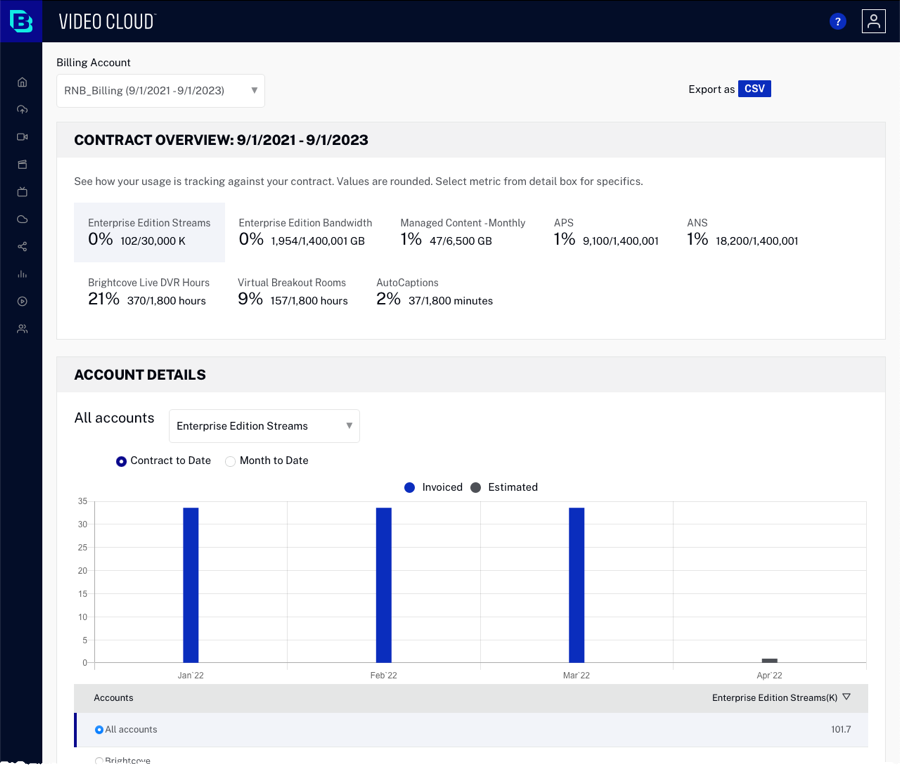
Expired accounts
If you have older, expired accounts, you can also select those from the Billing Account dropdown:
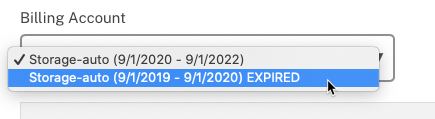
With expired accounts, there is an issue where the last period of an expired contract is not available. In the above example, if the expired contract is selected, data for August 2020 will not be available. Contact your Customer Success Manager or Brightcove Support if this information is needed.
Billing metrics
The data displayed on the Billing page will vary based upon the number of accounts you have and your account entitlements. For example, if you do not use DRM, that information will not be displayed.
The Contract Overview section may display the following billing metrics.
Bandwidth
The Bandwidth metric consists of 2 submetrics which are VOD Edge bandwidth plus Live Edge bandwidth. It displays total bandwidth / contracted bandwidth. Total bandwidth includes video and player loads. The name for this metric name will match what you see in your billing invoice to track the bandwidth usage (i.e. it may not display as Bandwidth). If the bandwidth amount is over quota, the graphic will appear in red. The bar chart can be used to view the bandwidth Contract to Date or Month to Date.
Streams
The Streams metric displays the total stream starts / contracted stream starts. This should match the number of video views in the Analytics module. If the number of stream starts is over quota, the graphic will appear in red. The bar chart can be used to view the streams (in thousands) Contract to Date or Month to Date.
Encryption Licenses
The Encryption Licenses metric will display the total DRM licenses / contracted licenses. If the number of licenses used is over quota, the graphic will appear in red. The bar chart can be used to view the number of licenses used Contract to Date or Month to Date.
Auto Captions
The Auto Captions metric will display the total number of auto captioning minutes used / contracted amount.
APS and ANS
Active Paying Subscribers (APS) and Active NonPaying Subscribers (ANS) metrics for Brightcove Beacon Evergent Billing.
Managed Content/Storage
The Storage metric will display the total storage / contracted storage. If the storage used is over quota, the graphic will appear in red. The bar chart can be used to view the storage used Contract to Date or Month to Date.
Transcoding
Transcoding refers to the total amount of output GBs processed by Brightcove in connection with the conversion of a video file to additional video formats or bit rates. If the transcoding used is over quota, the graphic will appear in red. The bar chart can be used to view the transcoding used Contract to Date or Month to Date.
Origin Serving Bandwidth
Bandwidth usage for bytes delivered only (applies to BYO CDN publishers). This is the bandwidth from the Brightcove Origin. If you are using your own CDN, Brightcove does not track the amount of bandwidth from that CDN, you will need to ask your CDN for the bandwidth data.
Ads Delivered
Total number of ads delivered. This also ties to the overall value of the product. This metric also provides data for downstream collateral or information regarding ROI for a publisher using the Live module.
Alive Bandwidth
Input hours transcoded of your content.
Brightcove Live Output Tiers
The Brightcove Live Output Tiers metric will display the total live hours/ contracted live hours. If the number of hours is over quota, the graphic will appear in red. The bar chart can be used to view the number of hours used Contract to Date or Month to Date. When this metric is selected, the output hours for each tier will be displayed above the bar chart.

It will take 3 days after an event for the Live module hours used and live bandwidth to appear in the Billing UI. Billing by ingestion tier is as follows:
- Tier 1 is charged at 1.0x hours
- Tier 2 is charged at 1.5x hours
- Tier 3 is charged at 2.0x hours
When using custom Live ingest profiles, the tier will be decided by the total bitrate of the Live profile. Note that with RTMP outputs, billing begins when a job starts to when it ends, including any Reconnect Timeout if an encoder is shut off.
Brightcove Live DVR Hours
The Brightcove Live DVR Hours displays the input hours transcoded + the Live video hours with DVR enabled. If the number of hours is over quota, the graphic will appear in red.
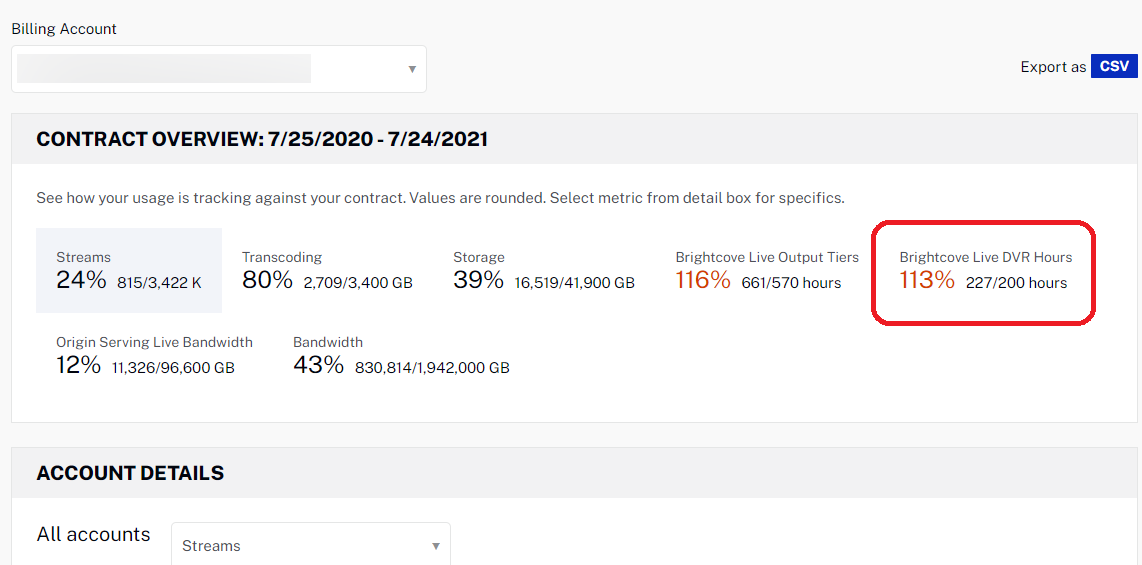
Live Origin
Live origin bandwidth is defined as a cache-miss from the CDN and requests that need to be fulfilled by the live origin. It has cost implications on the system when reselling bandwidth and will help assess margins per customer and overall profitability of the platform to drive future pricing discussions.
VOD Origin
Live VOD origin bandwidth (BYO CDN).
Viewing account details
The Account Details section of the page will display the details for the selected metric. To select a metric to view, click an item in the Contract Overview section or select one using the dropdown list in the Account Details section.
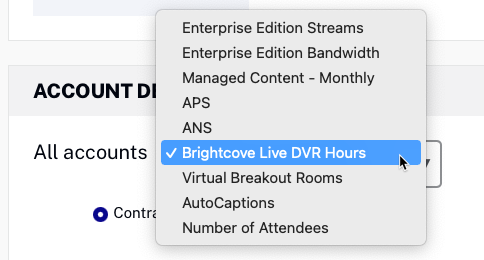
The bar chart will update to display the details for the selected metric. Data for the current month and past 12 months will be displayed. Hovering over the chart will display the details for that month.
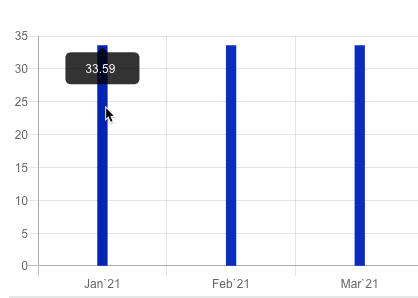
If you hover over the current month, however, note that this is not realtime data. The data for the current month is only as recent as four days prior to the current date, and is only an estimate.
A list of all accounts will appear below the bar chart. By default, if you have multiple accounts, the data for all accounts will be displayed. To view data for a single account, select an account by clicking the radio button for the account or by clicking on the row.
Exporting data
To download invoiced billing data in a CSV format, click CSV in the page header.
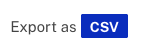
Deleted videos and digital masters
Note that when you delete videos, digital masters, and other assets, the physical files are not removed immediately. We keep the content for 12-14 days. This is done for two reasons:
- In case the videos were deleted by mistake and you want to restore them
- So you can still get the metadata and analytics for the videos
As long as the physical files are still in place, you will see deleted media assets reflected in your billing.
Locked accounts
Storage for locked accounts will continue to be reflected in the Billing data for up to 60 days.
