Braze
- Log into Braze.
- In the left side bar, hover over Audience.
- Click Search Users.
- Search for a user by email, alias, external ID, etc.
- The Contact ID will be the User ID be on the top card.
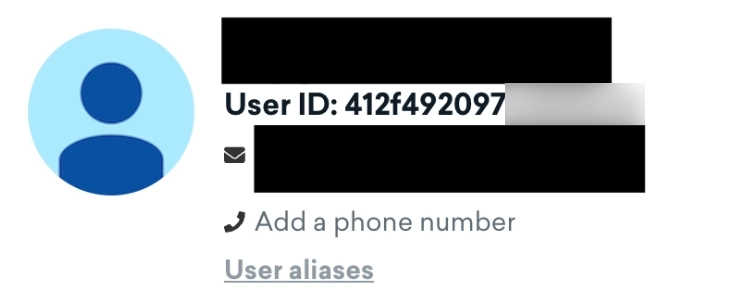
Eloqua
- Log into Eloqua.
- Hover over the ID card icon in the top navigation bar.
- Click Contacts.
- In the search bar, search for a contact, e.g, by email.
- Double-click on the contact in the table.
- Click Field Details.
- In the dropdown box, select All Contact Fields.
- The Contact ID will be the Eloqua Contact ID.

Hubspot
- Log into Hubspot.
- In the right navigation bar, hover over CRM.
- Click Contacts.
- In the search bar, search for a contact, e.g, by email.
- The Contact ID will be at the end of the URL.

Marketo
- Log into Marketo.
- In the top navigation bar, click Database.
- In the search bar, search for a contact, e.g, by email.
- In the search bar, search for a contact, e.g, by email.
- The Contact ID will be in the ID column of the Leads table.

S3
- Log into Brightcove Video Cloud.
- In the left navigation bar, click the Analytics module.
- In the left navigation bar, click Performance.
- Group by Viewer.
- Pick a Contact ID from the Viewer column.
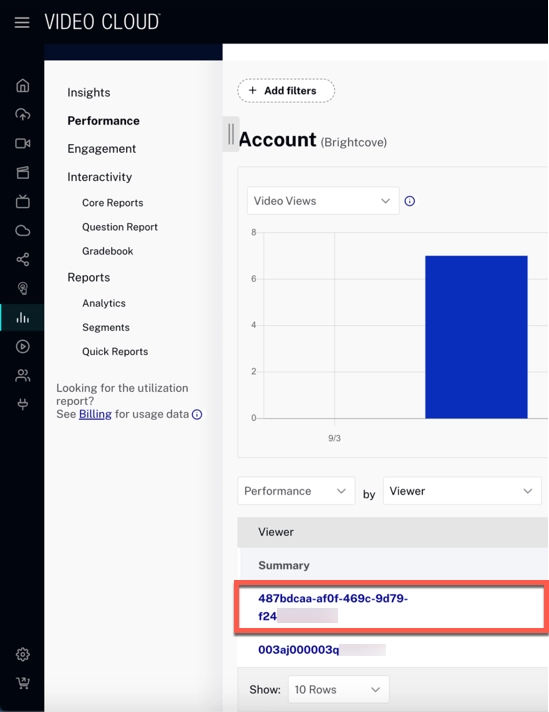
Salesforce
- Log into Salesforce.
- In the top navigation bar, click Contacts.
- Click a contact in the table.
- The Contact ID will be in the URL after "/Contact/"

